Initially introduced in Windows 10, touch-enabled devices such as tablets have an unusual habit of popping up the slide to shutdown option when you are planning to put it on Standby. It offered a quicker way to shut down a PC, similar to the feature used on Windows Phones. Summoning this feature was simple. Keep holding the power button on your PC for a few seconds until the Slide to Shutdown option appears on your computer screen. After that, just drag the lock screen down with your mouse or swipe down to shutdown.
While this feature is useful, it irritates at times. Nevertheless, there’s a way to disable this feature.
Disable Slide to Shut Down Feature in Windows
- If you are using Windows 8.1 or Windows 10, access the Control Panel by pressing Win+X in combination and choosing Control Panel.
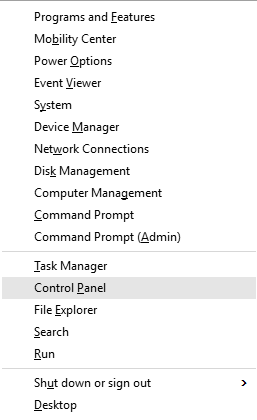
- On the right-hand side of the control panel look for the ‘View‘ link highlighted in blue. There, select the ‘Troubleshooting‘ option.
- Now, click on ‘View all‘ for viewing all the listed troubleshooting options.

- Press the “Power” option.
- Then, hit the “Next” button. Wait for the loading bar to finish on the next screen.

- When done, restart the computer. After you restart your computer, you can now press the power button to sleep the tablet like before. You will no more see the ‘Slide to Shutdown‘ option.
Should you wish to enable this feature again, launch the Run box. by pressing the Win+R keys in combination. In the dialog box, that appears type slidetoshutdown.exe and hit OK.
From now, a shutter-style screen will appear whenever you plan to shut down your PC. Just drag down on this, to shut down Windows.






4 Comments