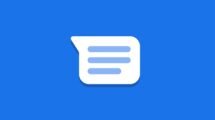Kindle is quickly replacing the traditional way of book reading. You no more need to carry those bulky books, nor need you to worry about disposing them after reading. This indeed is a welcoming change. Why not stop wasting paper and incline ourselves to more portable and nature-friendly options!
It is damn easier to purchase new books on Kindle through Amazon but what if you want to read your existing documents, papers or just want to do some office work on Kindle? The latest send-to-Kindle policy has something for you.
How To Send Personal Documents to Kindle
Which ever type of device you are using, whether it’s a regular Kindle.There are several ways through which you can send personal documents to Kindle.
1. Send by Email:
Sending by Email is slightly tricky; you have to get a little set up done. Click on Settings on the right top, and then scroll down to find your send-to-Kindle settings. You’ll find here a list of devices that you can send content to, each device will have its unique Email Id, that you can change or modify any time.
But you can only send content to these Email Ids from an approved E-mail ID (This concept is basically to protect you from spam).
You have to scroll down further to find that “Approved personal document e-mail list”. Here, add the Email Ids from which you want to send the content.
In Kindle mail, you get 5 GB of personal storage memory on Cloud. This memory should last for generations as E-books are not very bulky in general. But before emailing a file, pay attention to the file format as not all the formats are supported.
The supported file formats are HTML, RTF, MS-word, JPG, PNG, GIF, BMP, PDF and Kindle format. The files are automatically converted to Kindle format while sending.
However, you have to convert it manually in case of PDF files by mentioning the word “Convert” in the subject of mail being sent.
2. Send by computer:
The task of sending a document to Kindle through your PC or Mac device is also not complicated. If you are lazy lad/lass, better avoid the process of setting up the Emails. Just download the Kindle app on your system and all you have to do is drag the desired file to the app and it will go to your Kindle directly.
Also, your windows explorer should now show a “send-to-Kindle” button when you right click on any item to be sent.
3. Send to the browser:
For the browsers like Chrome and Firefox, Amazon has provided an option to save the web pages consisting of articles, blog posts, etc. You need to download and save a Kindle extension for this. After saving the extension, you will see a Kindle button on the toolbar of the browser.
Whenever, a page ticks your mind while surfing and you want to save it to your Kindle, click the Kindle button on the browser and then select the account to which you want to send the content, and that’s it.
To Conclude
Loading or Sending personal documents on Kindle is now nothing more than a work of seconds after the initial set up. And apart from these above most used sending options, there is another app that enables you to push a file to your Kindle through the Andriod.
However, iOS still doesn’t facilitate any such type of uploading. You always have to upload from other sources to read it on iOS.