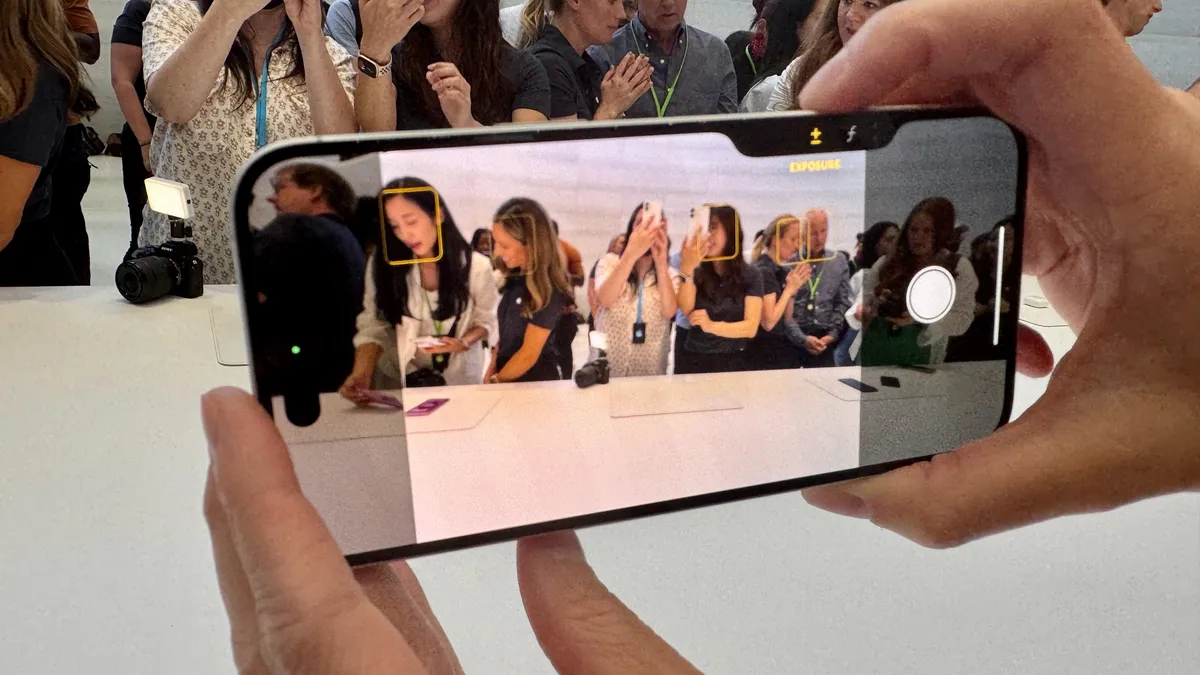Apple Music Replay is a compilation of all your favorite songs that you have listened regularly over a period of time. At the end of the year, Apple Music Replay comes to all the songs that you have listened over and over again throughout the year. That way, Apple Music Replay can be a nice way to reflect on your musical journey so far.
However, Apple has made some changes to Replay 2020 so that it won’t be a yearly exercise anymore. Rather, it is updated over a time span as short as just a week. This makes it possible for listeners to reflect back to all that they have listened over the entire week. Whether that is too small a time window to make reflecting back worthwhile is a matter of debate though the positive side here is that you won’t have to wait for an entire year to have your Apple Music Replay playlist.
Anyway, here is how you can get to Apple Music Replay 2020 and 2019.
The first thing to note here is that Replay Apple Music 2020 playlist is only available to those who have subscribed to Apple Music. Also, experts opine the best way to get to Apple Music Replay will be via a compatible browser.
- So, the first step will be to launch a browser and get to music.apple.com.
- Enter your Apple credentials like usernameand password to log in.
- Click on ‘Get Your Replay Mix.’ This will let you to the 2019 Apple Music playlist or the more recent 2020 Apple Music playlist.
- You can download these to the Apple Music library by clicking on the +ADD
However, if you are unable to locate ‘Get Your Replay Mix’, that is the result of you not having listened to enough songs in the past. The only thing you can do in such a scenario is to listen to more songs henceforth.
Once you have accessed the Apple Music Replay, maybe you will want to download the same as well, and have it stored on your storage device of choice. For this, you will need to download the DRmare Apple Music Converter tool. With this, you can download the playlist and keep it with you, even if you cease to be an Apple Music subscriber.
DRmare is also claiming the original music quality, as well as the ID3 tags, remain unchanged post the download.
Here are the steps to download the Apple Music Replay list using DRmare.
- The first step is to install and launch the DRmare Apple Music Converter application on your desktop.
- Also, it is presumed you have already clicked on the +ADD button to download the Apple Music Replay playlist to the Library.
- In any case, the Apple Music app or the iTunes app will open automatically.
- In the DRmare application, click on Load Library. This will open the Library.
- On the left, choose Apple Music and select Replay tracks.
- Next, click on Add. This will import the playlist of DRmare.
With the playlist now downloaded in your storage, you can listen to those anytime you want. It will be like getting a dose of nostalgia at the end of each week. You will also get to see how your preference change over time as the weeks drift by.