So you finally updated your PC to Windows 10, but now you are experiencing lags and unexpected Start menu crash. Well, you are lucky that you are here since we are sharing some tips and tricks to make your Windows 10 experience better. Follow the steps provide below and tweak your Windows 10 for faster boot up and RAM management.
Beware of virus and malware
To keep your Windows 10 running smooth and fast, always keep the Windows Defender updated whenever needed. If you want, you can install third party antivirus and anti-malware software and keep them updated too. Cleaning temp and prefetch folder also keep the Windows running smoother, snappier, and faster.
- Press Win + R on the keyboard, type temp and press Enter.
- Temp folder will open up, select all files and delete them.
Repeat the step #1 to clear the prefetch folder as well.
Boot time
Security is good but on Windows 10, you have to set a password while setting up your PC for the first time. Now, every time you boot up your PC Windows ask you for the password which slows down the boot time a bit. You can disable the sign in pitstop, so you’ll get to the desktop immediately and go to work. Follow the steps below to disable the sign in page in Windows 10.
- Hit the Start key on the keyboard and type netplwiz and press Enter.
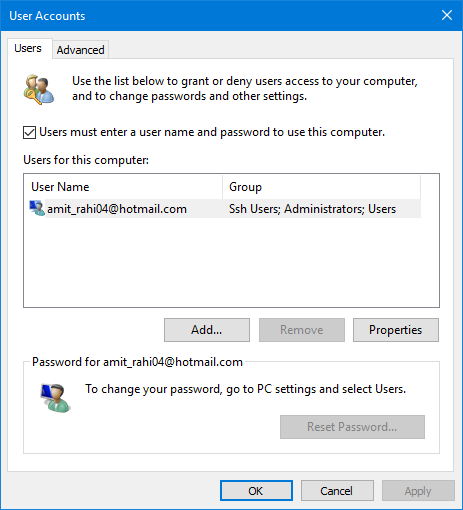
- A pop-up window will open with all the user accounts associated with your PC. Uncheck the only checkbox you see on that window and click Apply.
That’s it! Now whenever you boot your Windows 10, it won’t ask you to enter the password just boot right to the desktop.
Snappier Start menu
Windows users are happy that Start menu came back in Windows 10, but if your PC is old school and running with less RAM and onboard graphics, then the Start menu may be responding slowly or not responding at all. One fix for this situation is to enable the full-screen Start menu or disable all the animations which make it look bad, but it will become as snappier as the Start menu on Windows XP, follow the steps.
- Open Start menu, type sysdm.cpl, and press Enter.
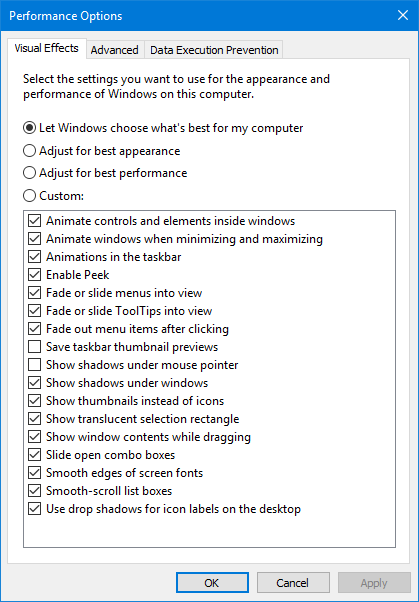
- Navigate to Advanced tab and click Settings button in Performance section.
- Click on Adjust for best performance and finally, click Apply.
From now on, you won’t see any cool animation while opening Start menu or minimizing and maximizing windows but things will be nappier afterward.
Startup programs
If your PC is behaving weird after booting up, then there must be some programs consuming your PC’s RAM to start some services. You can disable these startup programs according to your needs and speed up your PC. Follow the steps to disable startup programs.
- Right-click on the taskbar and click Task Manager.
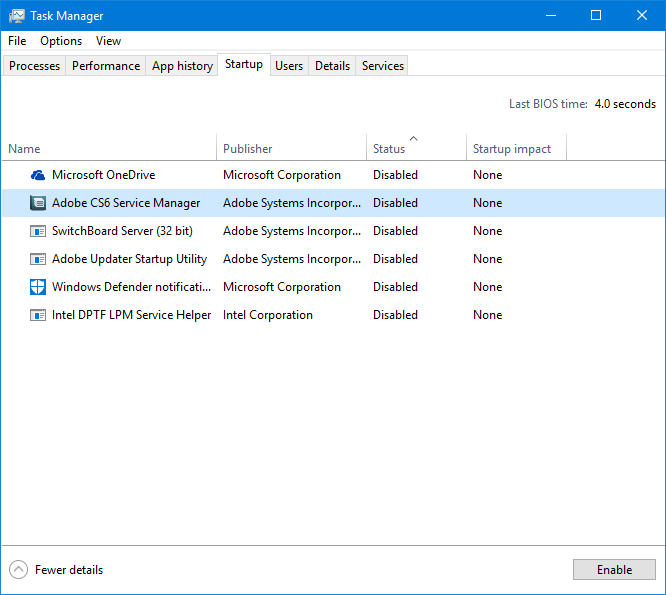
- Click Startup and disable the programs one by one.
Conclusion
These were the tips which make your Windows 10 experience better than before. These fixes are easy to use; just follow the steps and do not mess around so much. If you know more tricks with which you can speed up Windows 10, then share it with us using the comment section.




