The latest Windows updates, notably KB5035853 and KB5037853, have introduced significant disruptions for users, leading to widespread reports of reboot loops, blue screen errors, and overall system instability. These updates, intended to enhance system security and functionality, have inadvertently triggered a series of problems impacting user productivity and system reliability.
Understanding the Core Issues
Several users have reported that following the installation of these updates, their systems have fallen into a continuous reboot loop. Symptoms include the system restarting unexpectedly, blue screen errors with various error messages like “Thread Stuck in Device Driver” or “DPC_WATCHDOG_VIOLATION,” and a significant slowdown in system performance.
Problems Specific to Windows 11
For Windows 11 users, the March 2024 update (KB5035853) has been particularly problematic, causing issues like system stuttering, prolonged boot times, and repeated requests for Bitlocker codes on devices with specific configurations, such as Lenovo AMD-based models.
Immediate Steps for Users Stuck in a Reboot Loop
For those trapped in the reboot loop, initial troubleshooting steps involve:
- Attempting to boot in Safe Mode to bypass normal startup processes, which might be affected by the update.
- Utilizing the Windows Recovery Environment to perform a system restore or uninstall recent updates if the system was set to create restore points automatically.
Long-Term Solutions and Microsoft’s Response
Microsoft has acknowledged these issues and recommended specific updates intended to resolve the reboot loops. These solutions include patches that correct system files and registry settings that might have been altered or corrupted during the initial update process. Users are advised to keep their systems updated with the latest patches released by Microsoft to avoid potential complications from unresolved bugs.
Conclusion: Navigating Future Updates
As updates are integral to system security and functionality, it’s crucial for users to apply them. However, given recent issues, it’s equally important to ensure that system restore points are regularly set up before installing any new updates. Additionally, staying informed through official Microsoft channels about any known issues with forthcoming updates can preempt major disruptions.


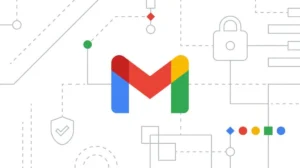


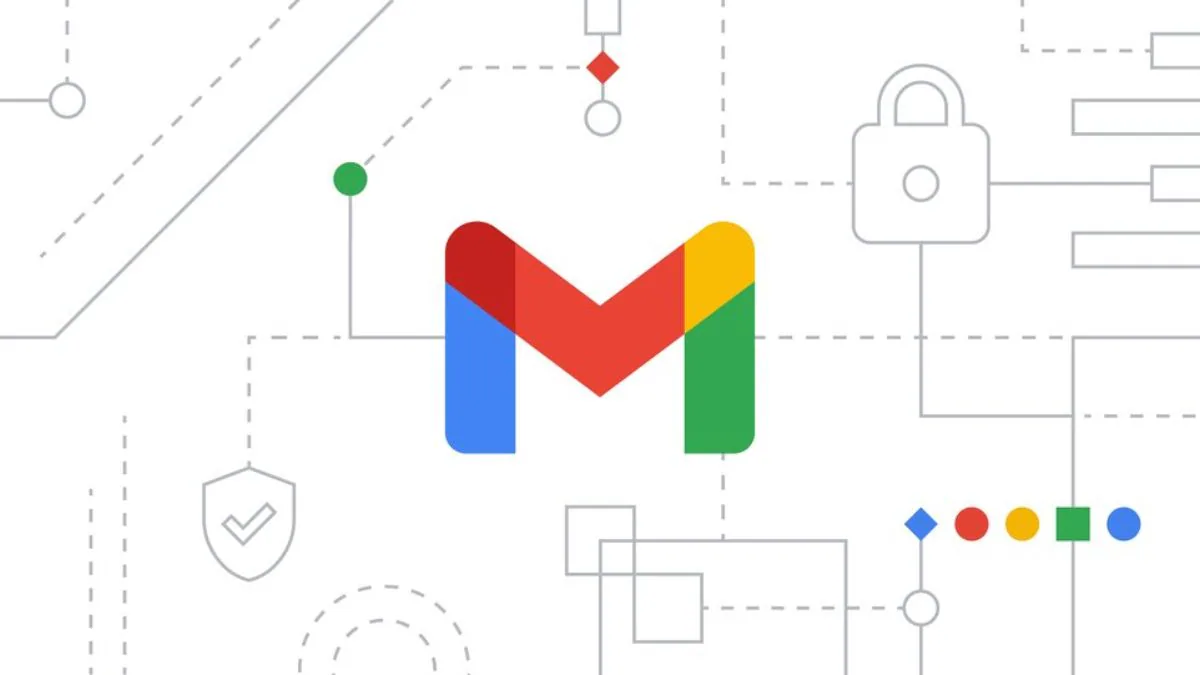
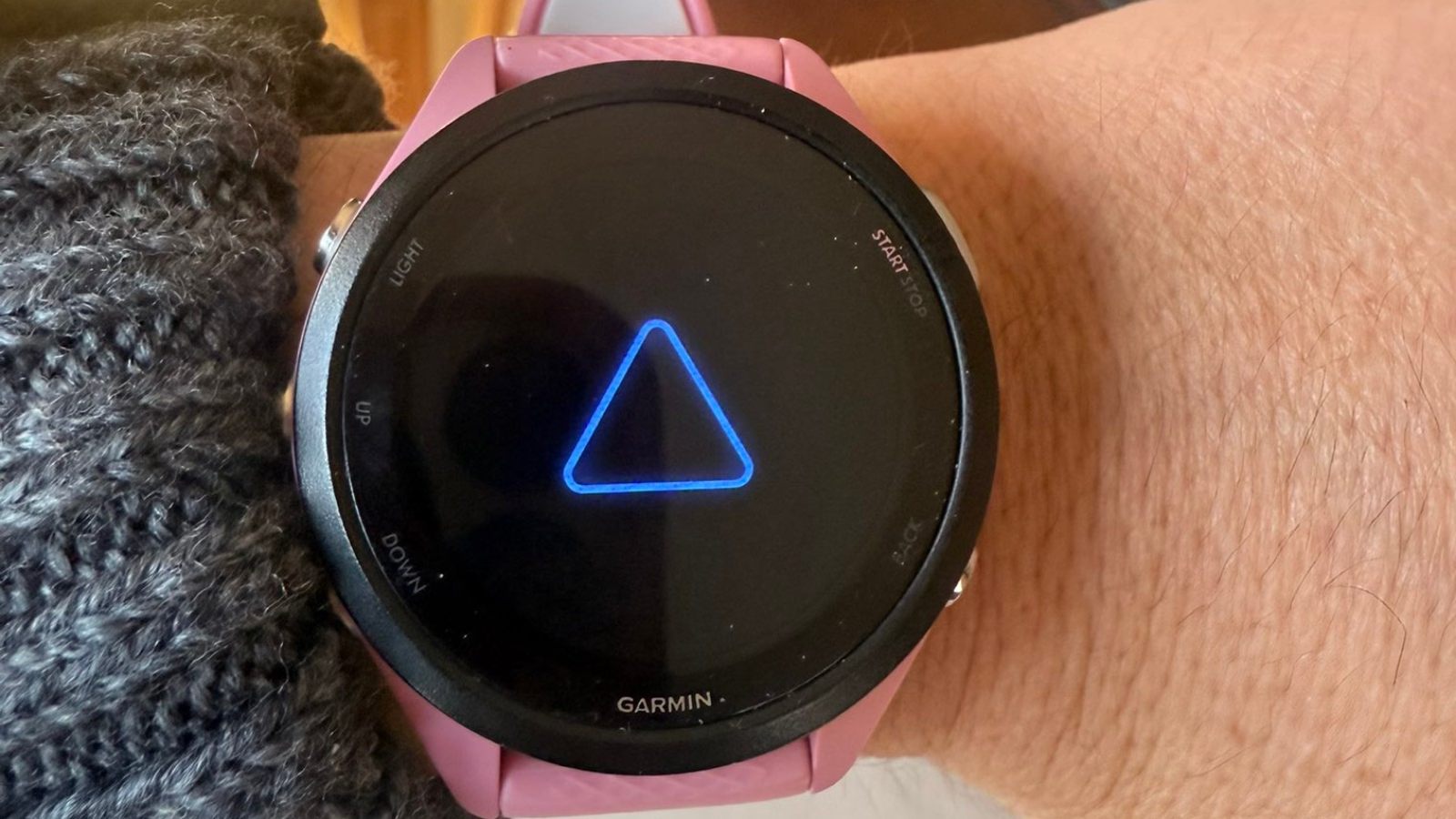


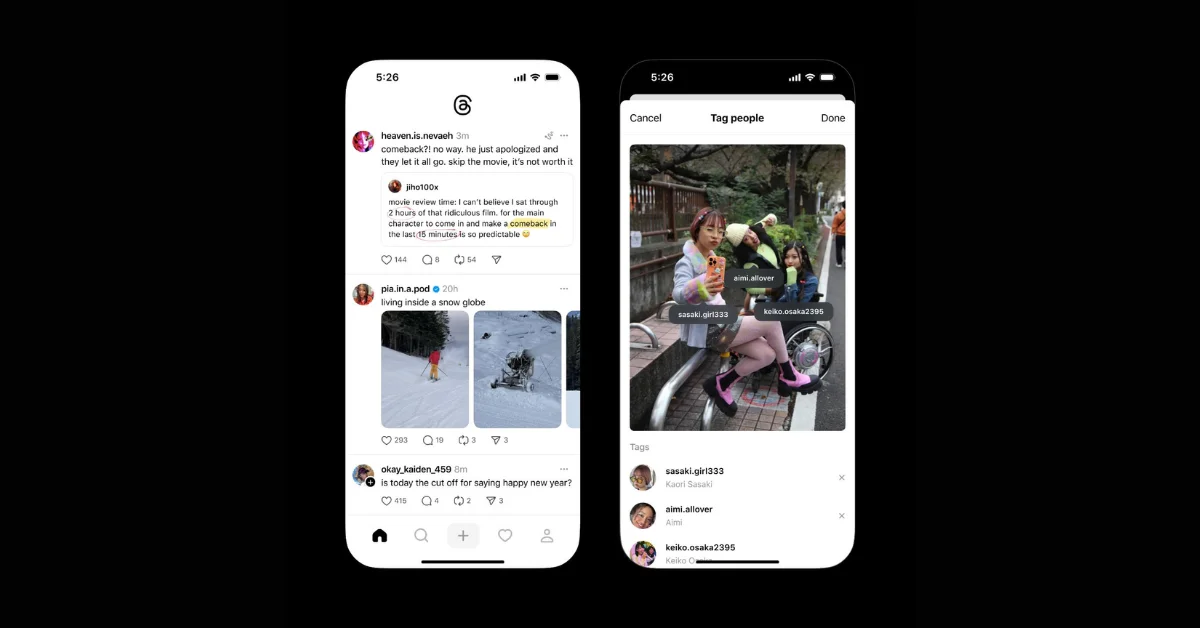









Add Comment