In a significant update to Windows 11, Microsoft has started integrating ads directly into the Start menu, initially rolled out to Insider builds and now reaching a broader user base. These “recommendations,” as Microsoft prefers to call them, are placed alongside users’ recent apps and documents in the Start menu. They are not traditional advertisements since they mainly promote applications from the Microsoft Store, but the commercial intent is evident, as Microsoft benefits financially from purchases made through its platform.
Understanding the Start Menu Ads
The ads appear in the “Recommended” section of the Start menu, which traditionally lists recently used files, frequently accessed applications, and now, suggested apps from the Microsoft Store. Although these suggestions are intended to enhance user experience by Microsoft Store useful apps, they can be perceived as intrusive by users who prefer a cleaner, ad-free interface.
How to Turn Off Ads in the Windows 11 Start Menu
Disabling these ads is straightforward. Users can suppress these suggestions by adjusting their system settings:
- Access Settings: Press the Windows key + I or search for “Settings” in the Start menu.
- Navigate to Personalization: Click on the “Personalization” tab on the left sidebar.
- Adjust Start Menu Settings: Click on “Start” to find options related to the Start menu.
- Toggle Off Recommendations: Find the setting labeled “Show recommendations for tips, app promotions, and more” and toggle it off.
This action should prevent any further promotional content from appearing in your Start menu, allowing for a more traditional user experience.
While the introduction of ads into the Windows 11 Start menu has sparked some criticism, Microsoft provides a simple method for users to opt-out, ensuring that those who prefer an ad-free experience can achieve it with minimal effort. As the software giant continues to test and receive feedback on this feature, further refinements and user control options are likely.

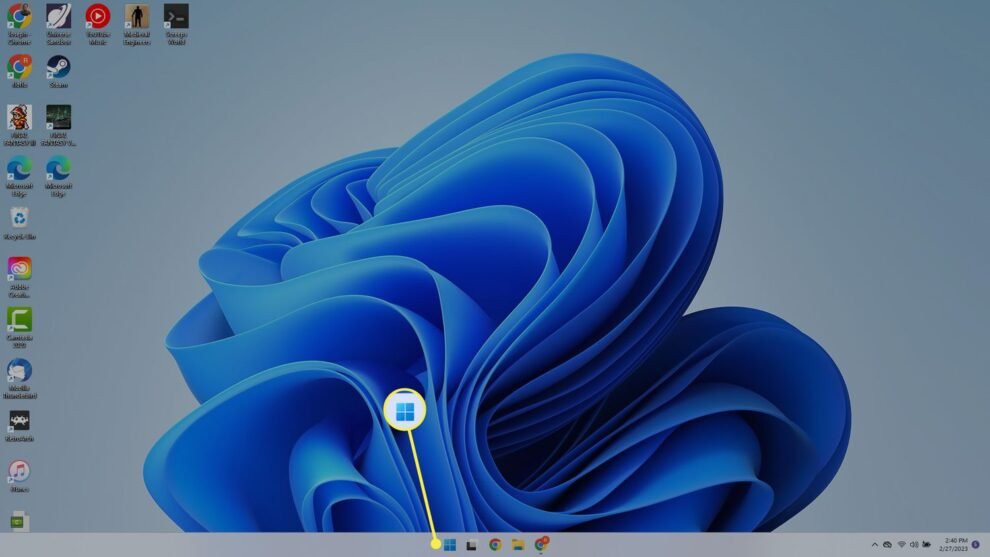







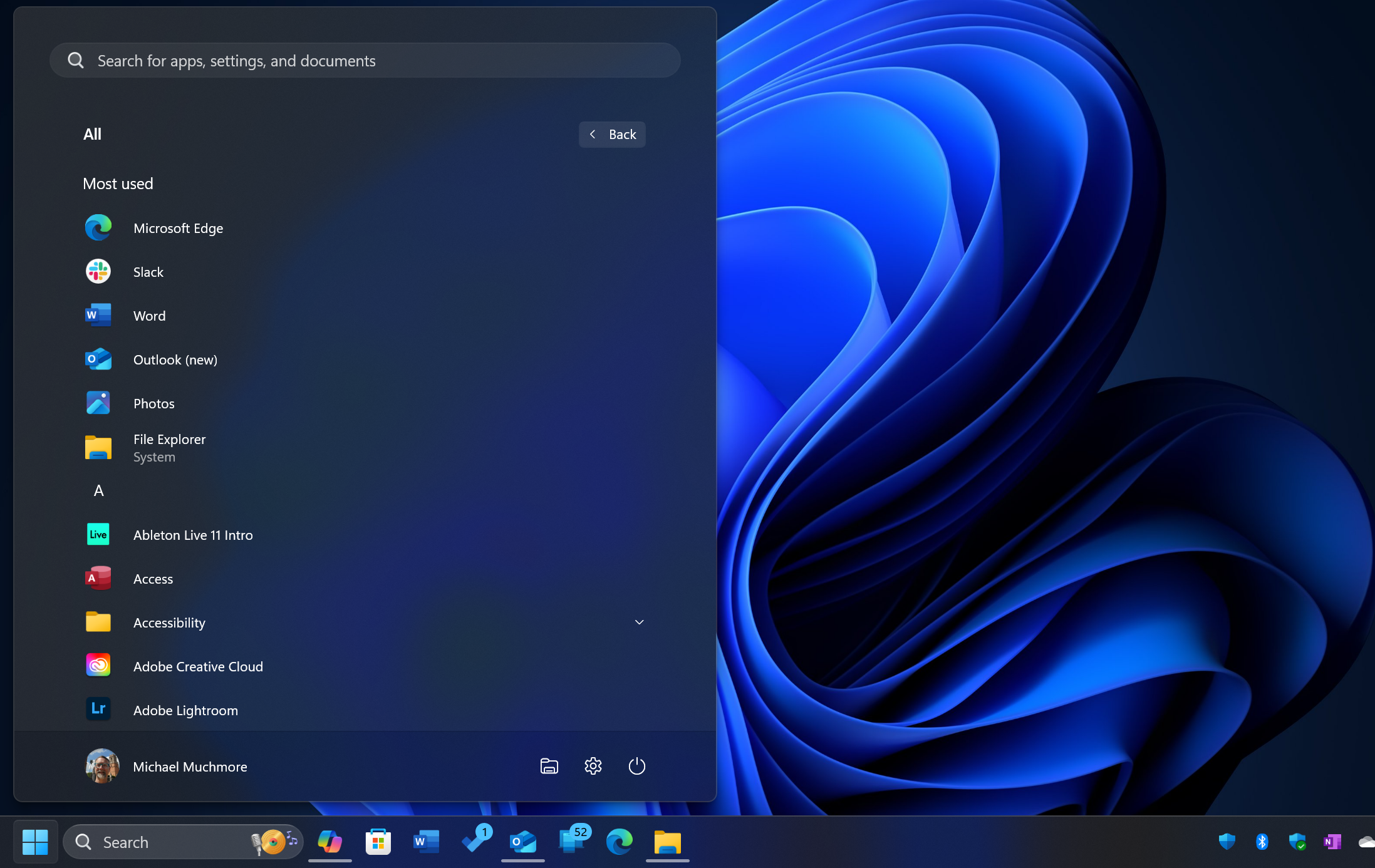
Add Comment