Reliance released its 4G services in India under Reliance Jio branding, offering unlimited free internet to those who are using Reliance Jio SIM in Reliance LYF smartphone. Reliance LYF smartphone is not a low budget device with low resolution and specs. So there is no way you can use 4G internet on this smartphone.
We figure out some easy methods to use this unlimited free Reliance Jio 4G internet on your PC. You can surf the internet, play online multiplayer games or stream your favorite TV shows on your PC. Just follow these easy steps to get the most out of the free unlimited Reliance Jio 4G internet.
Method 1: Steps to access Reliance Jio 4G internet on your PC using USB cable
In this method, we are going to use a USB cable to connect Reliance Jio LYF smartphone with your PC to access the internet.
- Connect your Reliance Jio LYF smartphone with your PC using a USB cable.
- Unlock your phone, go to Settings > More > Tethering and portable hotspots.
- Enable the USB tethering option and close the settings menu.
- You will see a notification that tethering is active in the notification panel.
If you don’t have a USB cable with you right now, then the next method will help you out.
Method 2: Steps to access Reliance Jio 4G unlimited internet wirelessly
This method uses the Wi-Fi functionality of your smartphone to share the internet through Wi-Fi.
- Make sure that the cellular data is enabled on your Reliance Jio LYF smartphone.
- Unlock your smartphone and navigate to Settings > More > Tethering and portable hotspot.
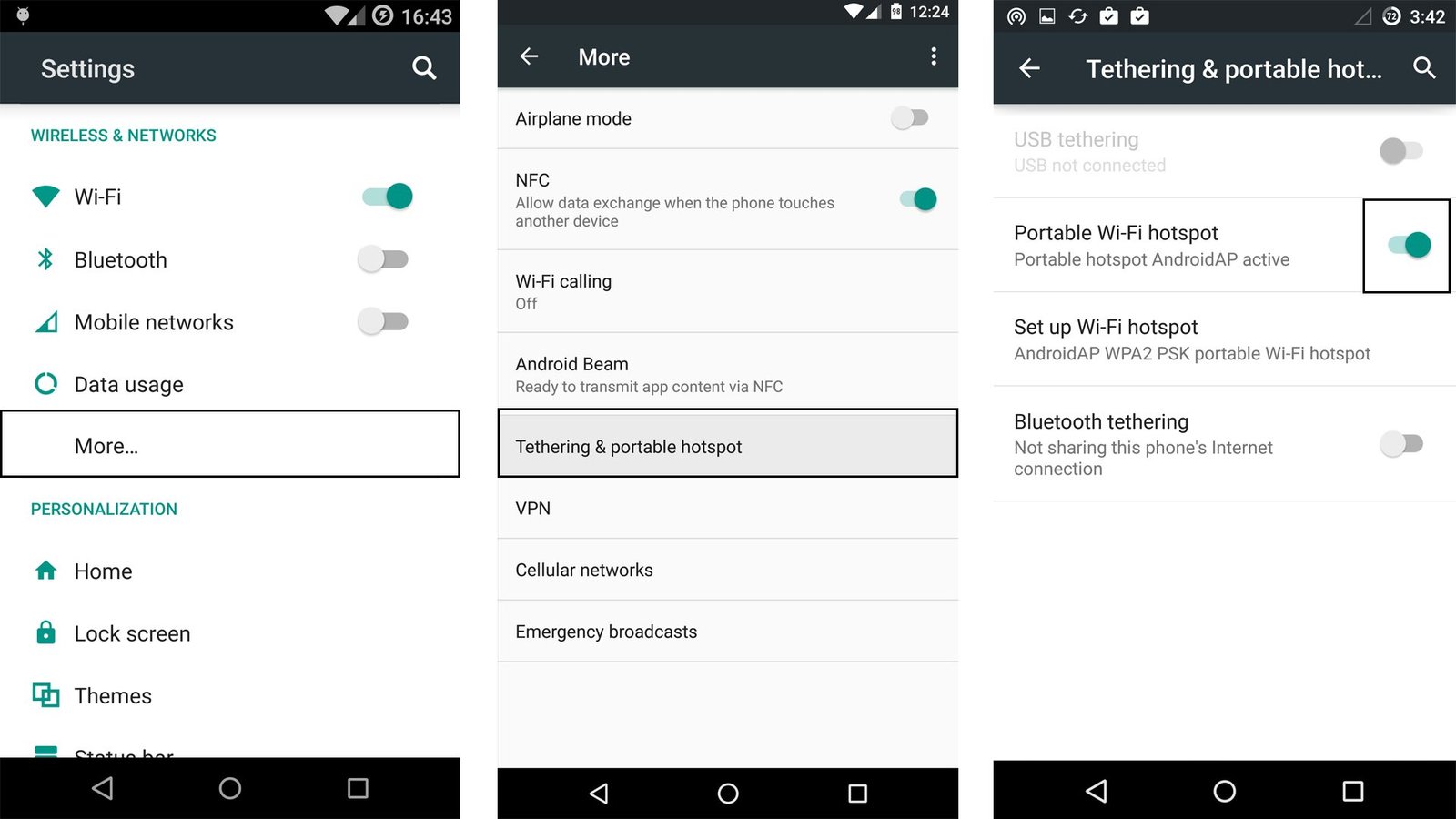
- Tap on Portable Wi-Fi hotspot to switch on the Wi-Fi hotspot.
- Now to access the Reliance Jio 4G, connect your PC to the new Wi-Fi network created (AndroidAP).
Now you can access the free unlimited Reliance Jio 4G internet on your PC as well. Now you can start surfing and download with no limits; also you can stream videos.

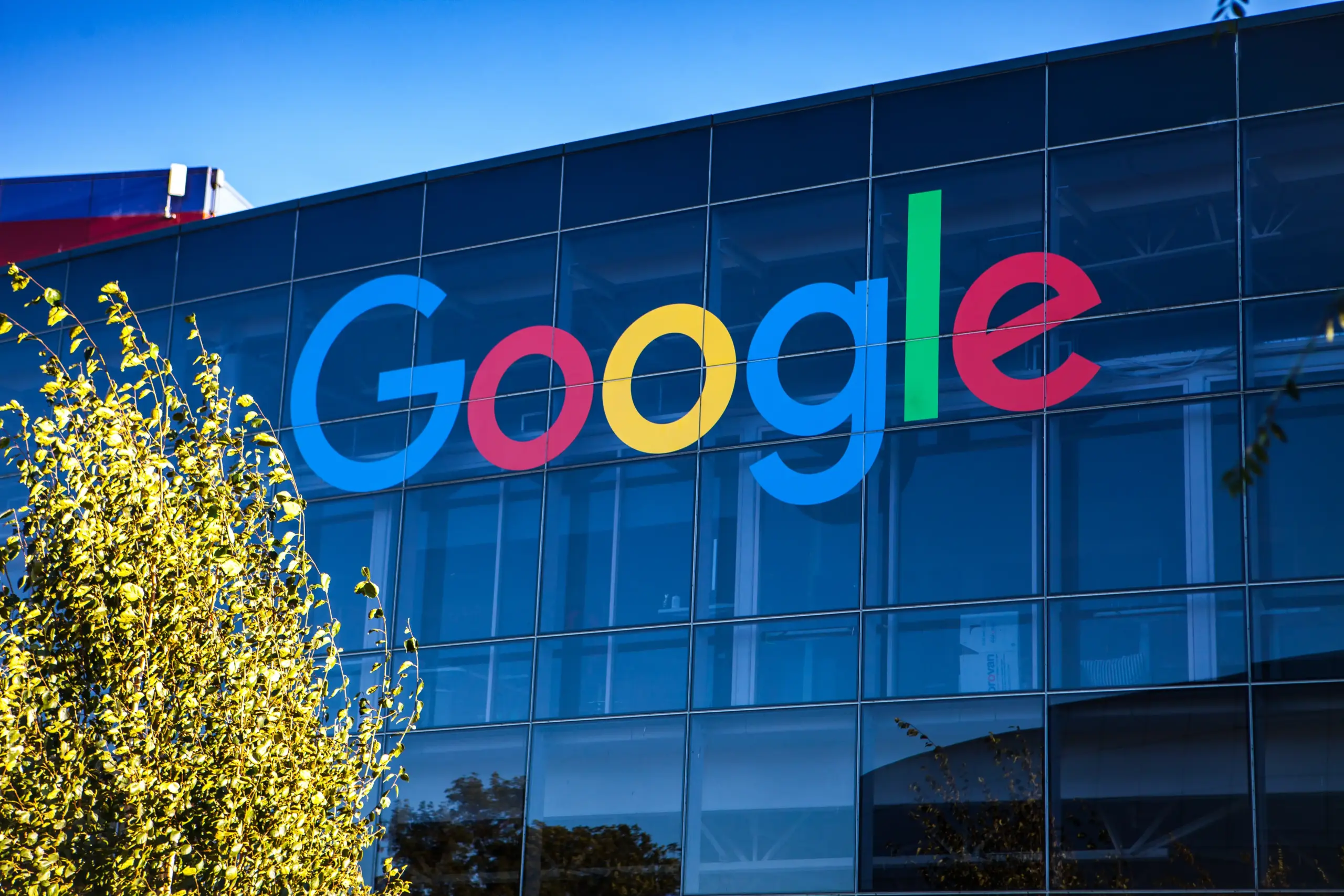







13 Comments