In a surprising turn of events, Microsoft has laid down new grounds that could affect your Windows 11 PC’s ability to receive updates. While the specific applications that might trigger Microsoft’s scrutiny haven’t been directly outlined, understanding the update mechanism and troubleshooting methods can offer a broad view of potential conflicts.
At the heart of Windows 11’s update process is the commitment to maintaining system integrity and security. Microsoft periodically releases “feature” and “quality” updates aimed at enhancing functionality and safeguarding PCs against vulnerabilities. However, the smooth application of these updates can sometimes be hindered by software compatibility issues or system settings that conflict with Microsoft’s update protocols.
To ensure your Windows 11 PC stays up-to-date, it’s crucial to follow a few best practices and troubleshooting steps. Initially, make sure your system meets the basic requirements for updates, such as having a stable internet connection and sufficient storage space. Microsoft emphasizes the importance of keeping at least 16 GB of free space available for updates to install successfully.
If your PC encounters difficulties while updating, several strategies can be employed. Restarting your computer can resolve pending issues, allowing updates to proceed. Disconnecting peripherals and freeing up disk space are also recommended steps to troubleshoot update failures. In cases where the update process stalls or encounters errors, the Windows Update Troubleshooter can serve as a valuable tool to diagnose and fix underlying problems.
For users insistent on installing third-party applications, Microsoft offers a workaround by allowing installations from anywhere through a setting adjustment in the Windows Settings app. This option, while circumventing the verified app warning, places the onus of ensuring an app’s safety directly on the user.
Additionally, keeping your PC free from unnecessary bloatware and optimizing your startup programs can contribute to a smoother update experience. Tools and settings within Windows 11 allow users to manage visual effects and startup applications, which can enhance system performance and minimize conflicts during the update process.
As Windows 11 continues to evolve, Microsoft’s focus on system security and performance underscores the importance of adhering to update protocols. While specific applications that may impede updates have not been explicitly identified, maintaining a streamlined and compliant system environment will help ensure that your PC can seamlessly receive and install critical updates.









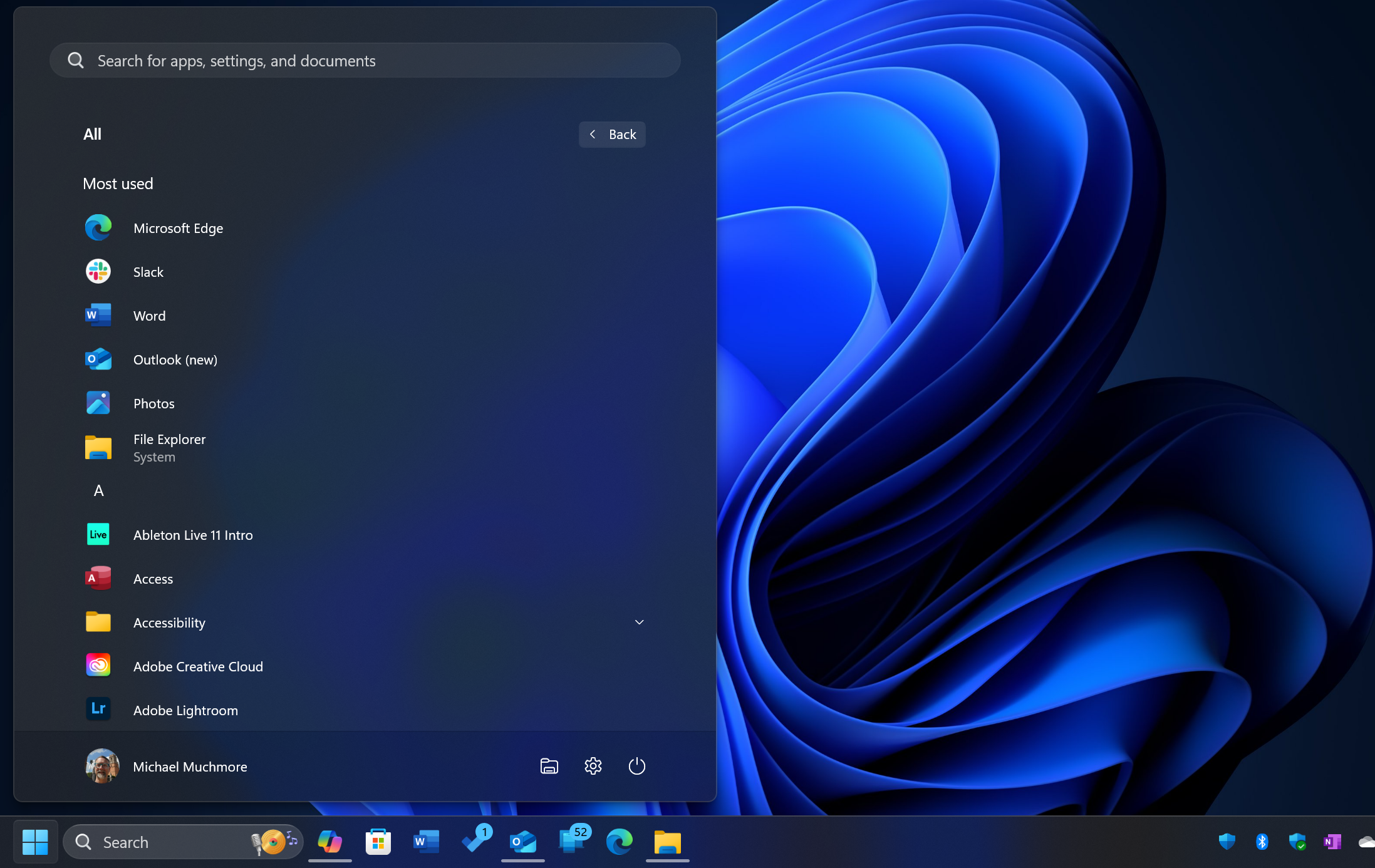
Add Comment