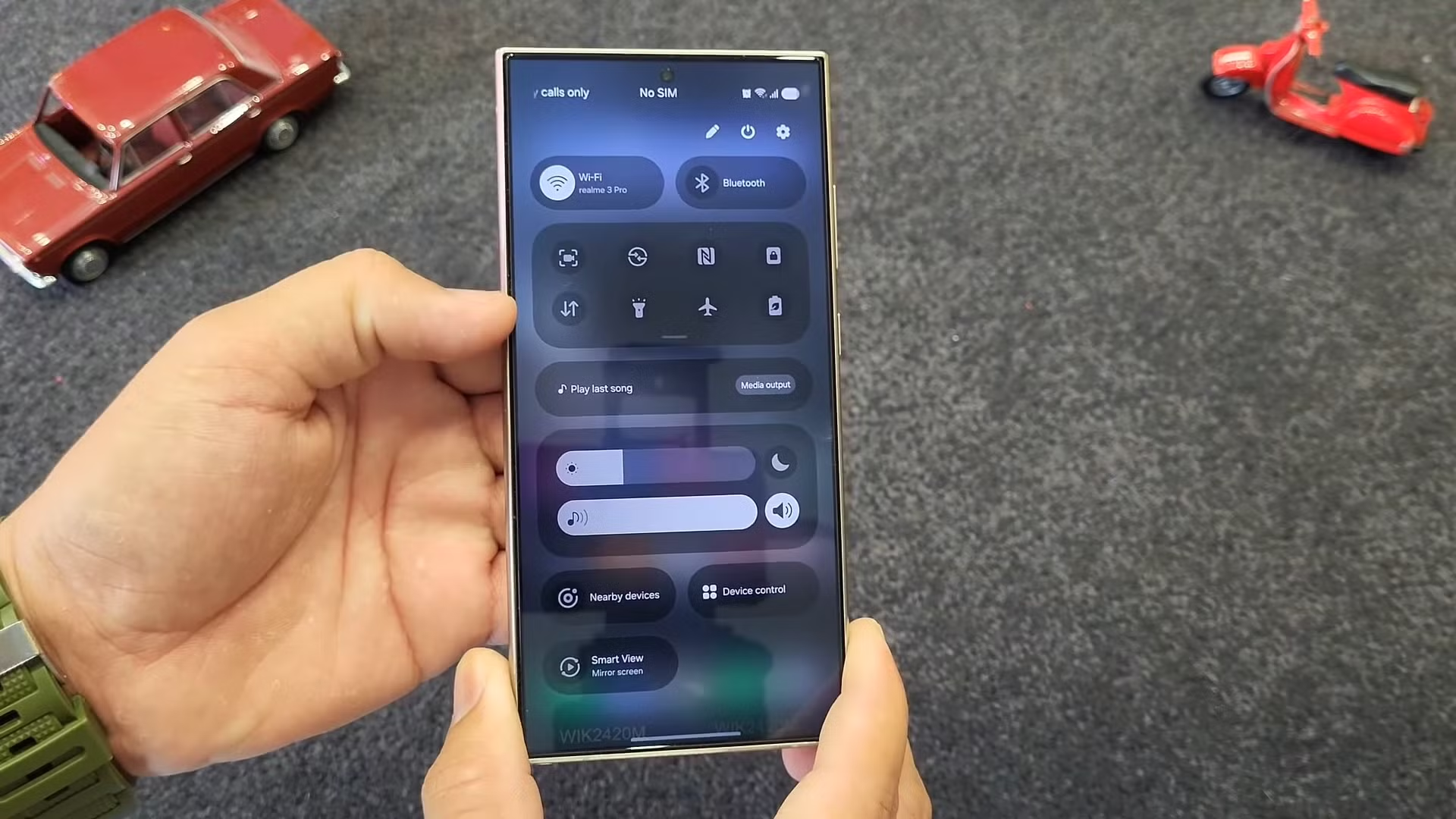Google has finally fixed the bug that caused files to disappear from Google Drive for some users. The issue, which sparked widespread concern and frustration, stemmed from a syncing problem between the desktop app and the cloud storage service.
Key Highlights:
- Issue: Google Drive users experienced missing files bug.
- Fix: Google rolled out a fix through Google Drive for desktop app.
- Solution: Users need to update the app and run the recovery tool.
- Alternative: Users can recover files from Trash or use advanced search.

Fortunately, Google has released a fix for the missing files issue. Here’s what you need to do:
- Update: Update the Google Drive for desktop app to the latest version.
- Run Recovery Tool: Open the app, click the “Settings” icon in the menu bar, and hold down the Shift key. Select “Recover from backups.”
- Wait: The recovery process may take some time, depending on the amount of data you need to restore.
- Check: Once the process is complete, check your Drive to see if your missing files have been restored.
Alternative Solutions:
If the recovery tool doesn’t work, you can try other methods to recover your lost files:
- Check Trash: Make sure the files haven’t been accidentally deleted and moved to the Trash. Check the Trash on both the desktop app and the web browser.
- Advanced Search: Use the advanced search feature in Drive to search for specific file names, keywords, or dates.
- Contact Google Support: If you’ve tried all of the above and still can’t find your files, contact Google Support for further assistance.
Prevention:
To prevent future data loss, consider these tips:
- Regular Backups: Regularly back up your important files to another location, such as an external hard drive or a different cloud storage service.
- Sync Settings: Check your Drive sync settings to ensure that all of your files are being synced properly.
- Update Software: Keep your Google Drive app and operating system updated to the latest versions.
Google’s Response:
Google has acknowledged the issue and apologized for the inconvenience caused. The company claims to have identified the root cause of the bug and implemented a fix to prevent it from happening again.
The Google Drive missing files bug was a major inconvenience for many users. However, with the release of the fix, users can now recover their lost data and regain access to their files. By following the steps outlined above, you can restore your files and protect yourself from future data loss.