When your iPhone displays “SOS” in the status bar, it indicates a lack of service that restricts normal cellular functions, leaving only emergency calls possible. This feature ensures that, even when regular service isn’t available, you can still contact emergency services.
Understanding the “SOS Only” Signal
The “SOS Only” message commonly appears due to poor network connections or specific issues with your cellular service. It may also show up if:
- Your SIM card is malfunctioning.
- Your phone settings do not have Automatic Network Selection enabled.
- You are traveling internationally without proper roaming services activated.
- There are carrier outages affecting your area, as has been reported with some network providers during disruptions.
How to Resolve the “SOS Only” Issue
Here are several steps you can take to attempt to restore your iPhone’s cellular functionality:
- Check Network Coverage: Simply moving to a location with better cellular coverage can sometimes resolve the issue.
- Toggle Airplane Mode: This can refresh your connection. Access this from your Control Center or Settings and toggle it off and on.
- Restart Your iPhone: A soft reset can help re-establish network connections. Press and hold the side and volume buttons until the power slider appears, then slide to turn off. After turning your iPhone back on, check if the issue persists.
- Check Cellular Settings: Ensure that Cellular Data is turned on and that your iPhone is set to automatically select a network.
- Update Your iPhone: Running the latest version of iOS can resolve underlying bugs that might be causing network issues.
- Contact Your Carrier: Confirm that your account is active, in good standing, and that there are no outages or blocks on your service.
- Reset Network Settings: If other solutions fail, resetting your network settings can help. This clears all current cellular and network configurations, potentially resolving the issue.
- Re-insert or Replace Your SIM Card: If your SIM card is faulty, reinserting or replacing it might be necessary.
These fixes cover the majority of scenarios where your iPhone might show an SOS signal and can help you regain full cellular functionality.








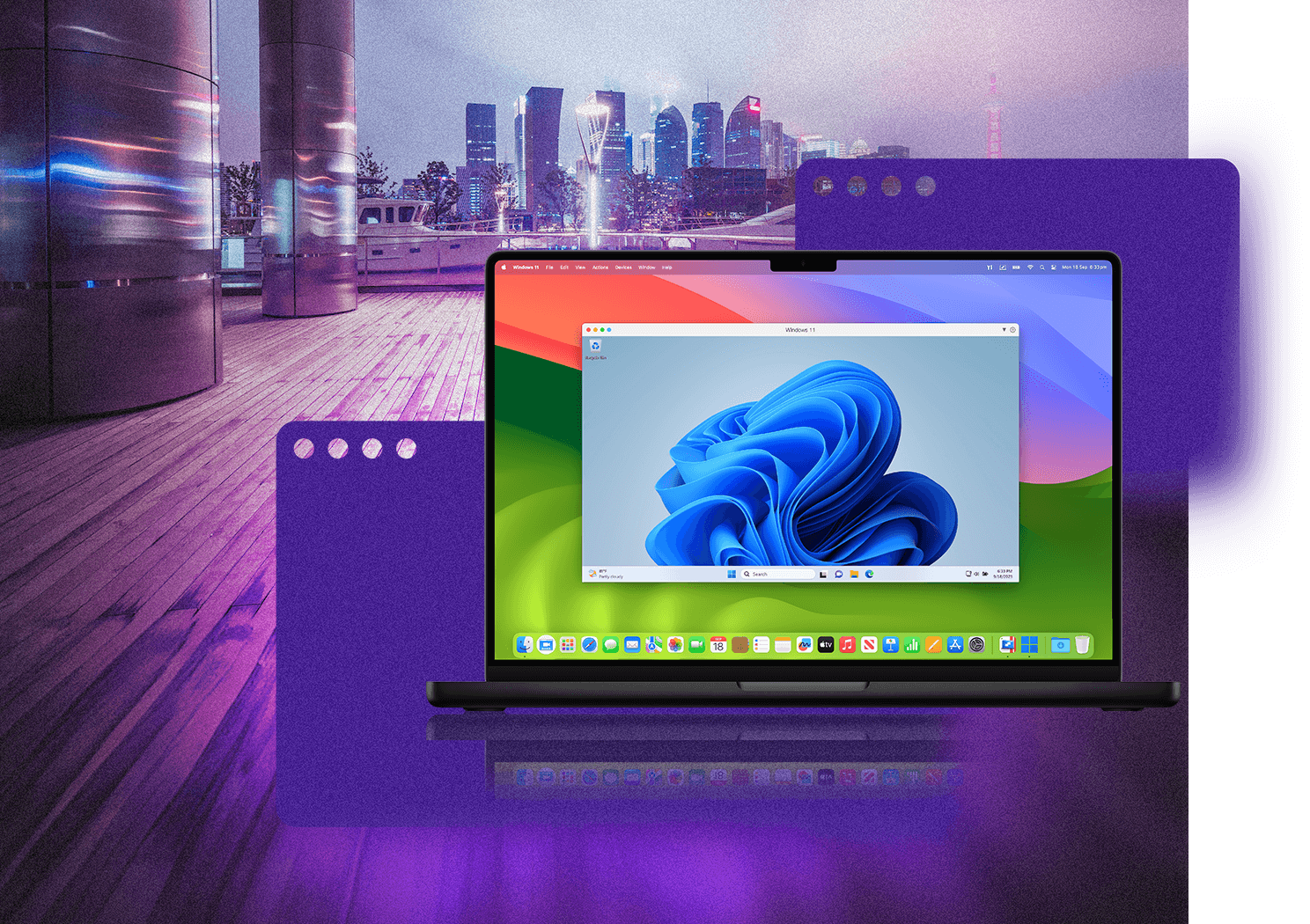










Add Comment