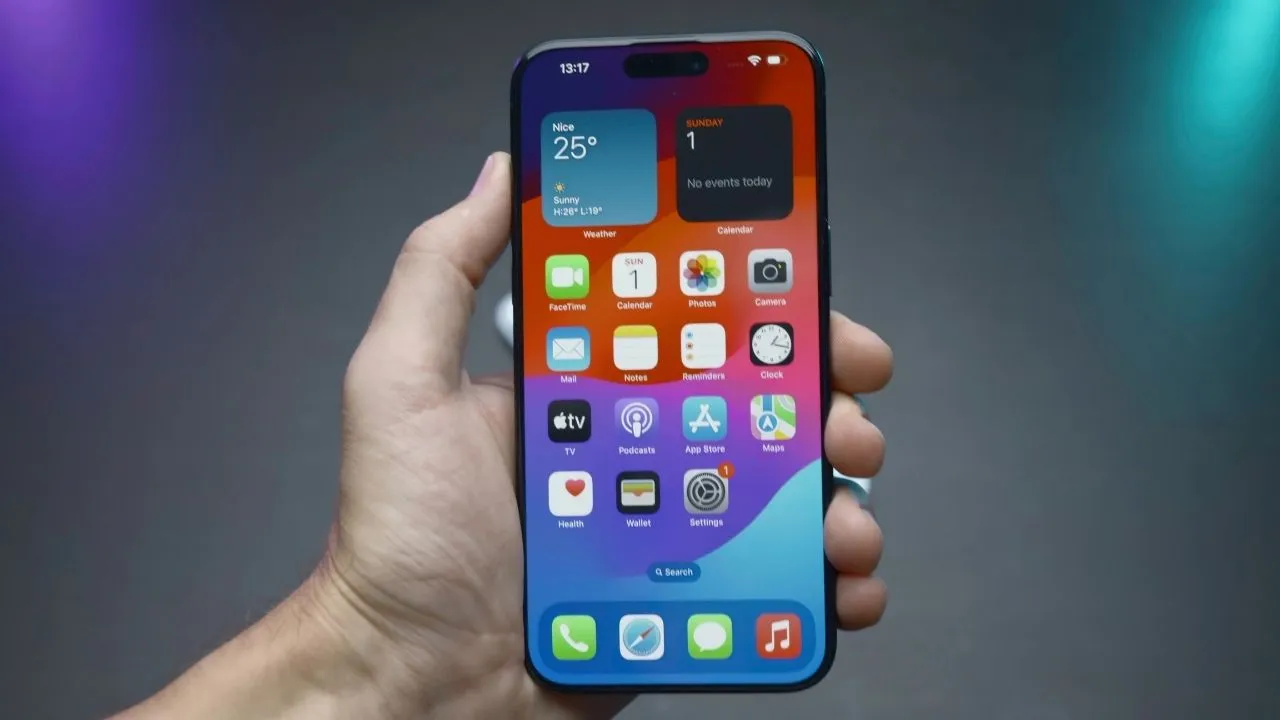PayTM rolled out a new update with new UPI enabled payments on its app. With the new BHIM UPI integration, you can now make bank to bank money transfers using the PayTM app. You just need to register through the PayTM app for UPI service using some simple steps and you will be ready for sending and requesting money directly from/to your bank account. Here are the steps which you need to follow to register for BHIM UPI and to send and receive money via BHIM UPI.
How to create PayTM BHIM UPI ID
1. Launch the PayTM app, make sure that it is updated to the latest version.
2. Tap on the BHIM UPI icon on the home screen and select your bank to verify your phone number. You have to wait for some time till the phone number gets verified and you will receive a PayTM BHIM UPI ID (like this youtnumber@paytm).
3. You can change the default BHIM ID by taping on the BHIM UPI icon and tap on auto-generated PayTM BHIM ID and set your own custom ID.
How to set up the UPI PIN for your Bank account
1. Tap on BHIM UPI icon on the apps home screen.
2. Tap on your PayTM BHIM ID, you will see a list of bank account linked to your ID.
3. Tap on the bank account which UPI PIN needs to be set.
4. Tap on “Set UPI PIN” and enter last six digits of your debit card with the expiry date of your card.
5. You will receive an OTP which the app will auto detect and auto fill in case of Android smartphone.
6. Now you can enter the desired UPI PIN and confirm it to set it on your BHIM UPI ID.
How to Send and Request money using the UPI
1. Tap on the BHIM UPI on the home screen.
2. Now tap on “Send Money or Request Money” option.
3. Enter senders UPI ID and amount of money you want to send.
4. Now enter the UPI PIN of the selected bank account and confirm.
5. To request money, you have to enter the receivers UPI ID and amount then confirm.
How to see your UPI transaction history
1. Open PayTM app and tap on the BHIM UPI icon on the home page.
2. You will see a screen with the QR code and send and request money option.
3. Just scroll down this page and you will see the transaction history.
Wrapping up
PayTM is now making out life even simpler by adding the BHIM UPI integration on its app. The payment is now even more secure and there is no need to request money to your PayTM wallet anymore, the payment will go directly to your bank account. Sending money is limited to Rs. 10,000 per use and Rs. 20,000 for the whole day. The BHIM service is free but bank might charge some small amount for sending money.