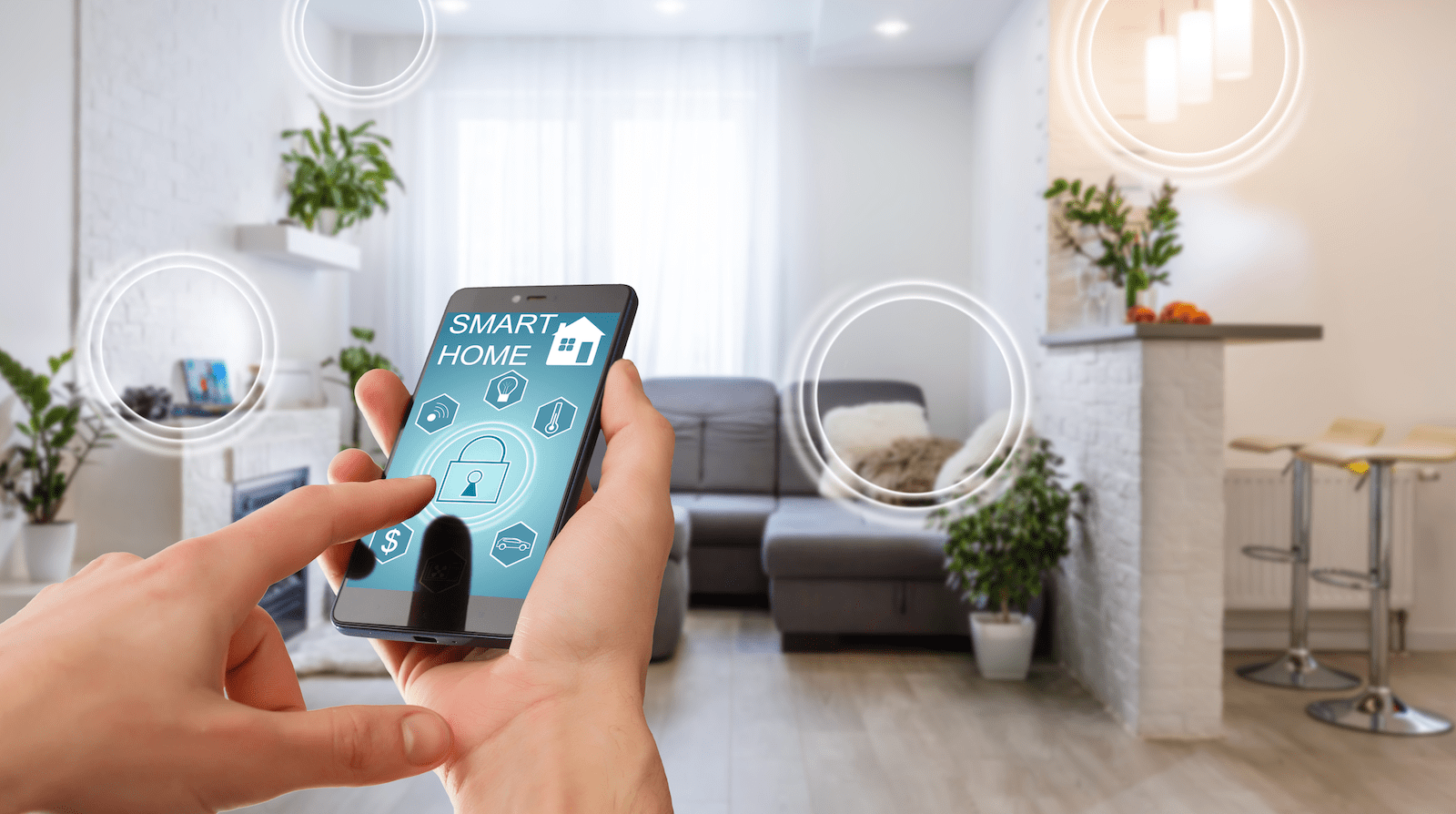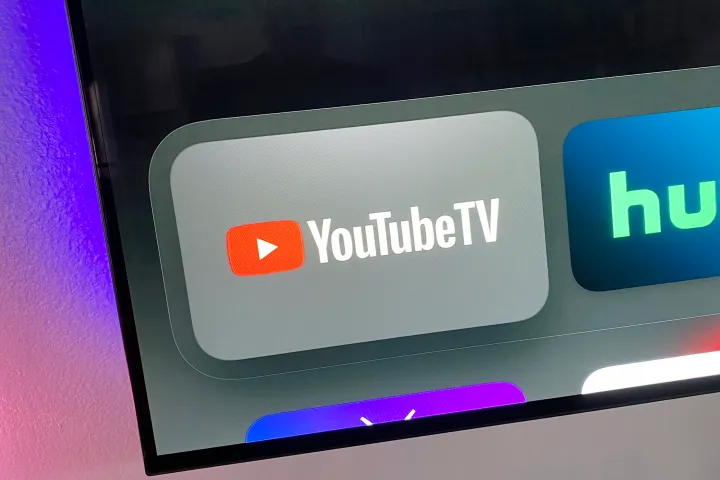Your iPhone could be a crucial lifeline during emergencies, even when traditional cellular service is unavailable. Apple’s Emergency SOS mode is a potentially life-saving feature designed to connect you with emergency services in critical situations.
Key Highlights
- Emergency SOS bypasses cellular networks for direct communication with emergency services.
- The feature can be triggered manually or automatically (in some cases).
- Your location is shared with emergency responders.
- Designated emergency contacts are notified of your situation.
- iPhone 14 models and later can use Emergency SOS via satellite for help in truly remote areas.
What is Apple’s Emergency SOS?
Primarily, Emergency SOS operates by attempting to place a call to your local emergency number (like 911 in the USA) regardless of your cellular provider. In the absence of any cell signal, it will seek out alternative ways to make that connection happen.
How you activate Emergency SOS depends slightly on your iPhone model:
- iPhone 8 and later: Hold down the side button and a volume button simultaneously until the Emergency SOS slider appears.
- iPhone 7 and earlier: Press the side (or top) button rapidly five times in a row.
In both cases, you can then slide the Emergency SOS slider to immediately initiate the call. Alternatively, continuing to hold the buttons will start a countdown accompanied by an alert sound, after which the emergency call will be placed automatically.
Additional Capabilities of Emergency SOS
- Medical ID: Emergency responders can access your Medical ID, which may contain critical health data like allergies or medications. Make sure your Medical ID is up-to-date.
- Crash Detection/Fall Detection: Newer iPhones (14 and up) and Apple Watches have Crash Detection and Fall Detection. If a severe accident is detected while outside of cellular range, Emergency SOS via satellite can automatically initiate contact with emergency services.
SOS Beyond Cell Towers
If your cell signal is too weak to place a call directly, the true power of Emergency SOS comes into play. Your iPhone will leverage any means possible to get you help:
- Wi-Fi Calling: If you’re connected to a Wi-Fi network, the iPhone can route the emergency call through that.
- Emergency SOS via Satellite: The iPhone 14 and newer models take this a step further. If you’re truly beyond any cellular or Wi-Fi signal, Emergency SOS via satellite can text your location and situation directly to emergency services using satellite communication.
Sharing Your Location, Notifying Contacts
Emergency SOS automatically shares your location with emergency responders when you connect. Additionally, it can alert your designated emergency contacts via text message, with updates on your location should it change.
Important Considerations
- Setup Emergency Contacts: Take the time to add people you trust to your emergency contacts list in your Medical ID (within the Health app), so SOS can notify them.
- False Alarms: Be mindful of accidental triggers, especially on iPhone 8 and later. Cancel the countdown if you don’t want to place the call.
- Satellite Limitations: Emergency SOS via satellite can take longer to send messages and requires a clear view of the sky.
Opinion: A Tool for Critical Moments
While we all hope never to need it, Apple’s Emergency SOS provides a sense of security when exploring remote areas or when disaster strikes. Knowing that your iPhone has the potential to reach help – even in the worst-case scenarios – offers invaluable peace of mind.