If you are a Mac user and you want to run Windows 10 on it, then you are in luck. You can run full Windows on your Mac using a virtual desktop software like VirtualBox and Parallels. Here is an instruction guide on how you can set up Windows on your MacBook or MacPC.
VirtualBox (Free)
VirtualBox is a virtual desktop software available for free on PC, Linux, Solaris and Mac. You can virtually run any OS inside any other OS using an image file. Follow the steps from below to install Microsoft Windows VirtualBox on Mac OS. Before proceeding, you need to have Microsoft Windows image (iso) file.

- Download and install VirtualBox on Mac from the official VirtualBox website.
- Launch it for the for the first time and click New from the toolbar.
- Select the Microsoft under Type and Windows 10 under Version, click Continue.
- Select the amount of RAM and virtual hard drive and continue the setup and click Finish.
- Now select the profile you just created from the list and click Start.
- Select the Microsoft Windows image (ISO) file and click Continue.
The Windows setup will start in few minutes and from there you can install Windows OS on that virtual storage you created before. You can maximise the small windows running Windows OS to use the entire screen.
Install via Boot Camp (Free)
To dual boot Windows on your MacBook then you can do that too! Boot Camp is an application on your Mac which lets you do that. Follow the instructions to dual boot Windows OS on Mac via Boot Camp.

- Grab Windows 10 image (iso) file from the Offical Microsoft website, you can buy a license if needed.
- Move the Windows image file to the desktop.
- Connect a
- Launch Boot Camp application on your mac and check all three options available, click Continue.
- Click continue again and after some time, you’ll see a storage selection interface where you need to select how much storage you want to assign for Windows OS.
- Select the amount of storage and click Install.
- It will reboot your Mac and launch the Windows 10 installation.
Parallels Desktop ($79.99)

Parallels Desktop is an app specially for Mac to run Windows application on it side by side. Parallels Desktop is easy to install and setup on your Mac including the purchase of Windows 10 license. Now only Windows, you can install Linux, Google Chrome and more OSes on your Mac using Parallels Desktop. Parallels desktop will cost you $79.99 for lifetime license but needs to pay another $49.99 for an upgrade.
Conclusion
From here, you can easily install Windows 10 on your Mac by going through the setup process. When you boot into Windows OS, Boot Camp will open up for finalising some settings and you are good to go. There you go! you have Windows 10 installed on your Mac. Tell us why you want the Windows 10 OS on your Mac?





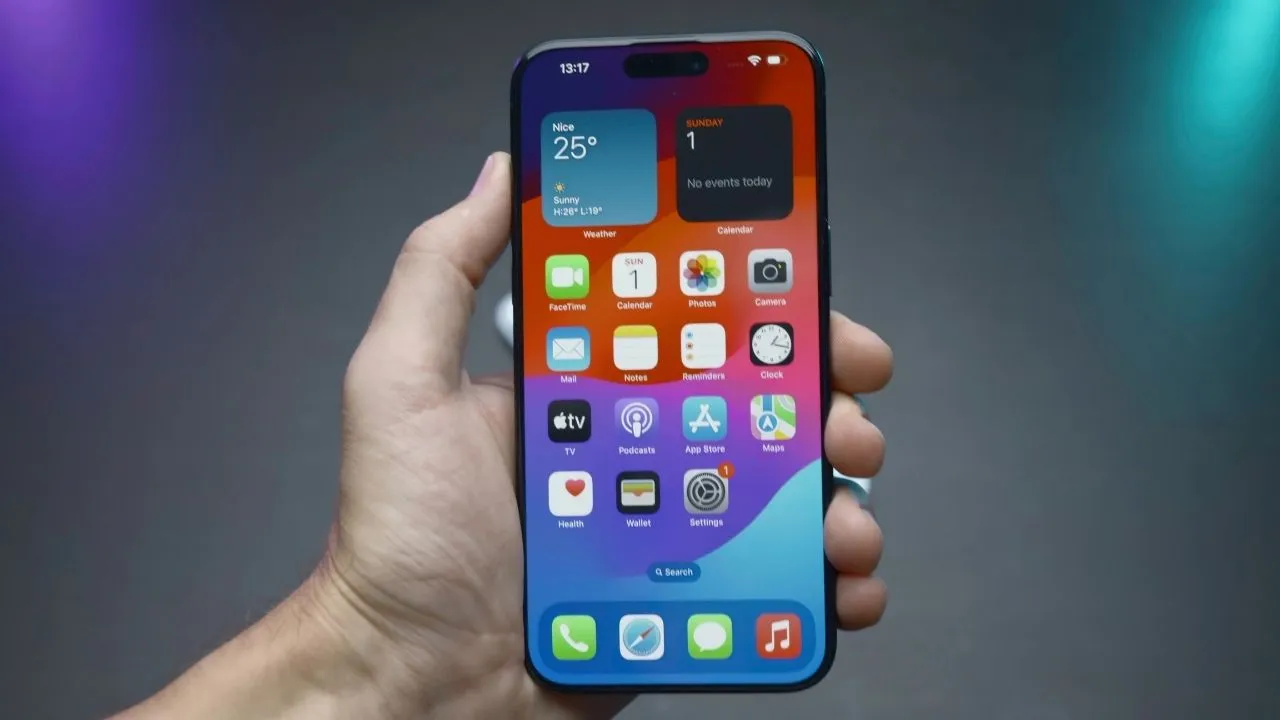


1 Comment