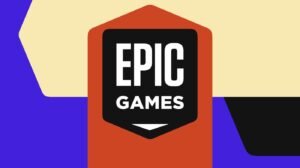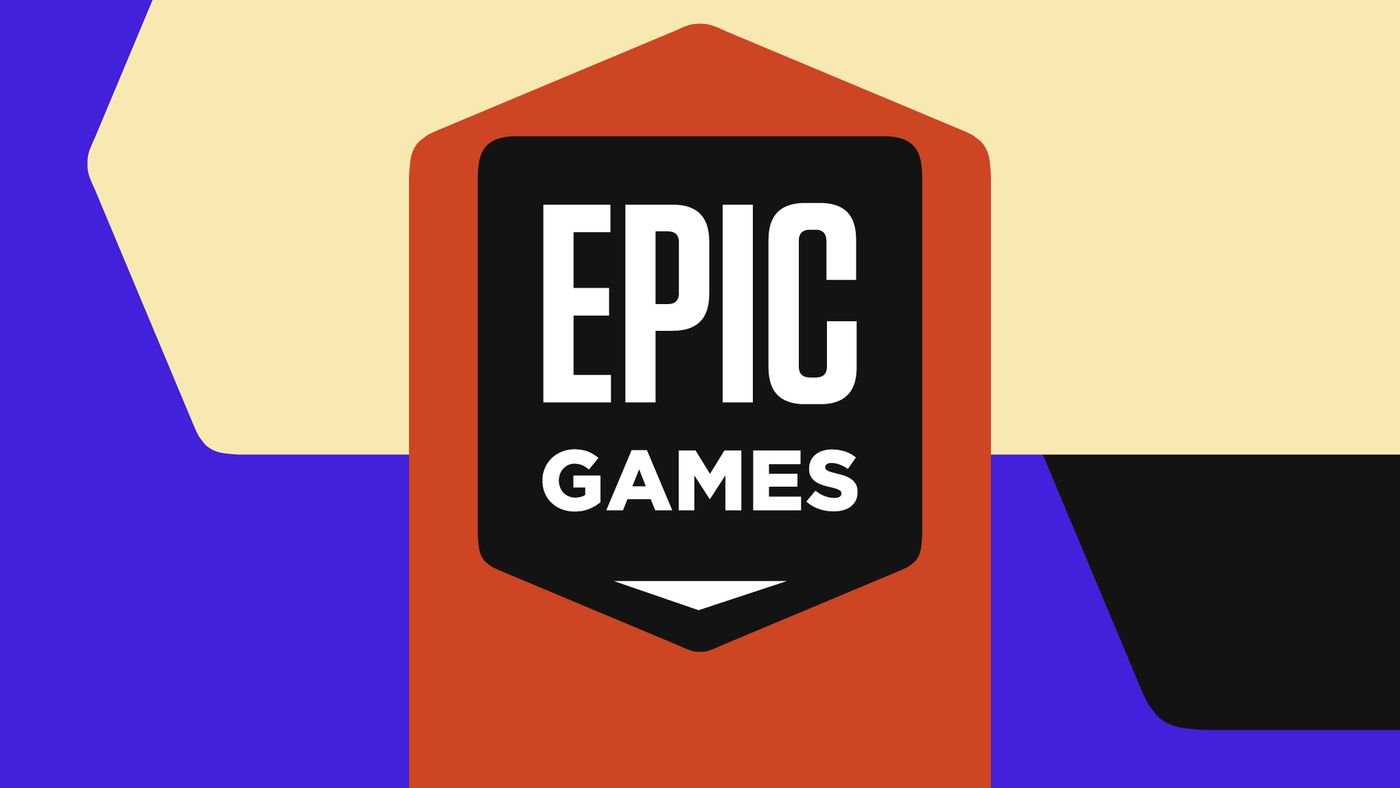If you were an unlucky person and lost all contacts from Samsung Galaxy S8 due to failed system update or accidentally deleted them then it is quite an unfortunate moment for you. Certainly, contacts are the most crucial part of anyone’s lives because it contains all the personal information about our friends, colleagues and family members. If you have synced your phone with Google or Dropbox account then surely you can get those data back in no time, however, if you have no backup of your phone then it will be a furious situation.
Fortunately, there are two charming ways to recover deleted contacts from Samsung Galaxy S8 or any Android phone that we are about to expose in this tutorial. Please note that there’s no inbuilt app in Samsung Galaxy S8 that could retrieve contacts back to your phone and that’s why we will be using third-party apps and software to restore your lost contacts.
Solution #1: Recover Deleted Contacts from Samsung Galaxy S8 with Samsung Smart Switch App
Samsung Smart Switch is a free app made by Samsung, Inc exclusively for Samsung users. It helps to back up your entire device and save it on your external memory. Also, it assists to move files from SD card to internal memory. So, if you have backed up your data with Smart Switch app before then you can easily use the same app to restore the contacts back to your phone by following these steps –
Step 1. Install the Smart Switch app on the Google Play Store. It is freely available and any Samsung user can install it.
Step 2. Open the app and tap on “More” from the top right corner. Next tap on “Transfer via SD Card”.
Step 3. Now, press the “Restore” button and choose the backup file from your SD card.
Step 4. Choose “Contacts” from the given options and tap on “Finish” to restore all the contacts back to your Samsung Galaxy S8.
Cons:
- The backup file must be created with Smart Switch before erasing the contacts.
- Won’t work if the backup file is deleted too during a system crash or failed the update.
Solution #2: Recover deleted contacts from Samsung Galaxy S8 with Android Data Recovery Tool
The most effective way to recover deleted contacts directly from Samsung Galaxy S8 is to use a desktop Android Data Recovery Tool. There are myriad data recovery tools available on the Internet but the most efficient software that can recover all kind of deleted data under any circumstances is TunesBro DiskLab for Android.
It is an amazing and elegant Android data recovery program that can restore erased files by deeply scanning your Android phone. The fact is even if you erase files from your phone, they are actually not permanently deleted and rather only the pointers and marks of those files are erased from your phone so that they don’t appear to you anymore. DiskLab for Android monitors those backs and re-link the pointers with the original data and thus, it recovers your files effectively.
Top Features of DiskLab for Android:
- Recover all types of data from any Android phone including contacts, messages, music, videos, documents, apps, WhatsApp, etc.
- Compatible with over 2500+ Android smartphones such as Samsung, Lenovo, Sony, Micromax, Nexus, Motorola, Google and so on.
- Works on both Windows and Mac computers.
- Recover erased files under any consequences like system crash, failed update, factory reset, format or accidental deletion.
- Retrieve data from both external and internal memory.
- Easy to use the program.
How to use DiskLab for Android to recover deleted contacts from Samsung Galaxy S8?
Step 1. Install the latest version of DiskLab for Android on your Windows or Mac computer. Next, open the software to see its attractive user interface for the first time.
Step 2. Connect your Samsung Galaxy S8 to a computer with a USB data cable and make sure to turn on the USB debugging mode on your device.
Step 3. Click on the “Start Scan” button and wait for the tool to thoroughly scan your entire Samsung device. Please note that it may take several minutes to complete the process.
Step 4. After the scanning is finished, you will be able to preview every data from your Samsung Galaxy S8. Simply hover to the Contacts folder and check out all the erased contacts information. Then, select all the deleted contacts names and click on “Recover” to save them on your computer.
Conclusion
In this short guide, we have demonstrated 2 salient ways to recover deleted contacts from Samsung Galaxy S8. Please note that you can use DiskLab for Android to recover deleted data from any Android device. Also, it is highly recommended that you must create a full backup of your phone once per week in order to avoid any kind of data damage. But if you still manage to lose any data from your phone then at least you have DiskLab for Android to get them back again.