Meta, the parent company of Facebook, Instagram, and WhatsApp, has integrated its artificial intelligence, Meta AI, across all its major platforms. While Meta AI aims to enhance user experience by offering personalized content and chat functionalities, many users find it intrusive and wish to disable it. Unfortunately, Meta does not provide a straightforward way to turn off Meta AI completely. However, there are several workarounds to minimize its presence.
Understanding Meta AI Integration
Meta AI is designed to provide recommendations, generate responses, and enhance user interactions on Meta’s platforms. It’s prominently featured in Facebook’s search and chat functions, Instagram’s search bar and shopping suggestions, and WhatsApp’s chat features. Despite its intended benefits, users have voiced concerns over privacy and the unwanted nature of these AI-driven interactions.
Workarounds to Minimize Meta AI
Although you can’t disable Meta AI entirely, you can take steps to reduce its impact on your experience:
Mute Meta AI Chats
On Facebook:
- Tap the search icon at the top right of the app.
- Tap the Meta AI icon in the search bar.
- In the chat window, tap the “i” icon at the top right.
- Select the “Mute” option and choose “Until I change it.”
On Instagram:
- Swipe right from the home page to the chat section.
- Tap the Meta AI icon in the search bar.
- In the AI chat window, press the “i” icon and select the “Mute” option.
- Toggle “Mute messages” and choose “Until I change it.”
On WhatsApp:
- Open the Meta AI chat.
- Tap its name at the top of the chat page.
- Tap on the “Notifications” option and toggle “Mute notifications,” then select “Always.”
Block Meta AI Profiles
Blocking the Meta AI profile can also help reduce its presence:
- Search for the Meta AI profile on Facebook or Instagram.
- Tap the three-dot menu and select “Block.”
Use Lite Versions
Meta’s Lite versions of Facebook and Instagram do not include the AI chatbot. Android users can download Facebook Lite and Instagram Lite from the Google Play Store to avoid Meta AI. For iOS users, adding a shortcut to the web versions of Facebook and Instagram via Safari can serve as an alternative.
Adjust AI Settings
While Meta AI can’t be fully disabled, adjusting related settings can help:
- On Facebook, go to “Settings & Privacy” > “Feed Preferences” to manage AI content suggestions.
- On Instagram, tap the three dots on individual posts and select “Not Interested” to train the algorithm.
Providing Feedback
Meta encourages users to provide feedback on their experience. By reporting the issue and requesting the ability to turn off Meta AI, users can collectively push for more control over these features:
- On Instagram, go to “Settings and privacy” > “More info and support” > “Help” > “Report a Problem.”
- On Facebook, tap the three-line icon, scroll down to “Help & Support,” and select “Report a problem.”
While Meta AI is here to stay, these workarounds can help you minimize its presence across Facebook, Instagram, and WhatsApp. By muting AI chats, blocking AI profiles, using Lite versions of the apps, and adjusting settings, you can regain some control over your digital experience. Additionally, providing feedback to Meta can help advocate for more user-friendly options in the future.

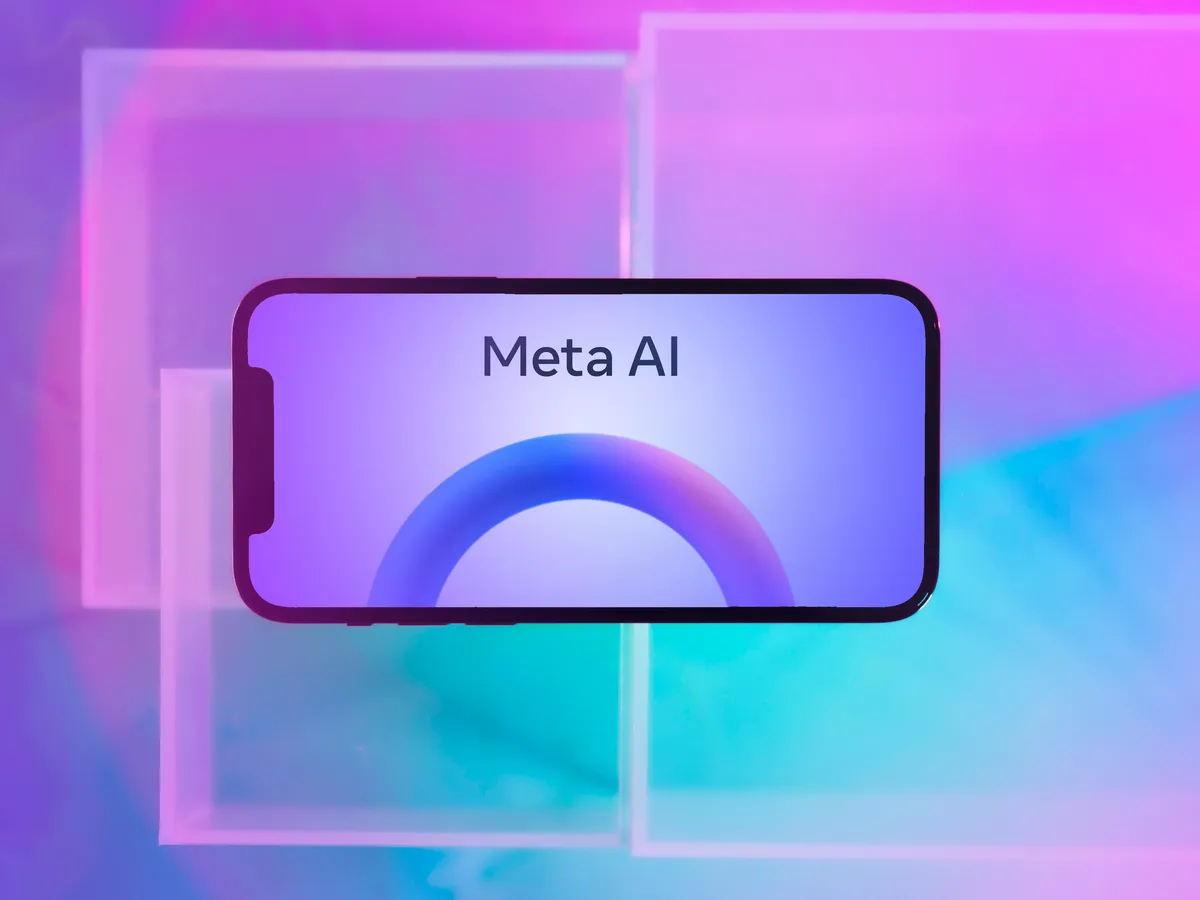


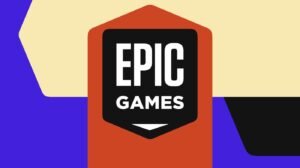


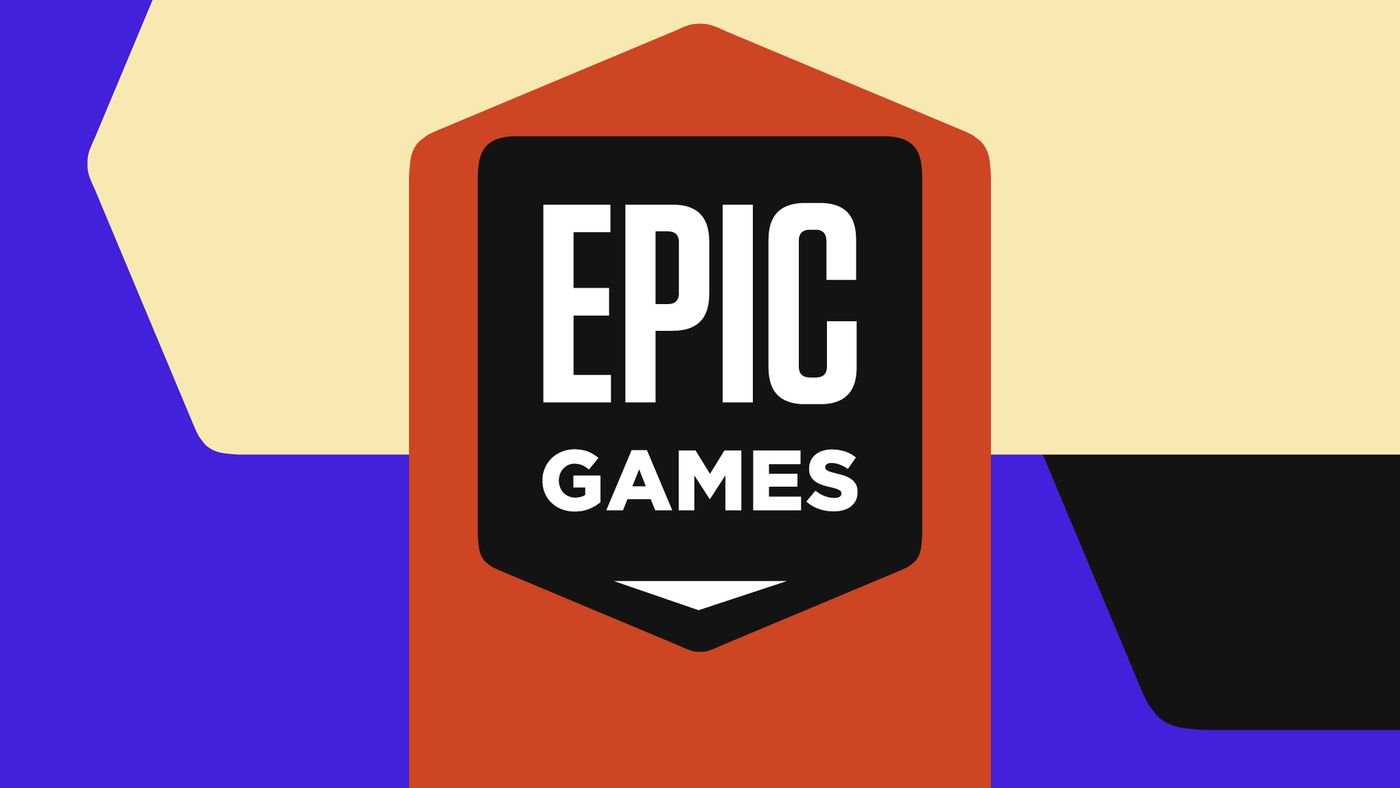











Add Comment