CyanogenMod Inc. released CM 14.1 nightly builds for some smartphones recently and Xiaomi Mi 4 is one of them. So if you are a proud owner of Xiaomi Mi 4 then it’s time for you to try Android 7.1 Nougat on it. Nightly builds are for testing purposes only, but you can use as a daily driver, reported by some testers.
CyanogenMod 14.1 is based on Android 7.1 Nougat source files, it includes most of the major features from Android 7.1 Nougat. CyanogenMod ROMs contains some signature features like themes, custom dpi, multi-window mode, better battery management.
Files you need
- CyanogenMod 14.1
- Google Apps package
- TWRP custom recovery
Things you should not miss
- Xiaomi Mi 4’s bootloader should be unlocked before installing the custom recovery.
- Charge your phone to 80% because flashing custom ROMs takes up lots of juice.
- Do not try to install this custom ROM on other Xiaomi variant.
Steps to install TWRP custom recovery on Xiaomi Mi4
- Download TWRP custom recovery zip package, rename it to “update.zip” and move all three files including this file to your phone’s internal memory.
- Launcher Updater app on your phone and select the updater.zip file you just downloaded to start the update.
- Your phone will reboot normally after the update’s done.
You’ll see no visual changes when your phone reboot after update because
Steps to install the official CyanogenMod 14.1 on Xiaomi Mi4
- Move the downloaded zip packages (Google apps and Cyanogen 14.1) to your phone’s internal memory.
- Reboot your phone to the recovery mode, turn the phone off and boot it by holding down the volume up key and power key together.
- In recovery mode, tap Wipe and confirm to wipe the system memory and factory reset.
- Now tap the Install and select the CM 14.1 zip package to install it on your phone.
- Repeat the above step with Google Apps zip package and install it on your phone.
- After installation completes, tap Reboot System below the installation successful message.
You’ll see a new boot animation with CyanogenMod logo, it will take some time to boot for the first time. You’ll soon reach the setup screen with a welcome message, from here you can easily setup your phone.
Conclusion
Don’t worry if you don’t know much about Android internals like recovery and kernel, just stick to the steps and you’ll update your phone easily. And if you want some help then we are available on social media websites and the comment section is open too!



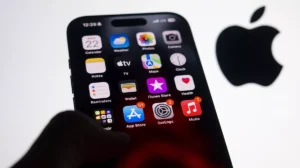


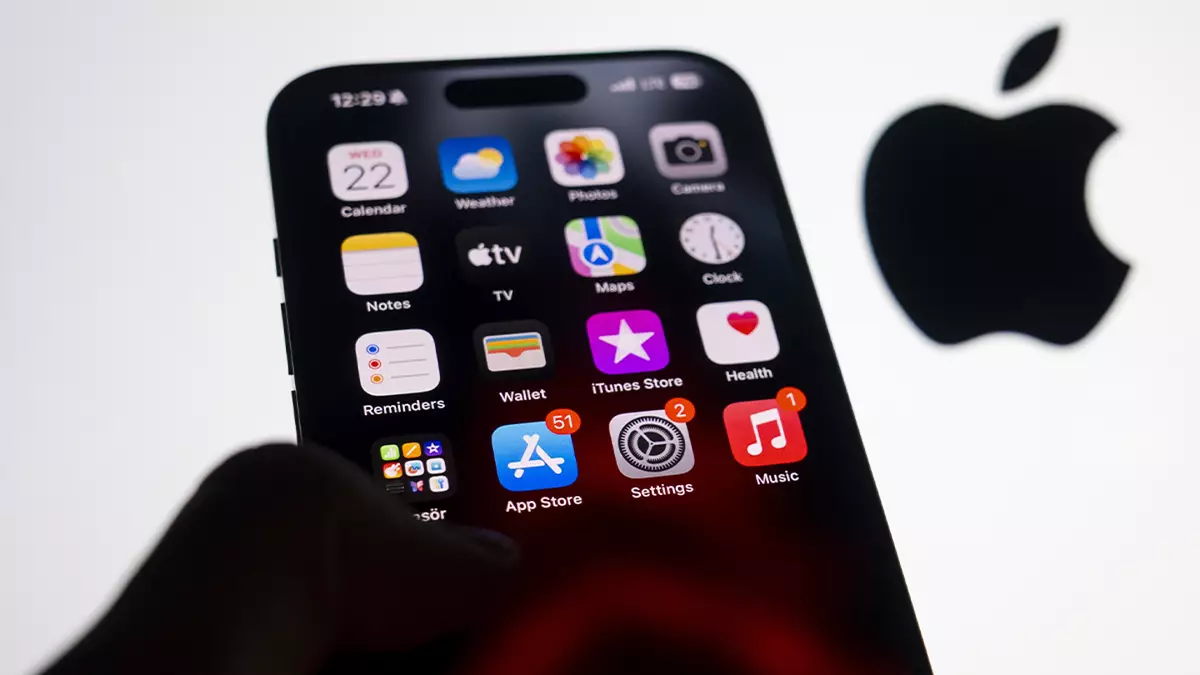











Add Comment