Google released the biggest update yet for Android, the Android 7.0 Nougat. If you are a Nexus 5 user, then you won’t get to taste the latest Android Nougat update (officially). However, a developer on XDA-Developers has found a way to install Android 7.0 Nougat on Nexus 5. He has created a custom ROM for Nexus 5 from AOSP source codes and booted Android 7.0 Nougat on Nexus 5. You can install this custom ROM on your Nexus 5 too! So don’t wait, just try this custom ROM today.
This custom ROM packs all the features of Android 7.0 Nougat, and there could be some glitches in the user interface but works smooth for a daily driver. The AOSP 7.0 custom ROM is unofficial and installing this custom ROM will void your smartphone’s warranty.
Prerequisites
- Rooted Nexus 5 (TWRP recovery installed)
- Your PC (with an internet connection)
- A data cable
- Custom ROM download links provided in the steps
Consider following things before installing:
- Charge your phone enough before beginning the installation process.
- Backup your important files, contacts or messages using any backup app.
Steps to install Android 7.0 Nougat on Nexus 5
- First, you need to download the ROM zip file and Google Apps package from the links below:
AOSP 7.0 (Custom ROM)
Google Apps package (go to the website and select ARM, 7.0 and Pico then download). - Move the downloaded zip packages to your smartphone and copy them in the root directory, not inside any folder. Copying them into any folder makes it hard to find, so it’s better to place these files in the root folder.
- Now you need to reboot your phone to recovery mode; there are few ways to do that:
* Turn off your smartphone and turn it on pressing all three buttons. When you see Start, press volume down till you see Recovery selected and press Power button once.
* If you are running a custom ROM then press and hold power key for power menu. Tap Reboot then Recovery to reboot your phone to recovery mode. - In Recovery mode, tap the Wipe options and confirm to wipe the device. Now tap the Install and select the ROM zip file then confirm to install the ROM on your Nexus 5. Repeat the installation process with Google apps package but do not use wipe option this time.
- Now, select the reboot your phone to restart the phone.
Conclusion
First boot takes some time so be patient and in the meantime enjoy some music. You will soon see the setup screen on your Nexus 5 and from there you can set up your Nexus 5 like its new. And if you need some help in installation process then we will be happy to help, just drop your questions in the comment section.






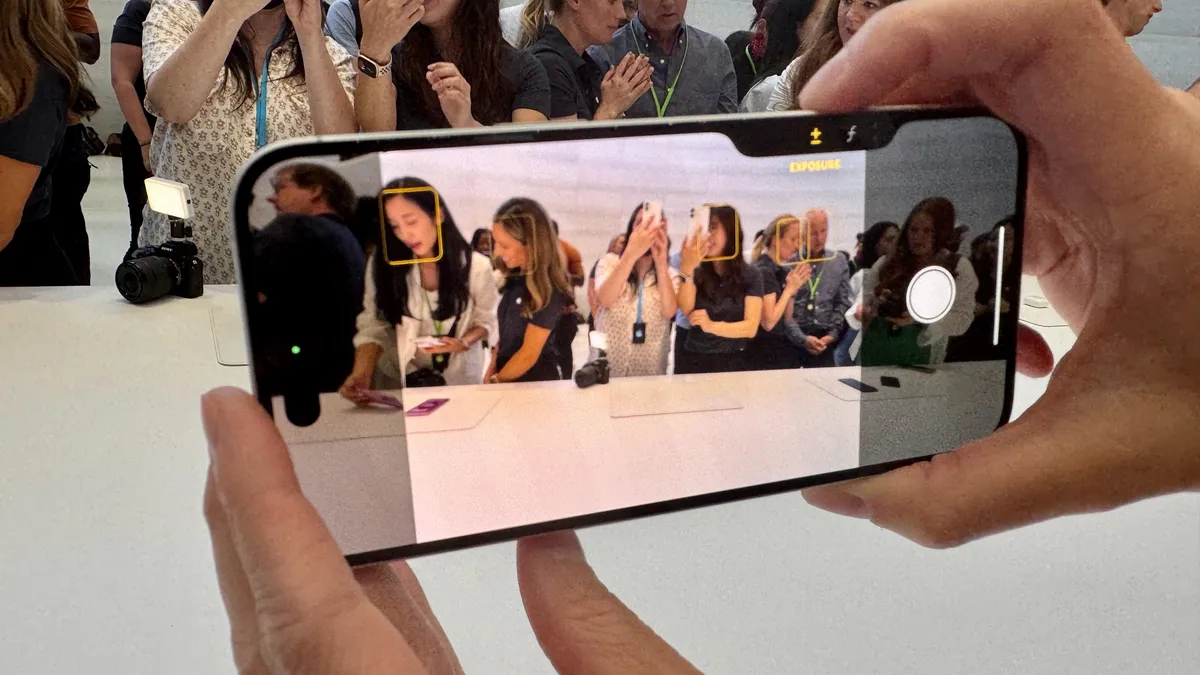


1 Comment