With the rise of artificial intelligence (AI) in search engines, users have been experiencing AI-generated summaries and replies during their searches. While some find these features helpful, others prefer traditional search results. Notably, Google does not offer a direct setting to turn off its AI overviews, whereas Bing provides an option to disable AI replies. Here’s how users can manage these features on both platforms.
Google Search: No Direct Off Switch for AI Overviews
Google’s AI overviews, introduced as part of its Search Generative Experience (SGE), present AI-generated summaries at the top of search results. Despite user feedback requesting the ability to turn these off, Google has not provided a direct setting to disable AI overviews.
Workarounds for Google AI Overviews:
- Use Search Labs: Google offers a partial solution through Search Labs. By accessing labs.google.com/search/manage on a Chrome browser, users can disable some AI features by toggling off options like “AI overviews and more.” However, this does not completely remove AI overviews from search results.
- Switch to Firefox on Mobile: On mobile devices, Google Chrome does not allow users to customize search engine entries to bypass AI overviews. However, Firefox users can add a custom search engine URL (google.com/search?udm=14&q=%s) to avoid AI summaries. This workaround involves changing the default search engine settings within the Firefox app.
Bing Search: Disabling AI Replies
In contrast to Google, Microsoft’s Bing allows users to turn off AI-generated replies in search results. This feature can be disabled both in the Windows search bar and within the Edge browser.
Steps to Disable Bing AI Replies:
- Windows Search Bar:
- Open Settings.
- Navigate to Privacy & Security.
- Under Windows permissions, select Search permissions.
- Turn off the Show Search highlights toggle under the More settings section. This will remove AI-generated replies and Bing highlights from search results.
- Edge Browser Sidebar:
- Open Edge and go to Settings via the three dots menu.
- Navigate to Sidebar and disable the Search app under the Manage section. This removes the Bing AI Chat icon from the sidebar, stopping AI interactions in the browser.
User Reactions and Implications
Many users have expressed frustration over the inability to turn off AI overviews in Google Search. This feature, intended to provide quick answers, sometimes presents inaccurate or misleading information. Conversely, Bing’s approach to AI integration, which includes an option to disable AI replies, has been seen as more user-friendly.
While AI features in search engines aim to enhance user experience by providing quick, summarized information, they are not universally welcomed. Google’s lack of a direct off switch for AI overviews contrasts with Bing’s more flexible approach, allowing users to disable AI replies. Users seeking traditional search experiences must resort to workarounds or switch to different browsers and settings.






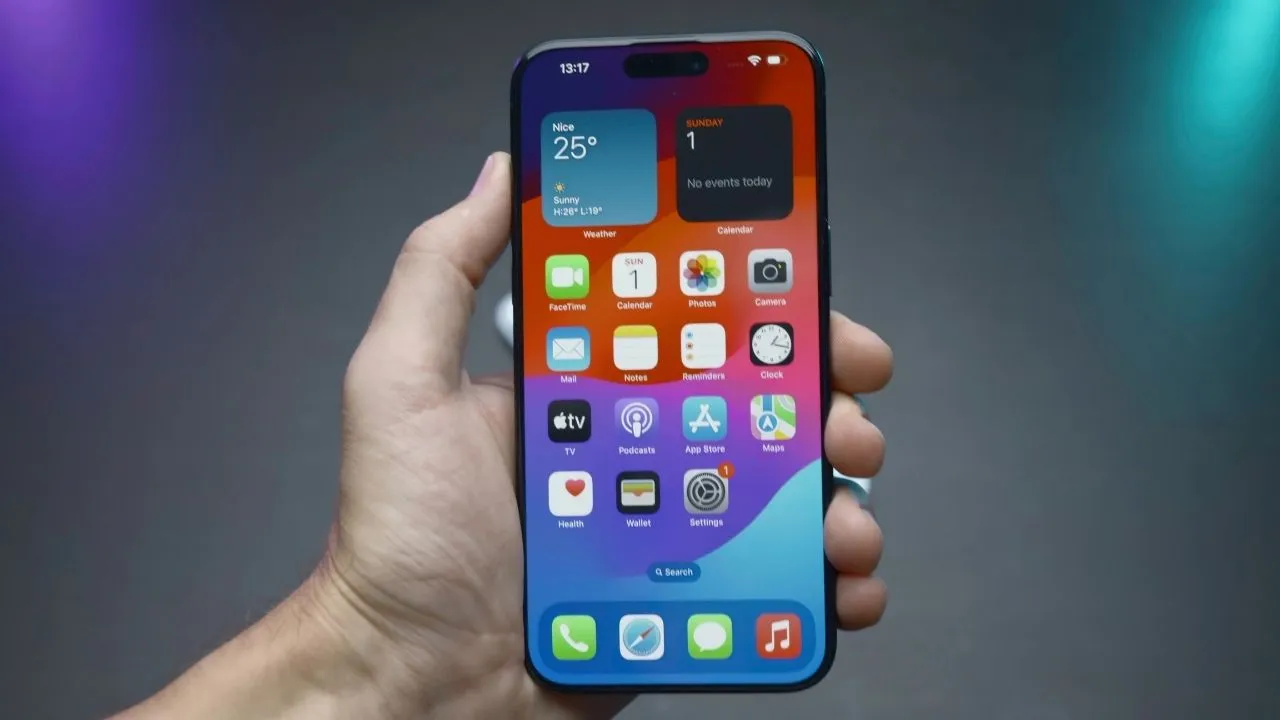


Add Comment