Android users are facing a frustrating issue where issuing “stop” or “turn off” commands to Google Assistant mistakenly triggers the deletion of all alarms set within the Google Clock app. This unexpected behavior has led to missed appointments, late wake-ups, and general inconvenience for those relying on their devices for timely reminders.
Key Highlights
- Unexpected Behavior: Google Assistant misinterprets common commands to stop an active alarm, instead of deleting all alarms.
- Longstanding Issue: Reports of this problem date back to 2016, suggesting an unresolved bug.
- User Frustration: The issue disrupts daily schedules and causes a loss of trust in a core Android feature.
- Workarounds: Until Google fixes the problem, users need to manually disable alarms or use more specific commands.
The Problem in Detail
Normally, Google Assistant offers helpful alarm controls. You can set alarms using commands like “Set an alarm for 7 AM” or temporarily silence a currently ringing alarm with “stop” or “snooze.” However, a long-standing bug causes an unexpected outcome when users try to stop or turn off alarms in general.
Instead of just silencing a ringing alarm, these commands lead to the deletion of all alarms on the device – including future alarms, crucial wake-up alarms for work or school, and even disabled alarms for later reference. The Assistant reports success with a phrase like “No problem, they’re all canceled.” This creates a significant problem for users who rely on those alarms.
While stopping a currently sounding alarm seems logical, Assistant is apparently programmed to view phrases like “stop alarms” or “turn off alarms” as a command to clear the entire alarm schedule. This has been a source of annoyance for users since at least 2016, shortly after Assistant launched.
What Can Users Do?
Unfortunately, there’s no official solution from Google just yet. Until the bug is addressed, here are workarounds to avoid accidental alarm deletion:
- Manually Manage: Open the Google Clock app and toggle off alarms individually.
- Specific Phrasing: Try commands like “snooze” or “stop the alarm” (specifically referencing a singular alarm).
- Alternative Apps: If the issue persists, consider third-party alarm clock apps as a temporary solution.
User Frustration
The issue has persisted for years, with reports surfacing as early as 2016. Users across online forums and social media platforms are expressing their concerns and frustrations. Having to manually reset all their alarms repeatedly is a major disruption.
Google’s Response
Google has acknowledged the issue, but there is no timeline for a fix. It highlights the complexities of natural language processing and the challenges in ensuring AI assistants consistently understand and execute even basic user commands.

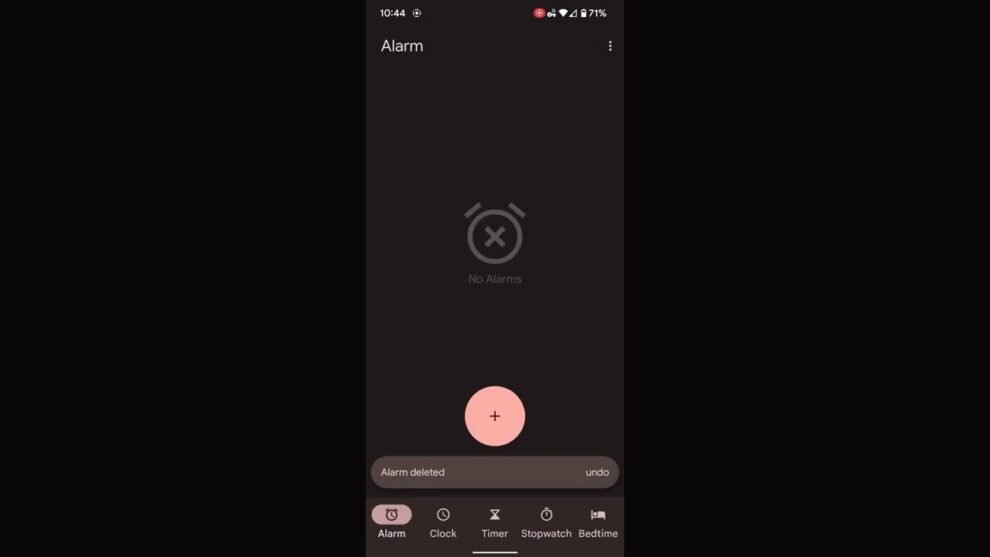


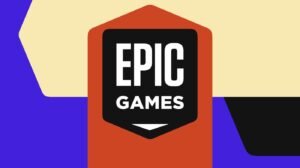


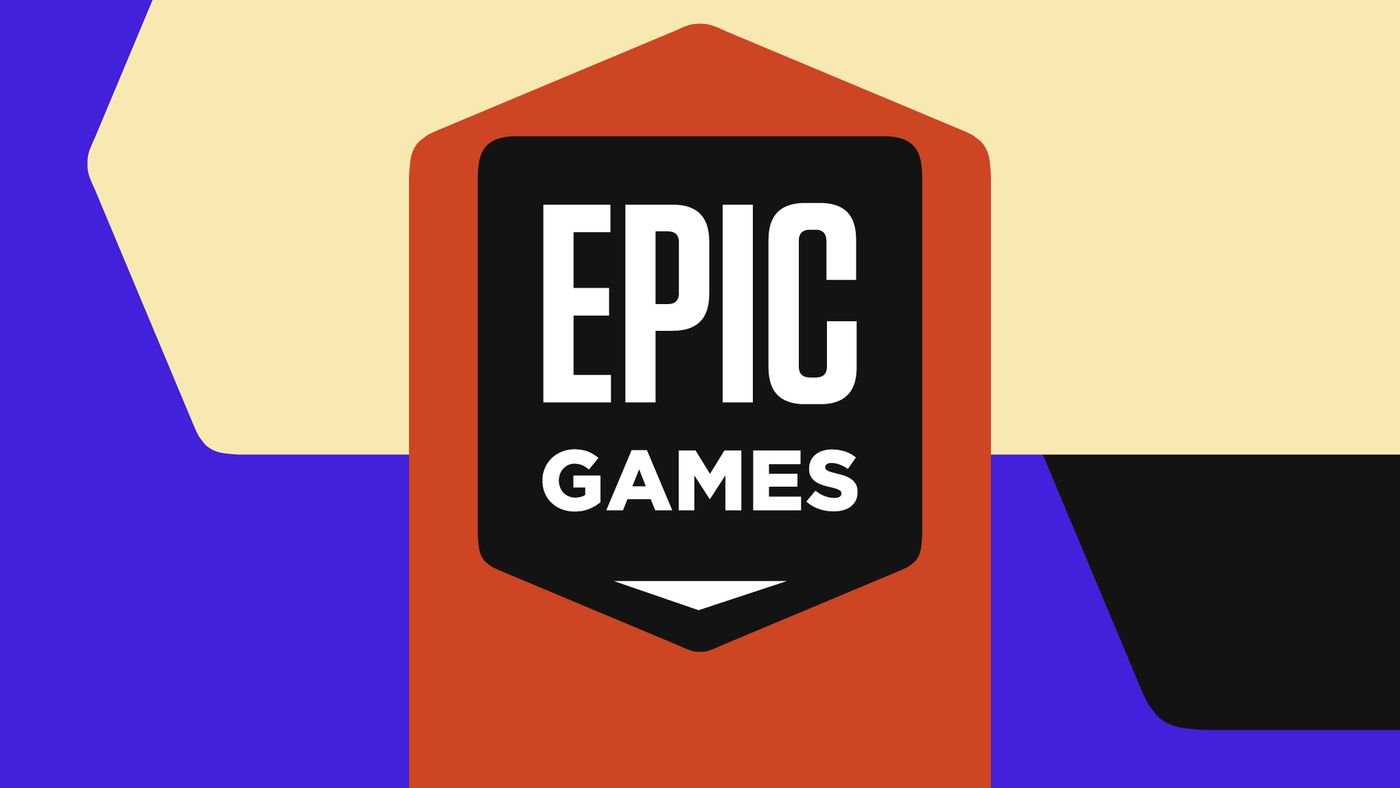











Add Comment