Gemini AI, a chatbot powered by Google, has recently been integrated into the Google Messages app for users who meet certain criteria, marking a significant step forward in making AI-assisted communication more accessible. To utilize Gemini within Google Messages, users need to be part of the Google Messages beta program, with a broader release expected in the future.
The feature is gradually becoming available, but for those lucky enough to have it, here’s a guide on how to use Gemini AI.
There are specific requirements for accessing Gemini in Google Messages. These include having Rich Communication Services (RCS) enabled on the device, using a personal Google account (accounts managed by Family Link or Google Workspace accounts are ineligible), and being at least 18 years old.
Also Read: Google Integrates Gemini AI Chatbot into Messages, Adds Text Summaries for Android Auto
Additionally, the device’s language must be set to English, except in Canada where French is also supported. Compatible devices include Google Pixel 6 or newer, Google Pixel Fold, Samsung Galaxy S22 or newer, and the Samsung Galaxy Z Flip or Z Fold series.
If your device meets these criteria, you’ll be able to explore Gemini’s capabilities as they become available. Users can initiate interaction with Gemini by starting a new chat, where they will find an option to chat with Gemini. This feature leverages the Gemini 1.0 Pro version, enabling users to ask questions or give prompts similar to its web-based counterpart. Users can request help with drafting messages, planning menus with dietary restrictions, or generating conversation starters for social events.
Additionally, Gemini in Google Messages extends its functionality through extensions, allowing users to access real-time information for flights, hotel bookings, and location-based data from Google Maps, enhancing the user’s ability to plan and manage travel directly from their messaging app.
Also Read: Google Messages Welcomes Gemini AI: A Comprehensive Guide
How To Start a Chat With Gemini in Google Messages
Initiating a conversation with Gemini in Google Messages is a straightforward process, although it’s important to note that these chats are not end-to-end encrypted. Here’s how to get started:
- On your Android device, launch the Google Messages app.
- Tap the chat with Gemini, or tap Start chat and then Gemini.
- If this is your first time using Gemini, there may be on-screen instructions to guide you through the setup.
- Type in whatever question or prompt you have in mind.
- For newcomers, Gemini offers suggestions above the message field to help kickstart your conversation. Feel free to tap on any of these suggestions to use them.
- If you wish to attach a photo to your message, there’s an option to show the attach media screen.
- Once you’re ready, send your message by tapping the “Send message” button.
Additionally, Gemini in Google Messages supports the use of extensions to enhance your chat experience. These extensions can be incredibly useful, so learning about them and how to enable or disable them can be beneficial.
To give you an idea of the kind of interactions you can have with Gemini, here are a few example prompts:
- For reconnecting with a friend you haven’t spoken to in a while: “I haven’t reached out to my friend in a while. Help me draft a short message to check in and reconnect.”
- For meal planning advice: “Suggest a 3-course dinner menu that’s impressive but manageable for a novice cook. Dietary restriction: vegetarian.”
- For social event prep: “I’m going to a social event where I barely know anyone. Come up with a few interesting conversation starters.”
These examples are designed to showcase the versatility of Gemini in handling various types of requests, from personal message drafting to creative brainstorming.
Despite the numerous benefits and the convenience Gemini AI offers, it’s crucial to remember that chats with Gemini aren’t end-to-end encrypted. This means that while your conversation with Gemini remains a private 1:1 interaction with the AI, the lack of end-to-end encryption suggests a direct interaction with Google’s servers, rather than a private exchange.
This integration signifies a leap towards embedding sophisticated AI tools within everyday communication platforms, offering users innovative ways to interact and accomplish tasks through text messaging. As this feature rolls out, it promises to enrich the messaging experience with the convenience and creativity afforded by AI technology.

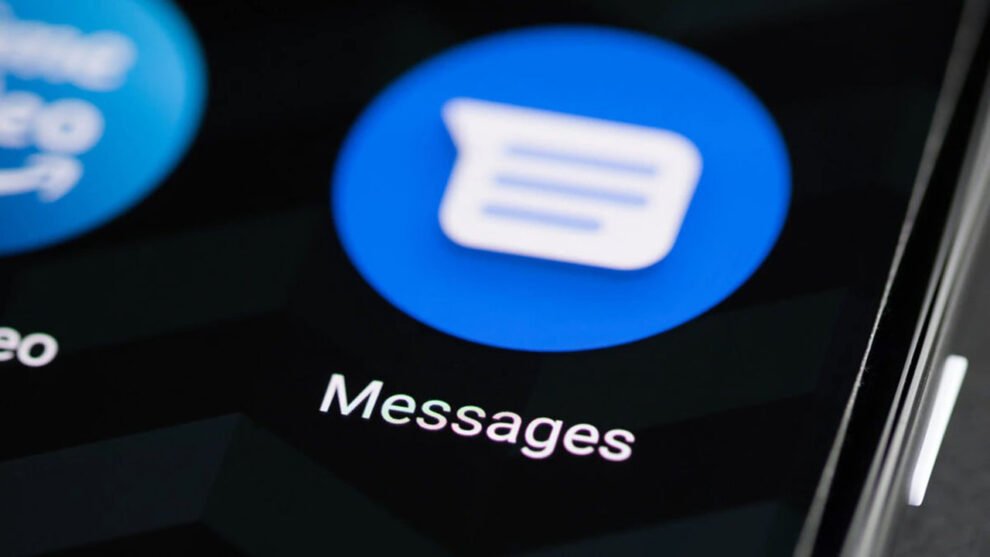








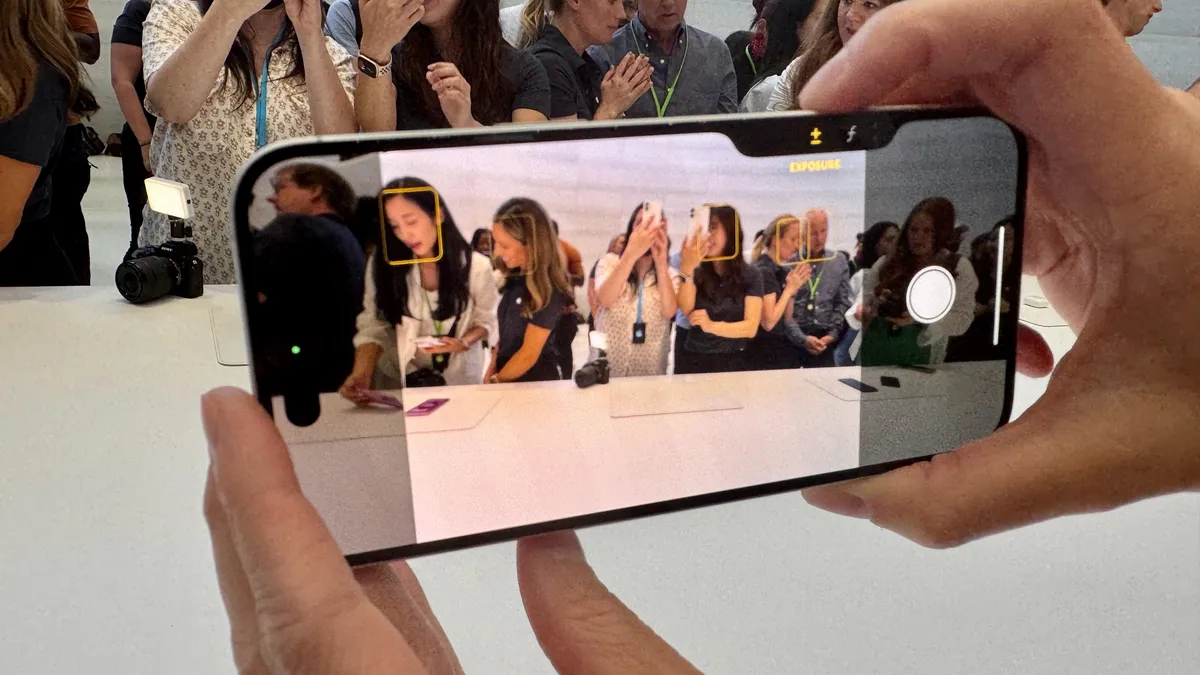
Add Comment