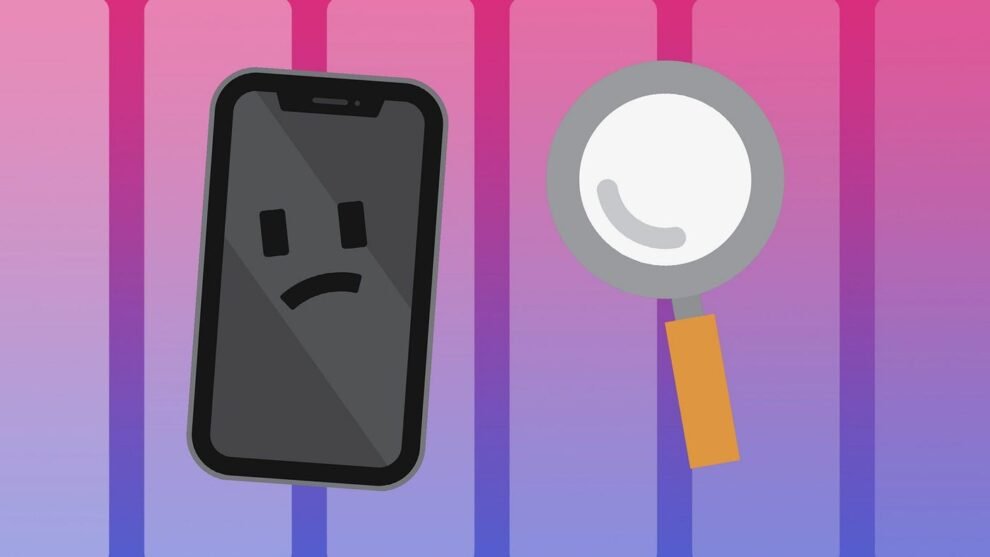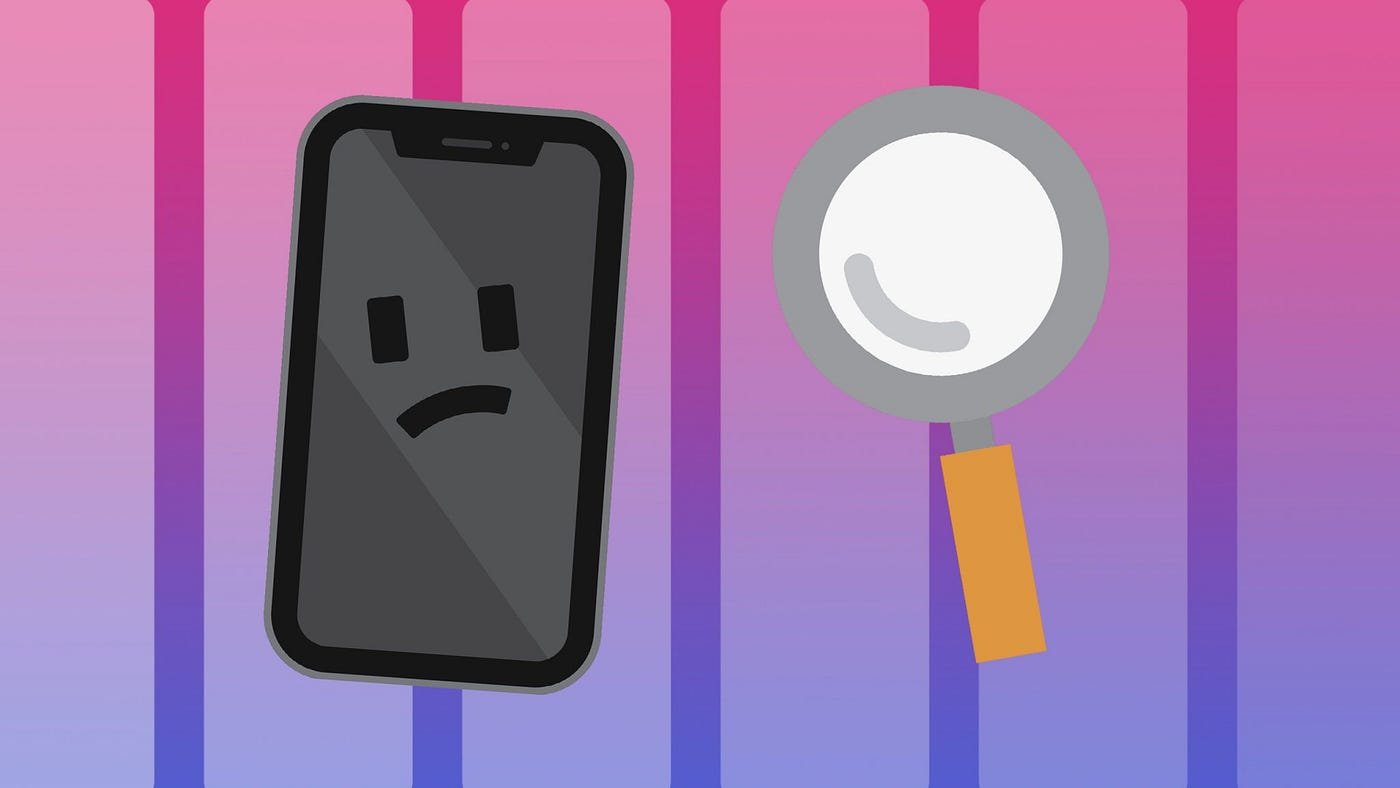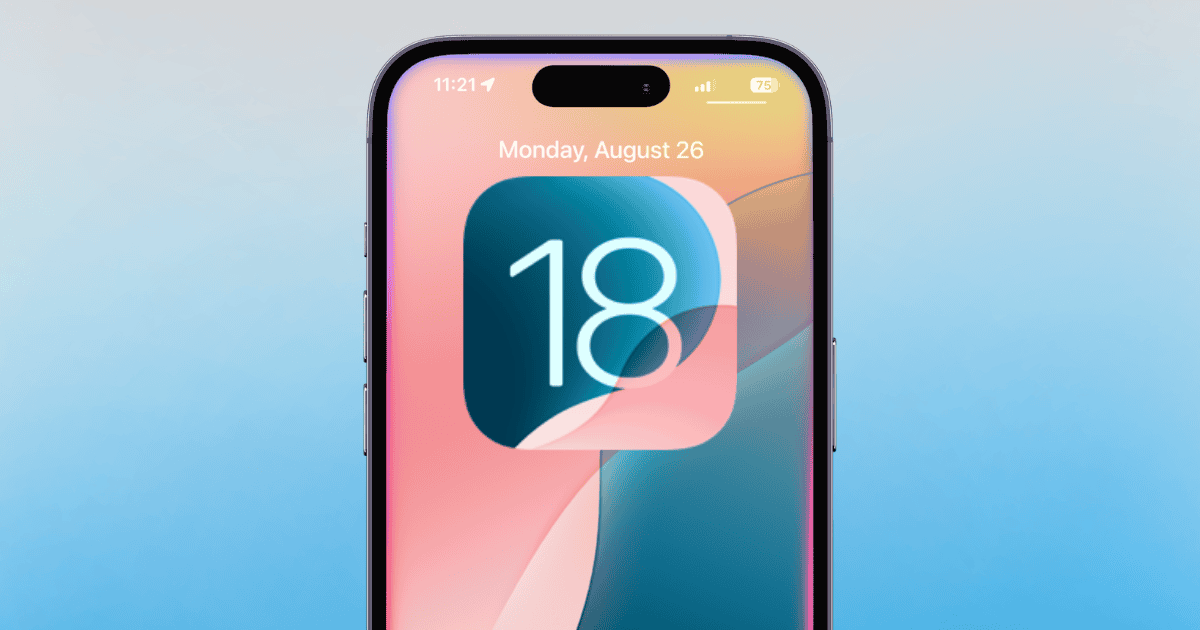Is your iPhone slowing down? The ‘Other’ storage might be to blame. This category on your iPhone comprises system files, caches, logs, and more, which can grow significantly over time, impacting your device’s performance. Below, we explore strategies to manage this elusive storage category and keep your iPhone running smoothly.
Key Highlights:
- ‘Other’ storage contains system files, caches, logs, and more, which can consume a significant portion of your iPhone’s storage, potentially slowing it down.
- Regularly updating your iOS can prevent the system from unnecessarily expanding the ‘Other’ storage.
- Manually clearing caches and data from apps like Safari and Mail, as well as offloading or deleting unused apps, can free up storage.
- Offloading apps allows you to remove the app while keeping its data, available for retrieval upon reinstallation.
- Automating the deletion of old messages and regularly restarting your iPhone can help manage temporary files effectively.
Strategies to Clear ‘Other’ Storage
Update Your Device
A bug in earlier iOS versions could inflate ‘Other’ storage unnecessarily. Updating your iPhone to the latest iOS version can address this and other performance issues.
Manually Clear App Caches and Data
Apps like Safari and Mail can accumulate significant cache data over time. Clearing this data manually can free up storage. For Safari, you can remove history, website data, and caches through the Settings app. Similarly, managing email attachments and clearing the Mail app cache can reclaim space.
Offload Unused Apps
Offloading apps you rarely use can free up storage without losing the app’s data, allowing for easy reinstatement whenever needed.
Automate Message Deletion
Setting your iPhone to automatically delete old messages can prevent the Messages app from hoarding storage. You can choose to keep messages for a year or 30 days before they’re deleted.
Restarting your iPhone every few days can help clear temporary files and keep the device running smoothly.
Explore System Data and Storage Management
Understanding what constitutes ‘Other’ storage on your iPhone is crucial. It encompasses a variety of data types, including system files, caches from apps like Safari and Mail, as well as logs and document caches from various applications. By recognizing these components, users can target their cleaning efforts more effectively.
Utilizing iCloud for Storage Optimization
Leveraging iCloud can aid in managing your iPhone’s storage. By storing photos, documents, and backups in iCloud, you can reduce the amount of data stored directly on your device. This not only frees up space but also keeps your important data securely backed up in the cloud.
Additional Tips
- Clearing Streaming App Caches: Manually delete downloaded files from streaming apps like Apple TV+, Netflix, and others to manage their storage footprint.
- Declutter Notes and Voice Memos: Regularly review and delete unneeded notes and voice memos, as these can also contribute to ‘Other’ storage.
- Control Background App Refresh and Location Data: Limiting background app refresh and unnecessary access to location services can prevent apps from generating and storing excess data.
Managing ‘Other’ storage on your iPhone involves a combination of routine maintenance and making use of iOS features designed to keep your device’s storage optimized. By following these strategies, you can ensure that your iPhone remains fast, responsive, and free of unnecessary storage clutter.