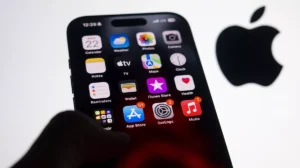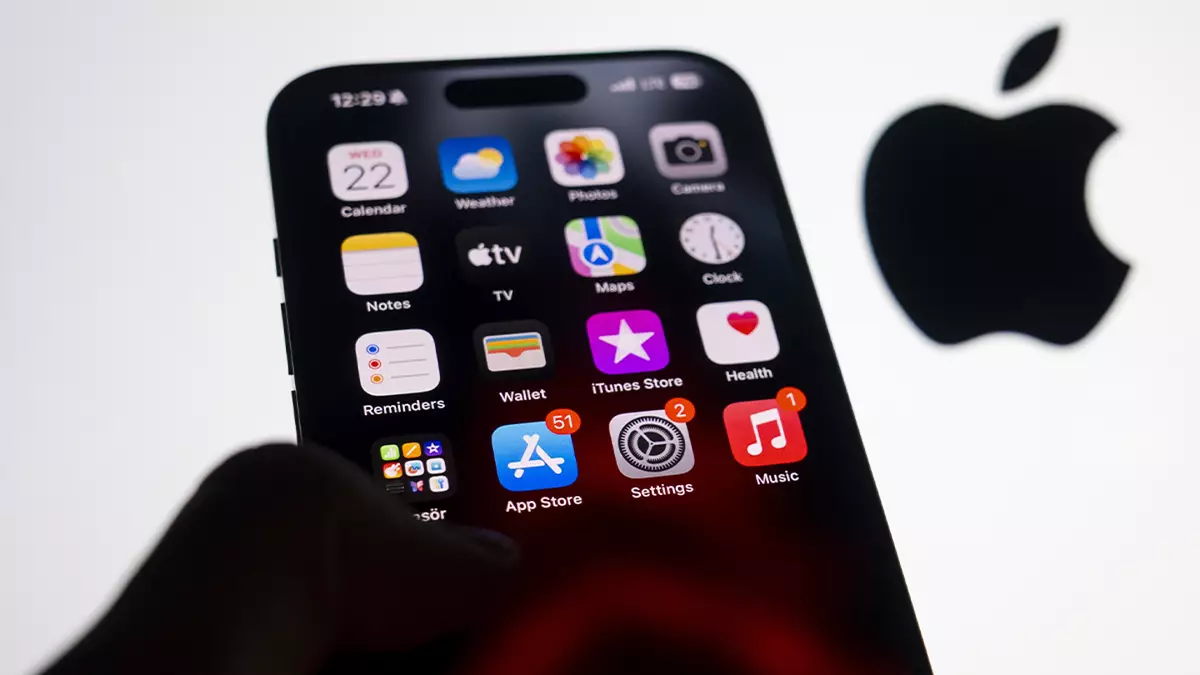Samsung is now one of the smartphones manufacturers providing the sweetness of the latest Android version, Android 7.0 Nougat. Last year Samsung started the beta program for Galaxy S6 and S6 Edge users to provide the Android 6.0 Marshmallow early preview before the official update. Samsung, no doubt looking for a way to speed the update program for Galaxy S7 and S7 Edge users.
Known as the Galaxy Beta Program, Samsung Galaxy S7 and S7 Edge users will be able to receive early builds of the new update, which will get official when its perfect and bug-free. Samsung created an app for Samsung smartphone users to apply for the Galaxy Beta Program. By applying for the beta program, you’ll also get other beta updates like security patches and more before everyone else.
For now, the Android 7.0 Nougat beta build is only available for some of the Galaxy S7 and S7 Edge variants; T-Mobile and Sprint version in the United Kingdom only. Soon Samsung will roll out this beta update for other countries and variants. Samsung points that Galaxy S7 Edge Olympic Edition and Batman Injustice edition are not supported in this beta program.
Beta programs are always for high-level users (developers) or people who like to get updates before everyone else. These early builds are for testing purposes only and you should not install beta builds on your primary device because it includes bugs which may break the main functioning of your phone like calling, camera or brick your device.
Samsung for some reason removed the Galaxy Beta Program from the Galaxy Apps Store. So, if you are not able to find Galaxy Beta Program app in the store, then you can sideload the apk, download it from here and follow the steps to install it on your Galaxy smartphone.
- Go to Settings > Security > Enable the Unknown Resources option.
- Go to Files and locate the apk file you downloaded and moved to your phone.
- Tap on that file once and tap Install to start the installation. After installation, tap Open to launch the app.
- The app will ask you to log in via your Galaxy ID and accept the licence to finally apply for the beta program.
It might ask you to restart your smartphone to apply the changes which you can do manually by turning off the smartphone and turning it on again. After that, you can check for the updates in Settings > About Phone > Software Updates.
Conclusion
Samsung Galaxy Beta program allows you to get the new updates even in the future Samsung developments. You should read the Terms before accepting into the beta program.