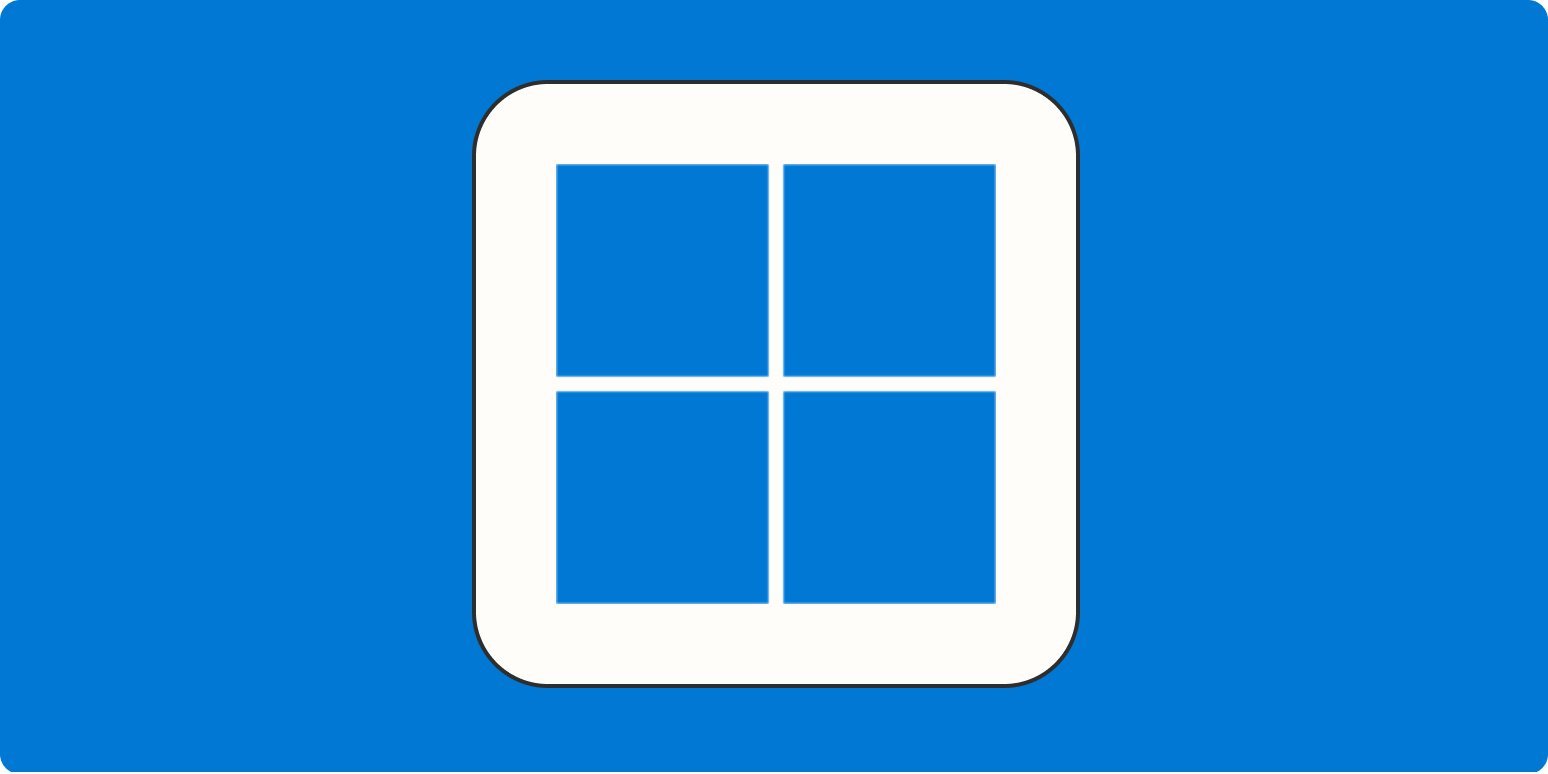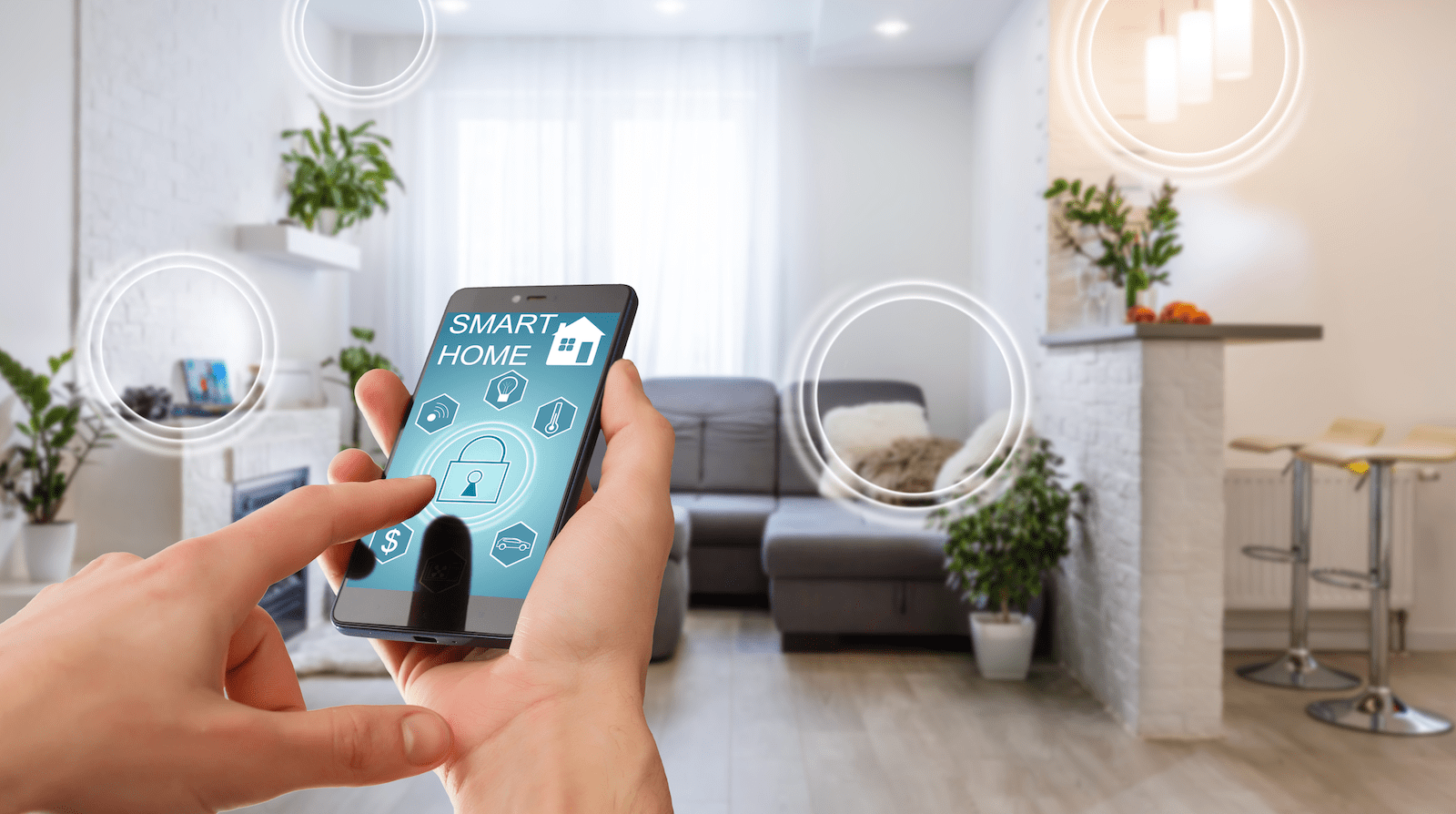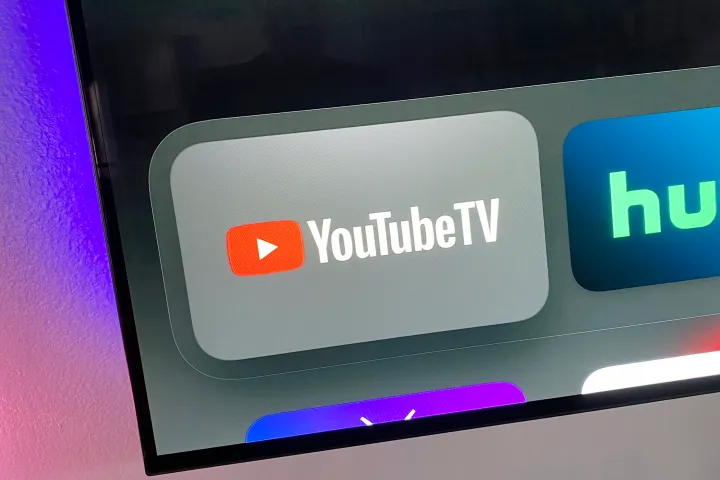In today’s fast-paced digital environment, efficiency is key. Windows, the world’s leading desktop operating system, offers a plethora of tools and tricks designed to enhance productivity and save users time. This article delves into 14 such features, shedding light on lesser-known functionalities and tips that can significantly streamline your workflow.
Key Highlights:
- Effortless file management with enhanced copy and move functionalities.
- Precision in text pasting from web to applications like Word or Excel.
- Utilization of Windows utilities such as fondue for enabling features without UI, getmac for MAC address retrieval, and msconfig for boot settings management.
- Tips for Windows 11 users including enabling auto-correct and typing insights, customizing mouse settings, and managing startup apps.
- Accessing widgets, file explorations, and customization options quickly through keyboard shortcuts.
Efficiency at Your Fingertips:
Windows users can boost their productivity by mastering file management techniques, such as using the Ribbon in File Explorer for easy copying and moving of files. For those dealing with formatting issues when pasting text, the solution could be as simple as using Notepad as an intermediary or exploring the ‘Paste Special’ option.
The operating system also houses a suite of utilities like fondue, which simplifies the activation of Windows features like the Linux subsystem or Hyper-V without a user interface. Tools such as getmac and msconfig offer quick access to network adapter details and boot settings management, respectively.
For Windows 11 aficionados, the OS provides enhanced functionality to fine-tune user experience. This includes optimizing mouse settings for precision and comfort, managing startup apps to improve boot times, and enabling features like auto-correct for desktop typing. These adjustments not only enhance usability but also contribute to a more personalized and efficient computing environment.
Advanced Windows Features for Enhanced Productivity
- Virtual Desktops: Windows allows users to create multiple virtual desktops, enabling them to organize their work by project or task. This feature can be accessed via the Task View button on the taskbar or by pressing Windows key + Tab. It’s a powerful way to declutter your workspace and focus on specific tasks without closing applications.
- Clipboard History: The Windows clipboard now supports history, allowing users to store multiple items for copy and paste. Activated by pressing Windows key + V, this feature is a game-changer for anyone involved in data entry, writing, or coding, as it provides quick access to a list of recent clipboard items.
- Storage Sense: This automated feature helps manage disk space by cleaning up files you don’t need, like temporary files and content in your recycle bin. It’s customizable and can be found in the Settings app under System > Storage. It’s particularly useful for maintaining optimal performance without manual intervention.
- Dynamic Lock: For those concerned with security, Dynamic Lock automatically locks your PC when you move away from it, using the connection to your paired smartphone as a proximity sensor. This feature can be set up in the Accounts section of the Settings app, ensuring that your work remains secure when you step away.
Leveraging Built-in Shortcuts and Features:
Windows incorporates numerous shortcuts and features to facilitate quicker access to its wide array of functionalities. For instance, Windows 11 users can swiftly open the widgets board or File Explorer, adjust text size for better visibility, customize captions for accessibility, and snap windows to the screen’s sides with simple key combinations. These shortcuts are invaluable for users seeking to optimize their navigation and interaction with the OS.
The assortment of tools and tricks available in Windows is a testament to Microsoft’s commitment to user efficiency and productivity. By embracing these features, users can significantly enhance their computing experience, saving time and streamlining their daily tasks. As the digital landscape evolves, staying abreast of these functionalities and incorporating them into one’s workflow becomes not just beneficial but essential for anyone looking to maximize their efficiency in the Windows ecosystem.