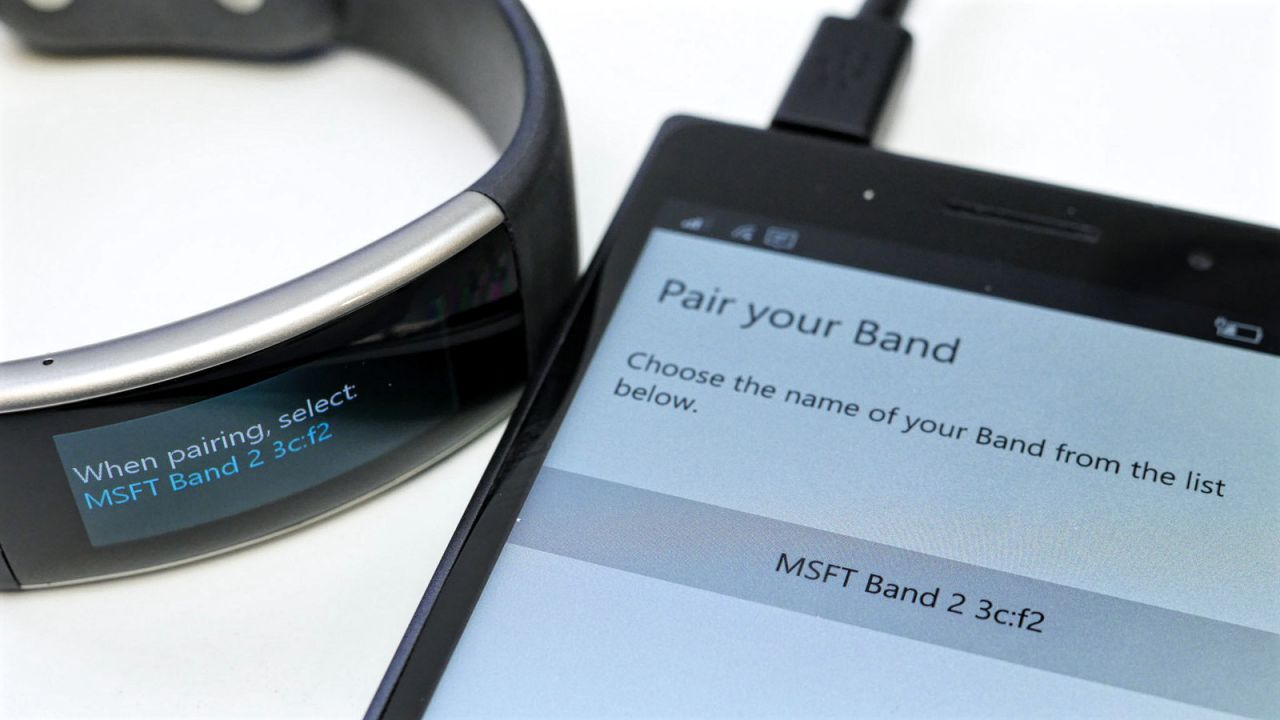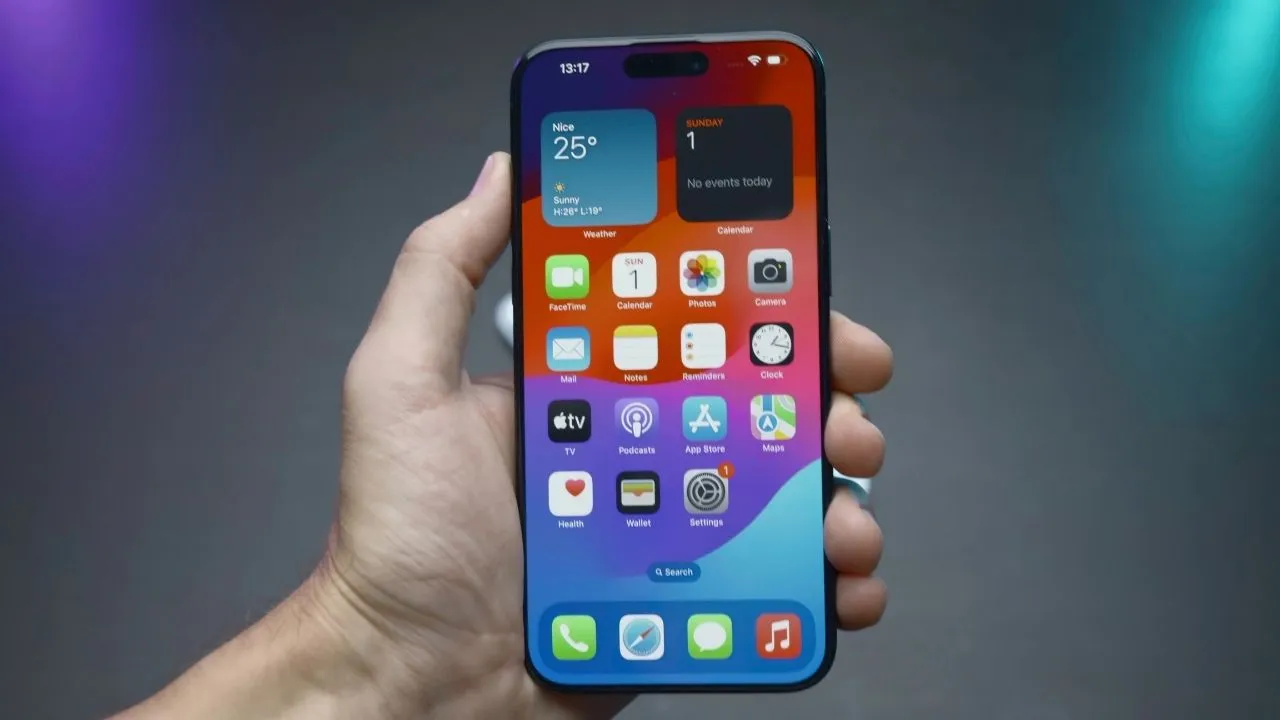Like Windows 10 Mobile, Microsoft Band 2 is a cool device to receive incoming calls, send a text like you send from a phone and do more. It comfortably rests on your wrist and allows you to do multitasking. For instance, when there is an incoming call, or you receive notification, there’s a haptic vibration prompting you to swipe simply to left to reply or dismiss a the call altogether.
This whole exercise is, however, possible if you have your Windows 10 Mobile correctly paired with Microsoft Band 2.
Pair Windows 10 Mobile with Microsoft Band 2
- Download and install the Microsoft Health App on your Windows Phone. Take your Band, press the power button and choose the desired language.
- Swipe left and select your phone’s operating system.
- Then, swipe left again and tap ‘Pair Now.‘
- Now, on your phone, tap the Microsoft Health App, tap Sign in, enter your Microsoft account information like an email ID and Password.
- When done, hit Next button. Agree to the terms and conditions of the Health app.
- Enter your Profile info and tap Next.
- Select the type of Band you have then, tap scan now and the name of your Band.
- Now, on your phone, enter the pre-filled PIN code that appears on your Band and tap Pair > Next > Allow.
- This step configures your phone to send notifications to your Band.
- If updates for your Band are available, allow the updates to install.
- All set, on your band, press the action button to start. A flashing arrow will point to the action button.
Now you can configure other settings. For instance, you can disable call notifications via the Microsoft Health app. To do so, tap the hamburger menu, then select Manage Tiles. Tap the Calls option and select On or Off for the “Enable call notifications on your Band” option.