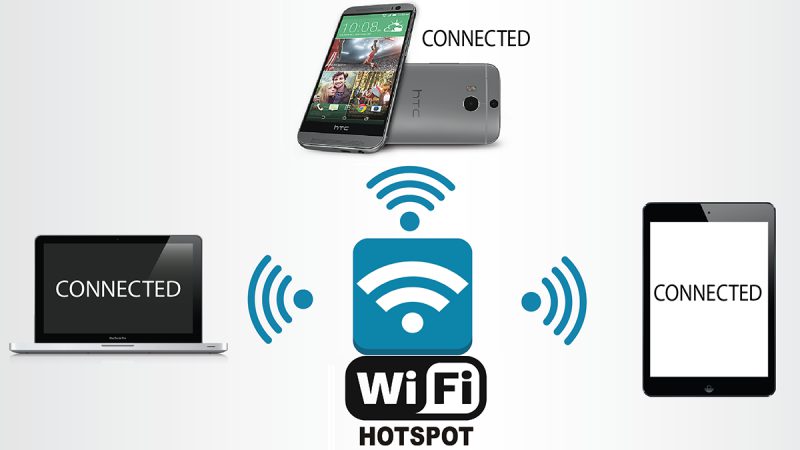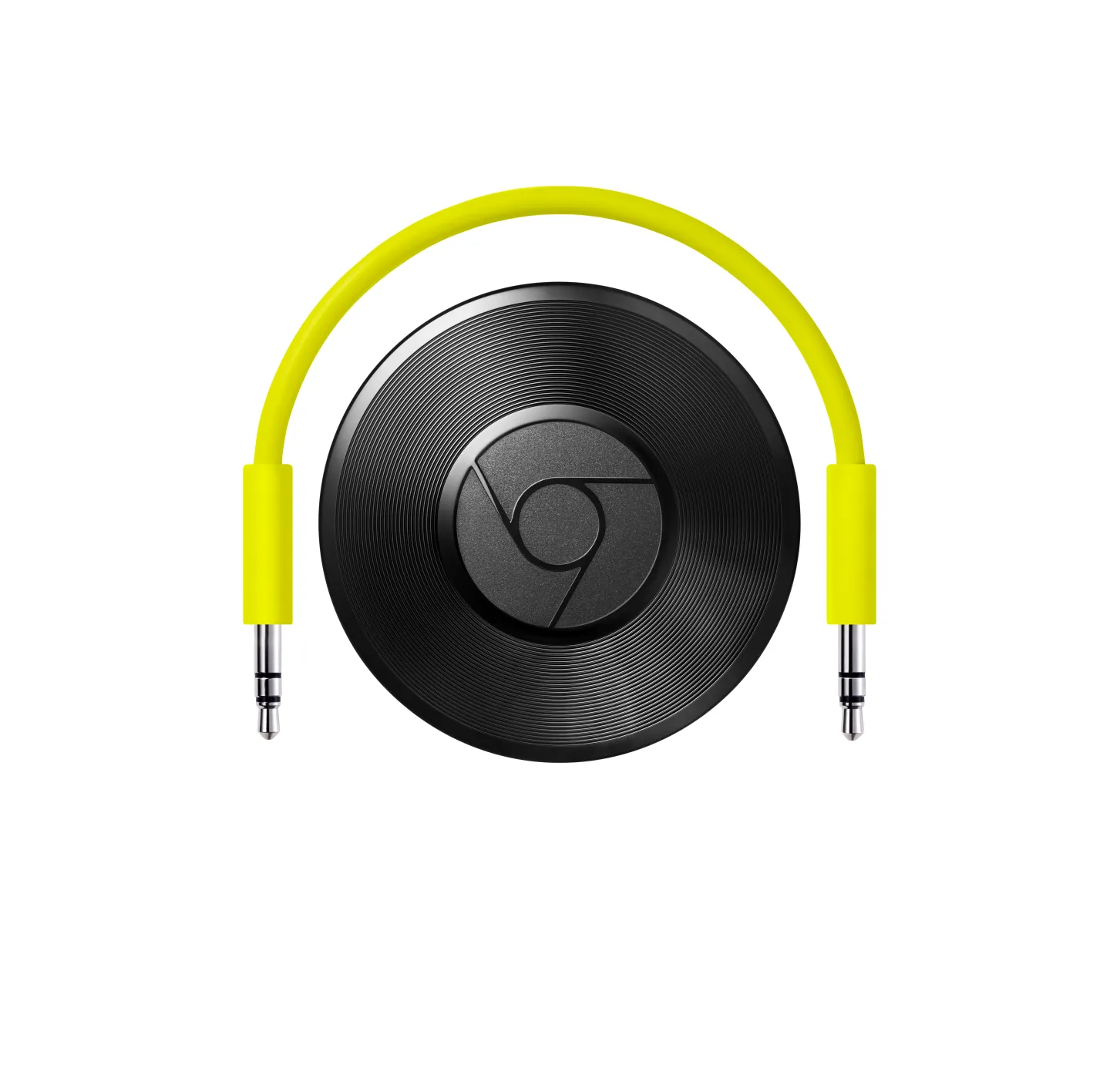Are you still using the same old-fashioned method to connect your USB hard drive to a device for sharing the data? Are you syncing the data to the cloud, just to share a video from your PC to your cousin sitting in the next room? These are the problems most of us are facing while sharing a large amount of data from a PC to a smartphone or other PC/laptop. Well, there are some tricks you should know to save your internet data and share files quickly.
Using Router:
Some Wi-Fi routers come with a file sharing feature with a USB port at the back (with LAN ports). So, if you found a USB port on your modem then you are lucky, and you don’t even need to spend money on this. Follow the steps below to transfer data via a router:
- Connect your flash drive to the USB port given at the back of the router.
- Now on your PC, open a browser and enter the router’s IP address.
- If you are new to this, then type “admin” in id and password both and hit enter.
- Now navigate to “storage” or “file sharing” and enable it.
- Now to access it, connect the device to that router network, open browser, and type “\\router IP address” (as \\192.168.0.1).
You can connect any storage device like a card reader, flash drive and portable hard drive. The transfer speed depends on the router capability and the USB port version; USB 3.0 is faster.
Access USB drives over router without USB port:
If you don’t have a router with a USB port, do not worry. You can still access your USB drives wirelessly. You can share your internal hard drive, memory cards, pen drive or even a specific folder on your PC. Let us see how you can do it:
- Make sure all your devices are connected to the same Wi-Fi network.
- Connect the drive you want to share over the network.
- Right-click on the drive (or any folder you want to share) and open properties.
- Shift to the “Sharing” tab and click on “Advanced Sharing”.
- Enable “Share this folder” and click on “Permissions”.
- In Permissions pop up, check the “Full Control” checkbox and click “OK.”
- Now grab any device which is connected to the network, open browser and enter “Network path” (check the screenshot below).
You will be redirected to the file explorer, and then you can read or write data to that drive or folder.
Share pictures directly from your digital camera:
ez Share Wi-Fi SD card adapter (Rs. 1,799)
If you want to share pictures directly from your digital camera to your PC or smartphone then ez Share Wi-Fi SD card adapter will do it for you. Ez Share Wi-Fi SD card adapter will transform your regular digital camera to a Wi-Fi hotspot. Let’s see how you can do that:
- Insert the micro SD card to ez Share Wi-Fi SD card adapter and then insert the adapter into your digital camera.
- Download the ez share app on your smartphone (iOS|Android).
- Connect your smartphone to the ez Share Wi-Fi network and then launch the app.
- Now you can easily transfer the pictures or videos from your digital camera to your smartphone.
Buy Now (Rs. 1,799)
Access your SD card or flash drive using Kingston MobileLite G2:
If you want an easier way, then it can’t be easier than this. Kingston MobileLite Flash card reader enables you to read your SD cards and flash drives wirelessly. The device is almost the size of a power bank but much lighter (171 grams) with a Kingston logo on the top. Provided with a memory card slot and a USB port on the side, the front side has three LEDs, a power button, and mini-USB port (for charging the device). The best feature of this wireless card reader is that you can also use it as a portable Wi-Fi router by connecting a LAN wire to the RJ-45 Ethernet port at the back of the device.
- Insert the flash drive or SD card (you need SD card adapter included) to the Kingston MobileLite G2.
- Turn on the device, press and hold the power button for three seconds.
- On your phone, download “Kingston MobileLite” app from the App Store (for iOS).
- Connect your smartphone to the Wi-Fi hotspot created by the Kingston MobileLite (MLWG2).
- Launch the Kingston MobileLite app on your smartphone and the app will automatically list the memory device inserted to the Kingston MobileLite.
- You can directly stream or save the media files on your phone like music, videos and pictures.
Buy Now (Rs. 2,749)
You can use this card reader as an expanded memory for your smartphone and tablet, and carry your media files on the go. You can also create a wireless internet connection at your home using the ethernet port provided or use it as a power bank to refresh your smartphone’s battery with more juice.
Conclusion
The best method which I will recommend to you is the first one because you just need to change some settings, but if you are outside and want to share the same flash drive or memory card to all your friends then you need Kingston Mobile Lite G2. The hardware often comes with some battery backup so you can charge your smartphone as well.