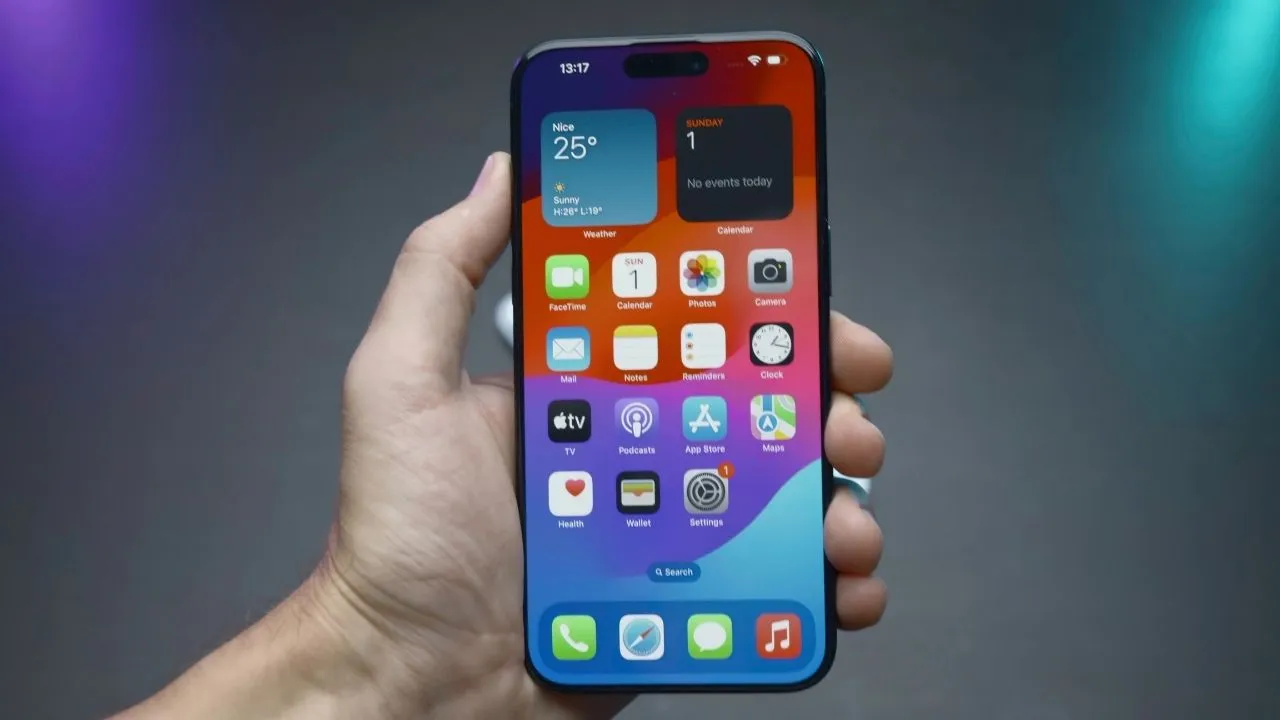Netflix has announced a new feature with which you will be able to download TV shows and movies with a single tap. Moreover, you can download the content at any time even when you are offline. This feature will be a big boon for users who would like to save carrier cost when they are on the go.
To work with the feature, you need to update your Android or iOS smartphone with the latest version of Netflix. After that, you will view a download button on selected shows and movies. However, you need a phone loaded with iOS 8.0 or Android 4.4.2 to experience the new download feature.
How to watch Netflix offline?
You will view a new category in the Netflix menu called Available for Download. You should tap on the button to view a list of titles that can be downloaded and watched at a later point in time.
Even though Netflix reveals that the download option is available to few select shows and movies, the new feature has been extended to other famous shows as well. This includes Stranger Things, The Crown, Narcos, Pulp Fiction, Nightcrawler and much more.
Meanwhile, Netflix director of technology had revealed in an interview that this feature is never going to happen since it would be a short-term fix for a bigger problem. However, CEO Reed Hastings was of different opinion and said that the company needs to think out of the box.
Once you select the shows or movies to watch, you need to select the title and the download icon can be located on the description page. You can download individual episodes from the TV shows. You will be able to access the entire downloadable content on the ‘My Downloads’ section in the app.
The main attraction of the newly integrated download feature is that you will be able to select the quality of the video before selecting the download option. This option will be useful if you are using low bandwidth 2G connectivity. However, to download HD version of the movie, your gadget requires more storage capacity. To modify the quality parameters, navigate to App Settings > Downloads > Video Quality and select either standard or higher option.