AirPods have become ubiquitous, transforming how we listen to audio on the go. But are you truly harnessing their full potential? Beyond the basic functions, AirPods offer a treasure trove of hidden features and customization options that can significantly enhance your listening experience. This comprehensive guide delves deep into the world of AirPods, revealing tips and tricks to optimize audio quality, personalize settings, extend battery life, and troubleshoot common issues. Whether you’re a seasoned AirPod user or just starting, prepare to unlock a new level of listening enjoyment.
In today’s world, where convenience and seamless integration are paramount, AirPods have revolutionized the way we consume audio content. These wireless earbuds have become an indispensable accessory for millions worldwide, offering a cord-free listening experience for music, podcasts, phone calls, and more. While their basic functionality is widely known, many users remain unaware of the plethora of hidden features and customization options that can elevate their AirPod experience to new heights. This article serves as your comprehensive guide to unlocking the full potential of your AirPods, delving into a wide range of tips and tricks that will optimize audio quality, personalize settings, extend battery life, and troubleshoot common issues. Whether you’re a seasoned AirPod user seeking to expand your knowledge or a newcomer eager to master these versatile earbuds, this guide will equip you with the expertise to maximize your AirPod journey.
Mastering the Basics: A Quick Start Guide
Before we dive into the advanced tips and tricks, let’s ensure you have a solid foundation with the basics. Here’s a quick rundown of essential AirPod operations:
- Pairing: Open the AirPods case near your iPhone or iPad and follow the onscreen prompts to establish a connection.
- Playback Controls:
- Double-tap: By default, a double-tap on either AirPod controls play/pause or answers/ends calls.
- Triple-tap: This gesture typically skips to the next track.
- Press and hold: Activates Siri or switches between Active Noise Cancellation (ANC) and Transparency mode (on supported models).
- Charging: Place your AirPods back in their case to charge them. The case itself can be charged using a Lightning cable or wirelessly with a Qi-compatible charger.
Elevating Your Audio: Tips for Superior Sound
While AirPods offer impressive audio quality out of the box, these tips can further enhance your listening experience:
- Ear Tip Fit Test: Ensure you’re using the correct size ear tips for optimal sound isolation and bass response. Your iPhone can help you determine the best fit through a quick Ear Tip Fit Test. (Settings > Bluetooth > [Your AirPods Name] > Ear Tip Fit Test)
- Personalized Spatial Audio: For a truly immersive experience, personalize Spatial Audio to your unique ear anatomy. This feature creates a three-dimensional soundscape that adapts as you move your head. (Settings > Bluetooth > [Your AirPods Name] > Spatial Audio > Personalized Spatial Audio)
- Adjust Audio Settings: Fine-tune the sound to your preferences using the EQ settings on your iPhone. Experiment with different presets or create a custom EQ profile. (Settings > Music > EQ)
Personalization is Key: Customizing Your AirPods
AirPods offer a range of customization options to tailor them to your individual needs:
- Rename Your AirPods: Give your AirPods a unique name to easily identify them in your Bluetooth settings. (Settings > Bluetooth > [Your AirPods Name] > Name)
- Customize Double-Tap and Triple-Tap Functions: Assign different actions to the double-tap and triple-tap gestures on each AirPod. For example, you could set one AirPod to control playback and the other to activate Siri. (Settings > Bluetooth > [Your AirPods Name] > Left/Right)
- Automatic Ear Detection: Enable this feature to automatically pause audio when you remove an AirPod from your ear and resume playback when you put it back in. (Settings > Bluetooth > [Your AirPods Name] > Automatic Ear Detection)
- Announce Notifications: Have Siri announce incoming notifications through your AirPods, keeping you informed without having to look at your phone. (Settings > Notifications > Announce Notifications > Headphones)
Extending Battery Life: Power-Saving Strategies
Maximize the time between charges with these battery-saving techniques:
- Lower the Volume: High volume levels consume more power. Reduce the volume to conserve battery life.
- Disable Features: Turn off features you don’t frequently use, such as Active Noise Cancellation or Spatial Audio, to save power.
- Use One AirPod at a Time: When listening for extended periods, use one AirPod at a time while the other charges in the case. This effectively doubles your listening time.
- Keep Your AirPods in the Case: When not in use, store your AirPods in their charging case to prevent battery drain.
Troubleshooting Common Issues: Solutions at Your Fingertips
Encountering problems with your AirPods? Here are solutions to some common issues:
- Connection Problems: If your AirPods aren’t connecting to your device, try resetting them. Place your AirPods in the case, press and hold the setup button on the back until the status light flashes amber, then white.
- Audio Cutting Out: This issue may be due to interference or distance from your device. Try moving closer to your device or to a location with less wireless interference.
- Low Volume: Ensure the volume is turned up on both your AirPods and your device. Also, check that the ear tips are properly seated to create a good seal.
- Lost AirPods: Use the Find My app to locate your misplaced AirPods. The app can play a sound on your AirPods to help you find them, even if they’re not connected to your device.
Beyond the Basics: Advanced Tips and Tricks
Ready to take your AirPod mastery to the next level? Explore these advanced tips and tricks:
- Share Audio: Easily share audio between two sets of AirPods by bringing the second pair close to your device while playing audio.
- Live Listen: Use your iPhone as a microphone and stream audio to your AirPods, effectively turning them into hearing aids. This feature can be helpful in noisy environments or when you need to hear someone speaking from a distance. (Settings > Control Center > Customize Controls > Hearing)
- Connect to Apple TV: Enjoy private listening on your Apple TV by connecting your AirPods. This allows you to watch movies or shows without disturbing others.
- Use AirPods with Non-Apple Devices: While designed for Apple devices, AirPods can also be used with Android devices and other Bluetooth-enabled devices. However, some features, like Siri integration and automatic ear detection, may not be available.
My Personal AirPod Journey
I’ve been an avid AirPod user since the first generation, and they’ve become an integral part of my daily routine. I use them for everything from listening to music during my commute to taking calls on the go. Over the years, I’ve discovered numerous tips and tricks that have significantly enhanced my AirPod experience.
One of my favorite features is the ability to customize the double-tap and triple-tap functions. I’ve set my left AirPod to control playback and my right AirPod to activate Siri. This allows me to seamlessly control my audio and access Siri without having to take my phone out of my pocket.
Another tip I frequently use is listening with one AirPod at a time while the other charges in the case. This is especially useful during long flights or when I need to be aware of my surroundings while still enjoying my audio.
AirPods offer a truly liberating listening experience, freeing you from the constraints of wires and enhancing your audio enjoyment. By mastering the tips and tricks outlined in this guide, you can unlock the full potential of your AirPods and personalize them to perfectly suit your needs. Embrace the wireless freedom, explore the hidden features, and elevate your listening experience to new heights.






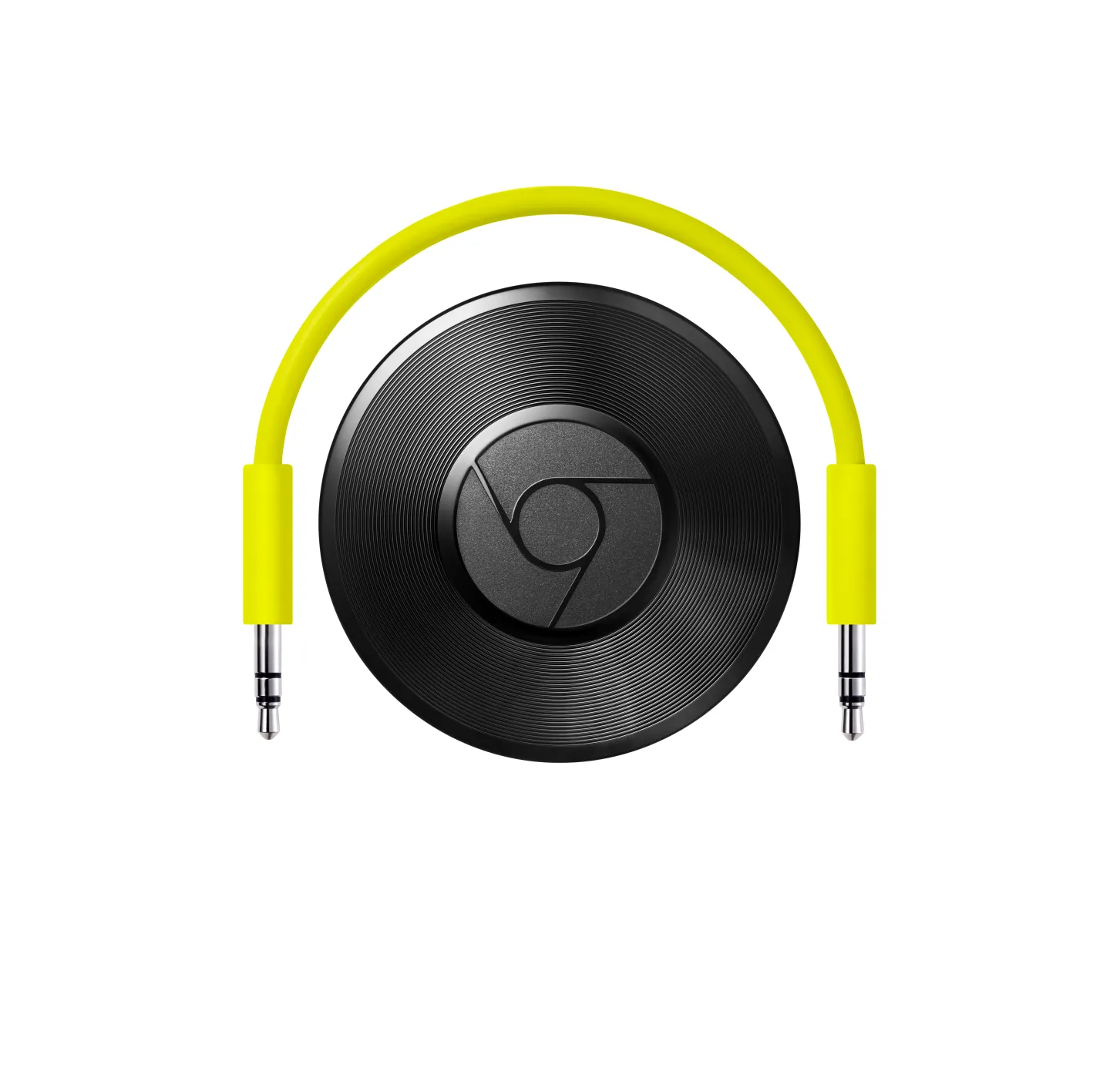












Add Comment