With increasing use of AI technologies like Microsoft Copilot, concerns about privacy and data management are more prevalent. Users looking to manage or delete their AI interaction logs and disable Copilot on their PC have several methods available, depending on their version of Windows. This guide will provide a step-by-step explanation of how to delete these logs and remove Copilot permanently from your PC.
Clearing Copilot Activity History
To clear your Microsoft Copilot activity history from a Windows PC, you must access the privacy dashboard:
- Sign in to the privacy dashboard with your Microsoft account.
- Navigate to ‘Manage your activity data’.
- Select ‘Browsing and search’, and find the Copilot activity history section.
- Choose ‘Clear all Copilot activity history and search history’.
Note that this action will also erase your search history and it cannot be recovered.
Disabling Copilot
Depending on your Windows edition, there are a few methods to disable or remove Copilot:
For Windows 11 Pro, Enterprise, or Education:
- Open the Local Group Policy Editor by typing gpedit.msc in the Run command.
- Navigate to User Configuration > Administrative Templates > Windows Components > Windows Copilot.
- Find the ‘Turn off Windows Copilot’ setting, enable it, apply the changes, and then restart your computer.
For Windows 11 Home Edition:
- Open Registry Editor by typing regedit in the Start menu.
- Navigate to HKEY_CURRENT_USER\Software\Policies\Microsoft\Windows.
- Look for the ‘WindowsCopilot’ key, or create it if it doesn’t exist.
- Create a new DWORD (32-bit) Value named ‘TurnOffWindowsCopilot’, set its value to 1, and restart your computer to apply the changes.
Temporarily Disabling Copilot from Taskbar:
- Right-click on the Taskbar and go to ‘Taskbar settings’.
- Find the Copilot toggle and turn it off to hide the Copilot icon from the taskbar.
Disabling Copilot and managing your AI logs on Windows involves accessing specific system settings tailored to your version of the operating system. By following the appropriate steps above, users can ensure their privacy is safeguarded by managing what data is stored and how AI features interact with their computing environment.






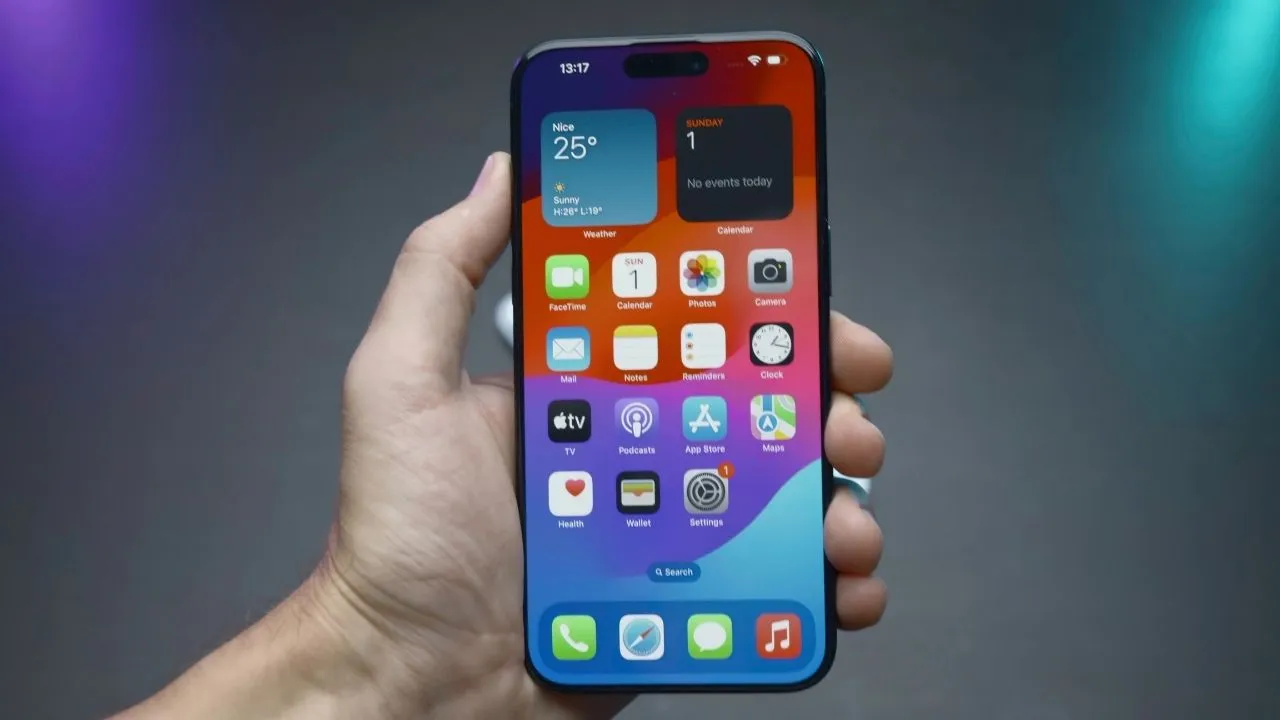


Add Comment