The Android Device Manager is a mobile application run by Google that lets you keep track of your Android device’s whereabouts, and protect your data if you misplace it. The application is free to download on all Android devices via the PlayStore.
Once you get the Android Device Manager on either your mobile device or tablet, you need to sign-in with your Google account and ensure that the app has permission to access your data services on the device.
In case you have misplaced your Android phone or tablet, you can search for your device by either using the Android Device Manager app on another device or by visiting the web interface at the official Android Device Manager website.
Here’s a list of steps you should follow:
Sign-in
Find a device that is connected to the Internet and has the app installed. A list of your devices that are associated with your Google account will appear on the screen. Select your missing device.
Map location
Once you have selected the device you are looking for, the screen will display the position of your device on a map. If the phone appears away from you, there may be a chance you’ve forgotten it somewhere. If the phone shows up on the map in the same area as you are, go to the next step.
Ring it
The Android Device Manager app lets you remotely ring your phone at full volume for five minutes, so you can hear it and find it eventually. But this only works if the phone shows up nearby, where you can hear it. If you cannot locate your phone with the ‘Ring’ option, go to the next step.
Change the passcode
Your phone shows up on the map, and you’ve figured that you’ve left it at your friend’s house. If you are afraid that he might unlock your phone to take a look at your data, use the app to change your phone’s passcode remotely. Just hit the ‘Lock’ icon on the app and it will let you enter a new passcode so no one can access your phone with the old one.
Erase your data
If for some reason you have figured out that you would no longer be able to find your phone, you can still keep your data private by erasing the device’s memory altogether. The Android Device Manager app has a third option ‘Erase’ that lets you wipe the memory of your device permanently.
The app is a useful thing to have on all Android devices and will help you locate misplaced gadgets with the push of a button.

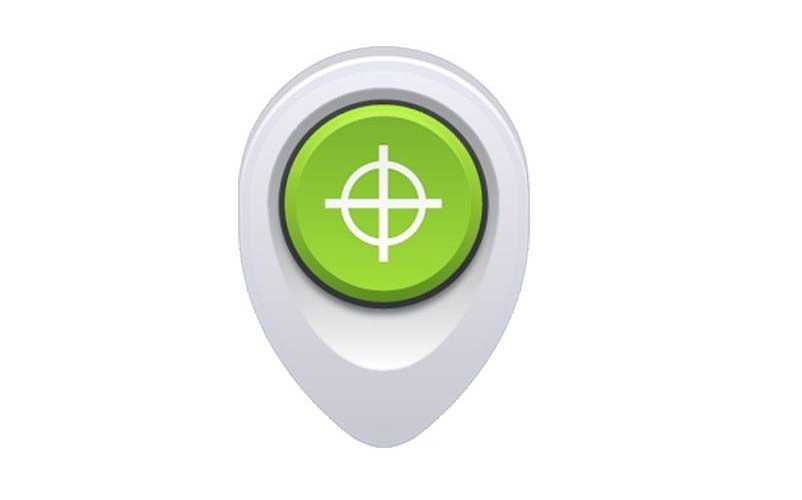
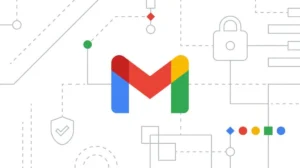


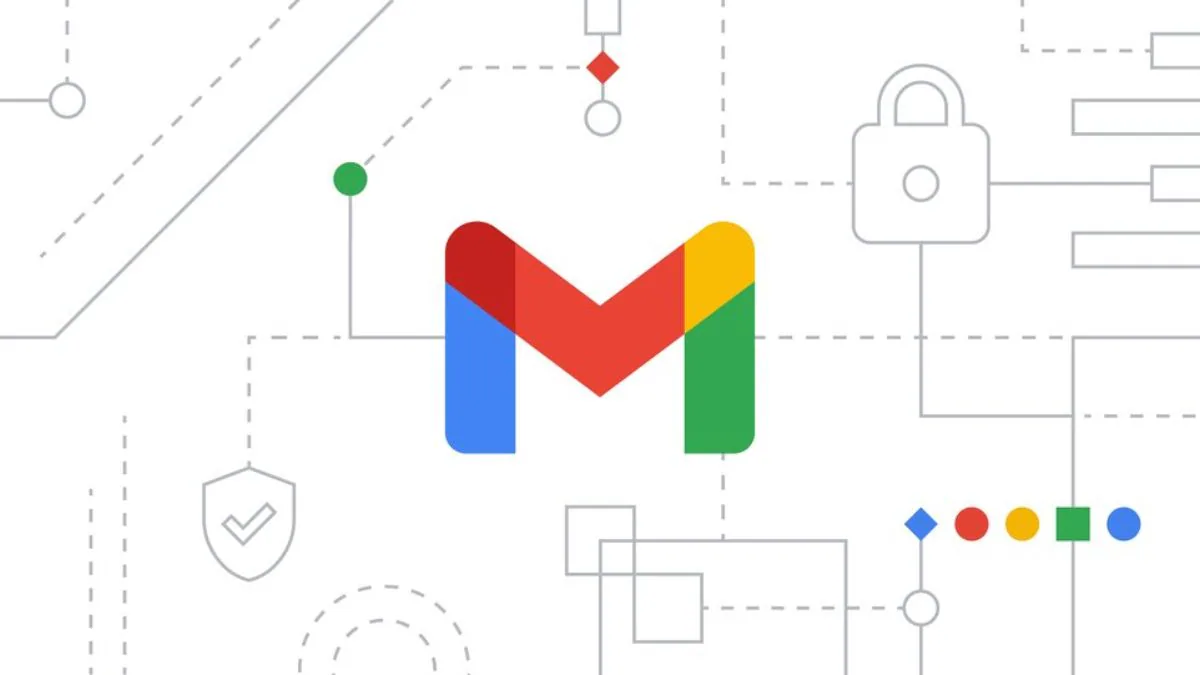
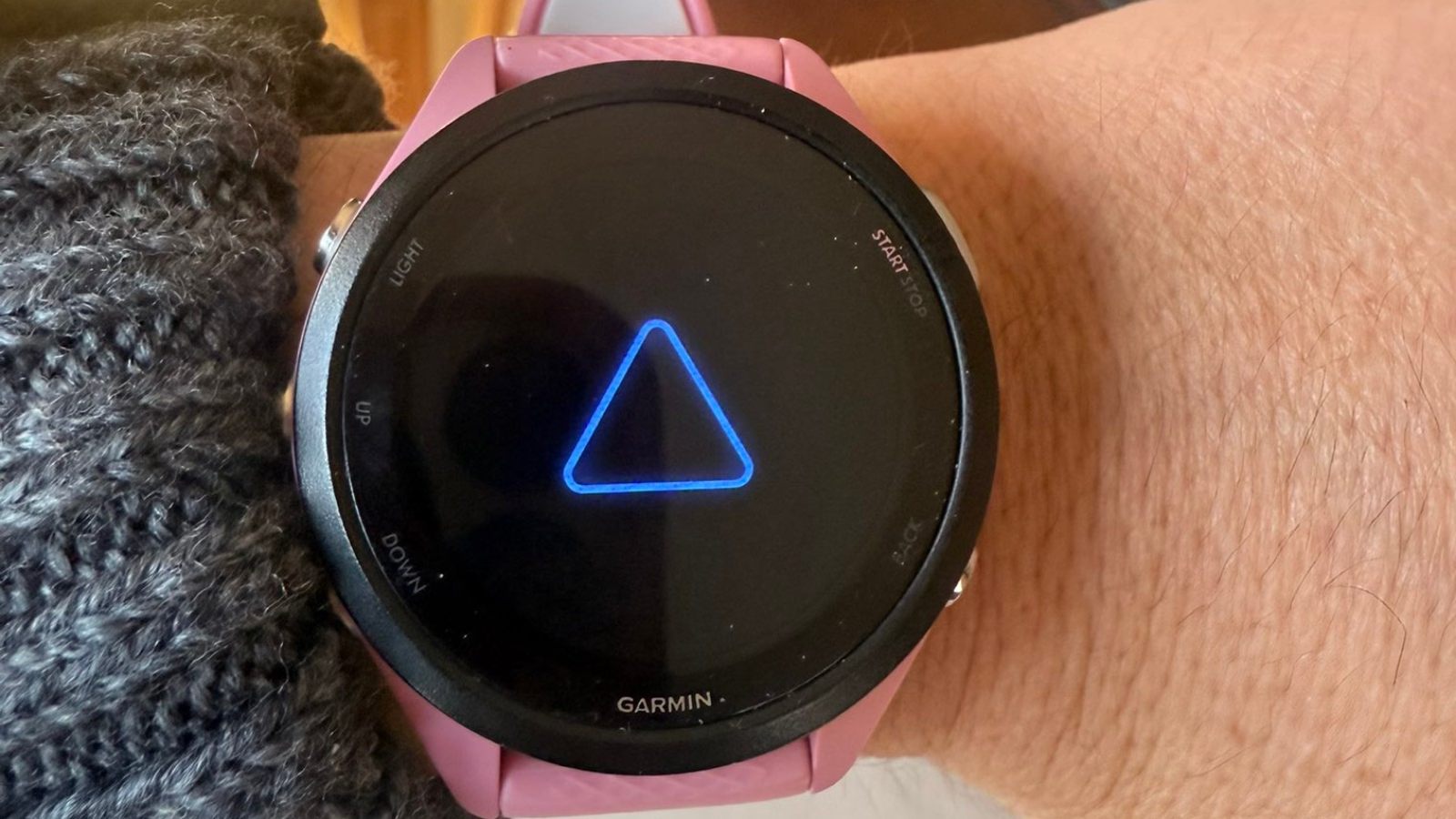


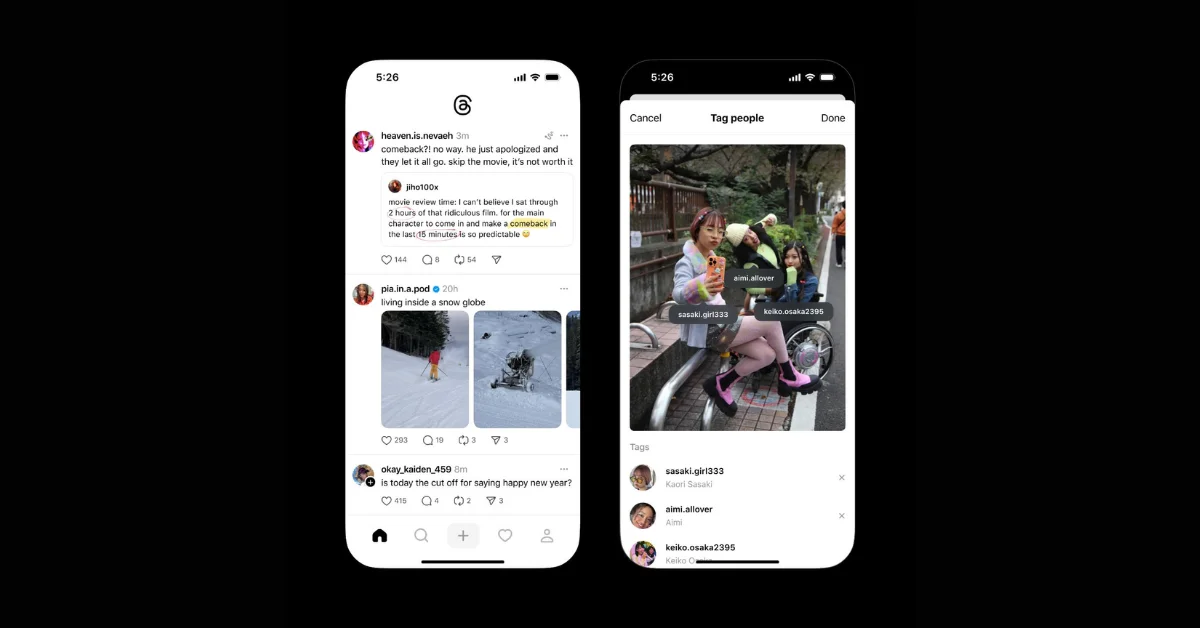









1 Comment