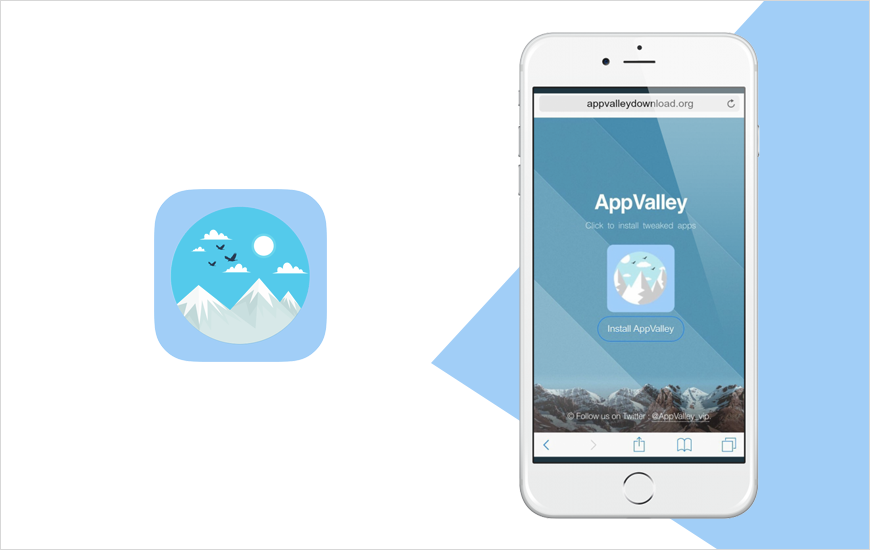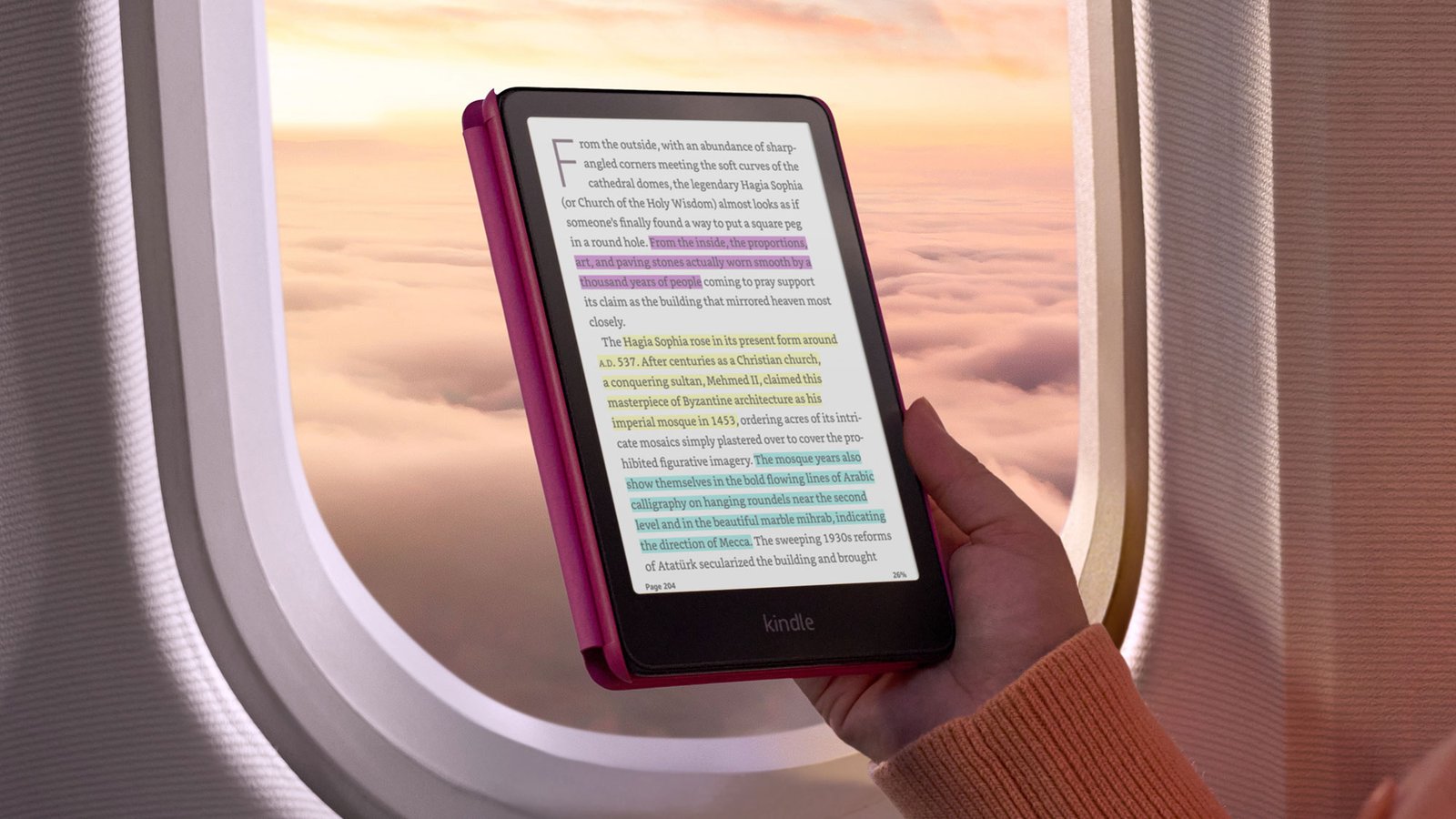What is AppValley?
AppValley is a third-party app store that allows users to download apps that are not available on the App Store. This includes apps that have been cracked or modified, as well as apps that have been banned by Apple.
How to Download AppValley on iPad
- Open Safari on your iPad and go to the AppValley website.
- Tap on the “Download” button.
- Tap on the “Install” button when prompted.
- Enter your passcode when prompted.
- Tap on the “Trust” button when prompted.
- AppValley will now be installed on your iPad.
How to Use AppValley
- Open the AppValley app.
- Browse the app store or search for a specific app.
- Tap on the “Get” button next to the app you want to download.
- Tap on the “Install” button when prompted.
- The app will now be installed on your iPad.
Tips
- If you are having trouble installing AppValley, you may need to enable “Unknown Sources” on your iPad. To do this, go to Settings > General > Profiles & Device Management.
- If you are concerned about the safety of AppValley, you can scan the app for malware using a virus scanner.
Important Information
- AppValley is a third-party app store and is not affiliated with Apple.
- Apps downloaded from AppValley may not be safe or secure.
- Apple may revoke your warranty if you install AppValley on your iPad.