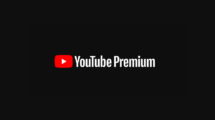Apple iOS 9 is at almost 60% adoption in just three weeks after it released on September 16, 2015. As so many people upgrade to iOS 9, some of them may encounter the data loss issues during/after iOS 9 upgrade. Data loss is painful but unavoidable; the most efficient way to minimize your loss is finding reliable data recovery software for iOS 9.
Here we have the best iOS 9 Data Recovery Software – Tenorshare UltData, which has proved to help thousands of users to recover iPhone data lost during/after iOS 9 upgrade.
Top 10 Functions of Tenorshare iPhone Data Recovery
- Directly recover lost files from iPhone without iPhone backup
- Selectively restore data by extracting iTunes backup files.
- Download and restore data from iCloud backup.
- Retrieve data lost after iOS update/downgrade, jailbreak, and factory settings restore.
- Recover lost data from damaged, crashed, broken or smashed iPhone.
- Backup & transfer iPhone data to local computer freely.
- Sync recovered contacts, messages and notes directly to iPhone.
- Print iPhone photos, text messages, contacts, etc. in seconds.
- Support up to 20 types of file recovery and the latest iOS 9.
- Preview files before recovery.
How to Recover Lost Data with Tenorshare iPhone Data Recovery?
With Tenorshare iPhone Data Recovery, you can easily recover data from iOS 9 devices, no matter you have backup or not, you can easily get your lost files back.
Directly Recover iPhone Data Lost during/after Upgrading to iOS 9
Data loss may happen suddenly. Don’t worry! You can easily recover lost iPhone data without backup files.
Step 1: Run this program after installing. Connect your iPhone to that computer and click “Start Scan” to scan files on your device.
Step 2: After scanning, preview all kinds of files before recovery under its category.
Step 3: Select the ones you need to recover. Click “Recover” to recover them.
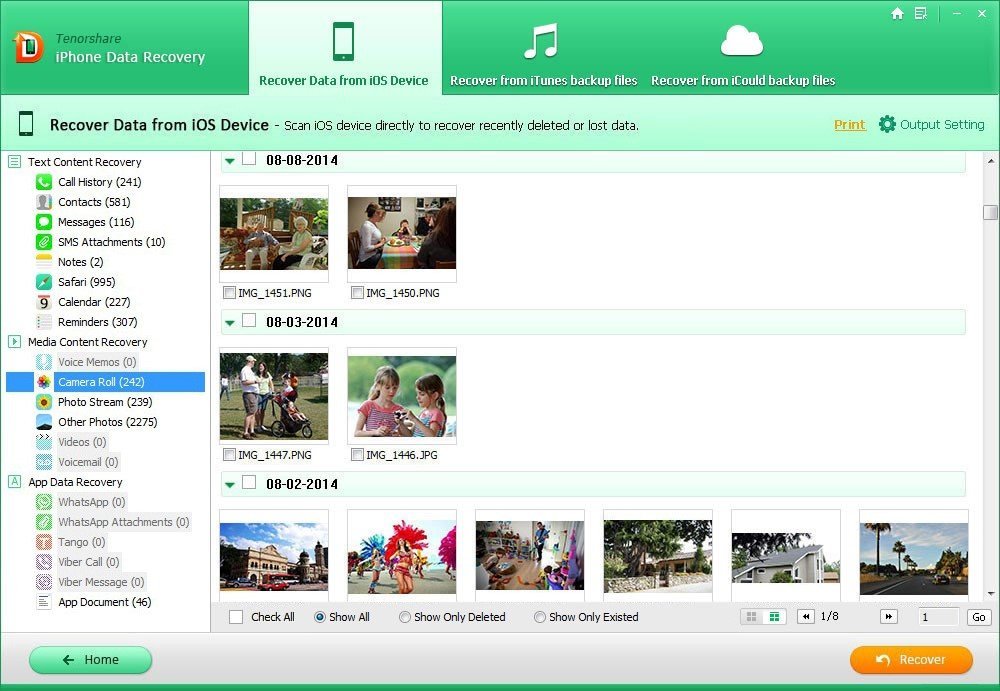
Recover Lost iPhone Data from iTunes Backup
If you have backed up with iTunes, iPhone Data Recovery gives you an option to extract data from iTunes backup even when iTunes can’t recognize your device after iOS 9 update failing.
Step 1: Switch to “Recover Data from iTunes backup”. Select the backup you want to restore and click “Scan” button.
Step 2: In the left window, selects one category and you can preview all your files. Preview them and click “Recover” to save them on your PC.

Download and Recover Lost iPhone Data from iCloud Backup
iPhone Data Recovery can help you download and extract data from your previous iCloud backup as well even when your iPhone get stuck or become irresponsive after iOS 9 update failing.
Step 1: Switch to “Recover Data from iCloud backup”. Sign in your iCloud account. Select files you want to recover and click “Next” to start downloading your iCloud backup.
Step 2: Select the files you need to recover and click “Recover”. You can preview before recovery.
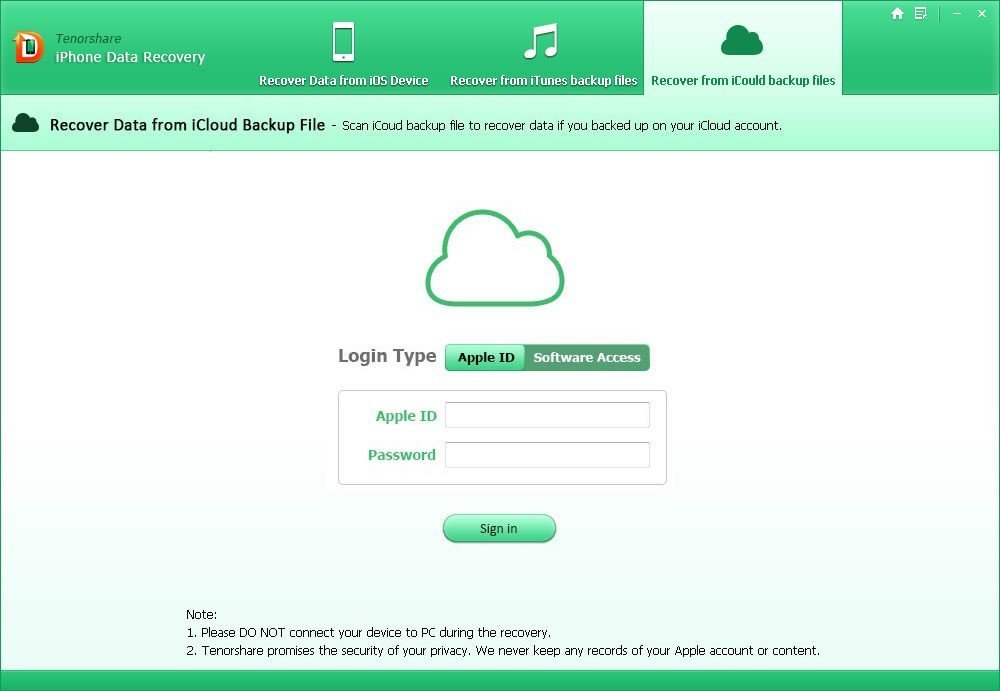
Data recovery for iOS is really easy, isn’t it? Get Tenorshare UltData now and recover your lost data instantly. Mac users turn to Tenorshare UltData for Mac.