Reliance recently released the 4G LTE services in India with the Reliance Jio branding. Reliance Jio 4G SIM is available by now with the cheapest 4G plans compared to other services. Here we are going to tell you how to set up Reliance Jio 4G SIM card on your LYF Flame 6 smartphone.
What do you need?
- The Reliance Jio SIM kit
- A smartphone with VoLTE support
Reliance Jio LYF Flame 6 is a good option (only when you are not using it as primary smartphone)
Setup Jio SIM in your smartphone:
- Insert the Jio SIM card in the 4G SIM card slot in your smartphone and turn on the device.
- You will receive a message that your device is ready to be activated.
- You need to make a call to 1977 using the Jio SIM, proceed to the instruction on call.
- Once activated, you will receive a message with settings. You need to save the settings or follow the instructions in the SMS.
- After setup, you will receive a message to welcome you on setting up the Jio ID. Follow the instructions on the message to check if all the Jio services are working seamlessly.
- Next, you will see a prompt to install Jio apps from the store. Install MyJio app from the Jio app bundles to manage or add services to your smartphone.
You need the Jio ID you just created to log into the Jio apps. In the My Jio apps bundle, you will find more Jio apps to download and install and these Jio apps work with the Jio ID you just created.
If you set up the Jio SIM on Flame 6 smartphone then there is no use for it, you need a high-end device with VoLTE support to run the 4G services. If your phone do not support VoLTE and you bought the Flame 6 smartphone then don’t worry, you can use this Flame 6 smartphone as a Wi-Fi router to enjoy 4G speed on other smartphones and devices.
Make portable hotspot:
- Go to Settings > More > Tethering & portable hotspot > Setup Wi-Fi hotspot.

- Turn on the Portable Wi-Fi hotspot toggle.
- Tap on Set up Wi-Fi hotspot and enter the desired network name and password, click Save.
- You will see a Wi-Fi hotspot icon on the left side of the status bar.
Now on other devices, open Wi-Fi and connect to the Wi-Fi network you just created (default is AndroidAP). By this, you can get the 4G speed on other smartphones. If you want to carry it while traveling, make sure to carry a portable power bank with it because the battery won’t last long on this smartphone.








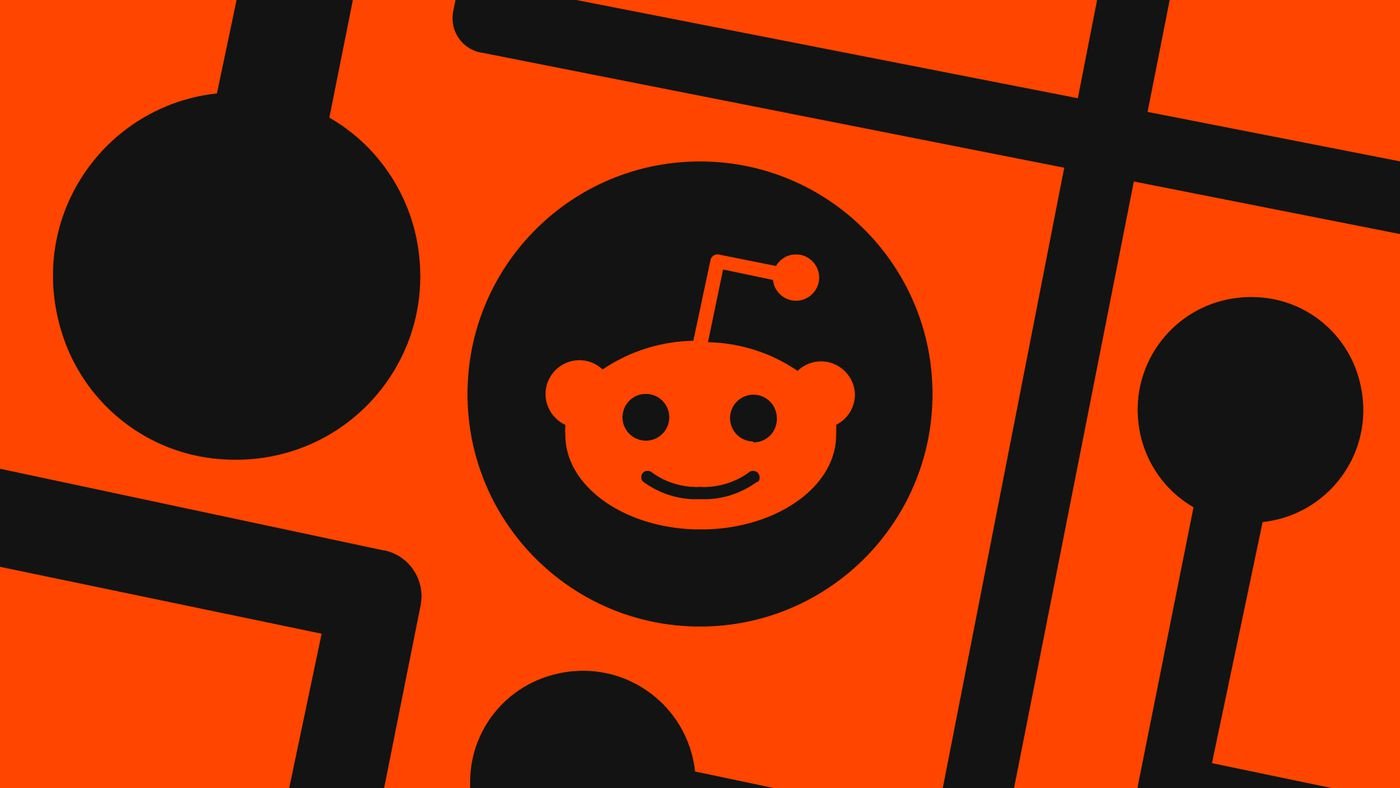










3 Comments