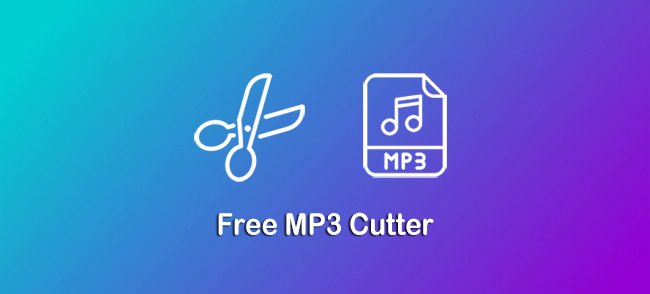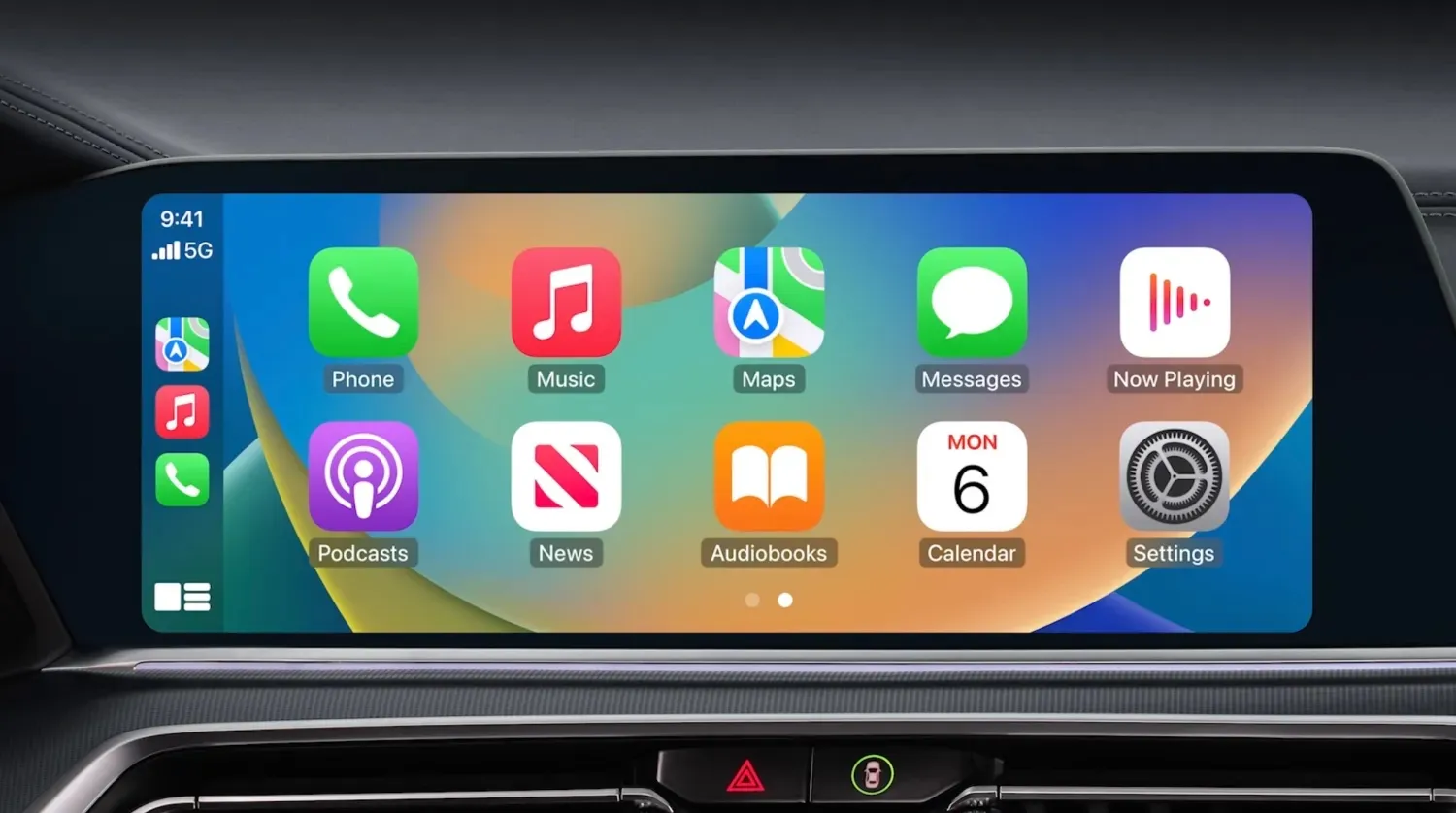MP3 is one of the most popular audio formats in the world, and for good reason. It’s a compressed format that offers high-quality audio without taking up too much space. However, sometimes you may need to convert your MP3 files to a different format, or trim them down to just the parts you need.
Movavi Converter
Movavi Converter is a powerful and user-friendly tool that can convert your MP3 files to over 180 different audio and video formats. It also includes a built-in audio editor that allows you to trim, cut, and merge your MP3 files.
To convert an MP3 file with Movavi Converter, simply add the file to the program and select the desired output format. You can then customize the conversion settings, such as the audio quality and bitrate. Once you’re satisfied with the settings, click the “Convert” button to start the conversion process.
To trim an MP3 file with Movavi Converter, open the file in the built-in audio editor and use the timeline to select the parts you want to keep. You can then remove the unwanted parts and save the trimmed file.
Free Audio Converter
Free Audio Converter is another popular option for converting and cutting MP3 files. It’s a free and open-source program that offers a wide range of features, including support for over 300 audio and video formats.
To convert an MP3 file with Free Audio Converter, simply add the file to the program and select the desired output format. You can then customize the conversion settings, such as the audio quality and bitrate. Once you’re satisfied with the settings, click the “Convert” button to start the conversion process.
To trim an MP3 file with Free Audio Converter, open the file in the program and use the timeline to select the parts you want to keep. You can then remove the unwanted parts and save the trimmed file.
VSDC Free Audio Converter
VSDC Free Audio Converter is a free and lightweight program that can convert MP3 files to over 70 different audio formats. It also includes a built-in audio editor that allows you to trim, cut, and merge your MP3 files.
To convert an MP3 file with VSDC Free Audio Converter, simply add the file to the program and select the desired output format. You can then customize the conversion settings, such as the audio quality and bitrate. Once you’re satisfied with the settings, click the “Convert” button to start the conversion process.
To trim an MP3 file with VSDC Free Audio Converter, open the file in the built-in audio editor and use the timeline to select the parts you want to keep. You can then remove the unwanted parts and save the trimmed file.
HandBrake
HandBrake is a free and open-source video transcoder that can also be used to convert MP3 files. It offers a wide range of features and options, making it a good choice for power users.
To convert an MP3 file with HandBrake, simply open the file in the program and select the desired output format. You can then customize the conversion settings, such as the audio quality and bitrate. Once you’re satisfied with the settings, click the “Start Encode” button to start the conversion process.
VLC Media Player
VLC Media Player is a free and open-source media player that can also be used to convert and cut MP3 files. It’s not as feature-rich as some of the other programs on this list, but it’s a good all-around option if you’re looking for a simple and easy-to-use solution.
To convert an MP3 file with VLC Media Player, open the file in the program and go to Media > Convert / Save. In the Convert / Save window, select the desired output format and customize the conversion settings. Once you’re satisfied with the settings, click the “Convert” button to start the conversion process.
To trim an MP3 file with VLC Media Player, open the file in the program and go to Playback > Trim. In the Trim window, use the sliders to select the parts of the file you want to keep. Once you’re satisfied with the selection, click the “Trim” button to save the trimmed file.