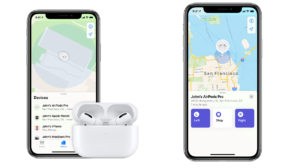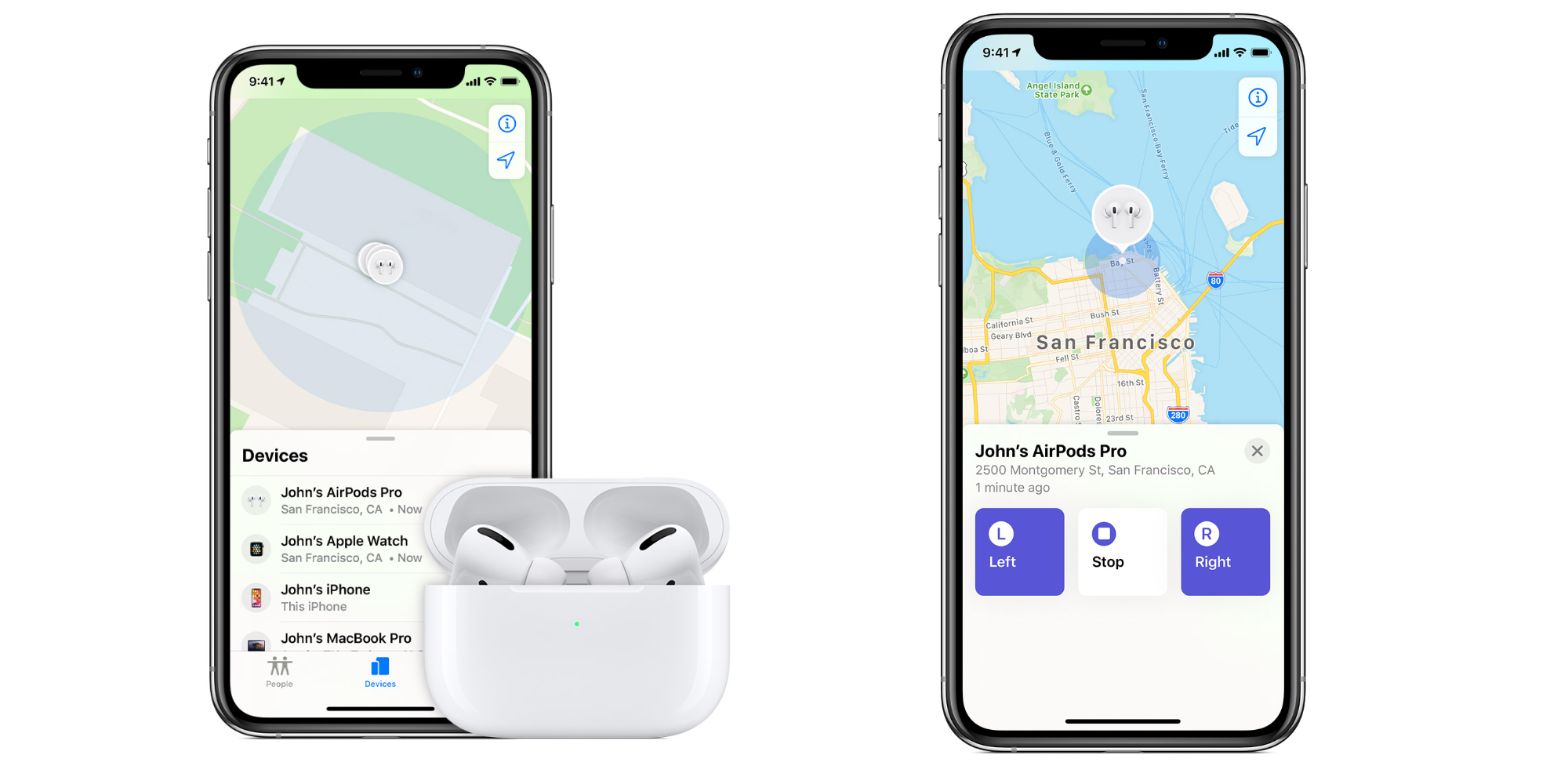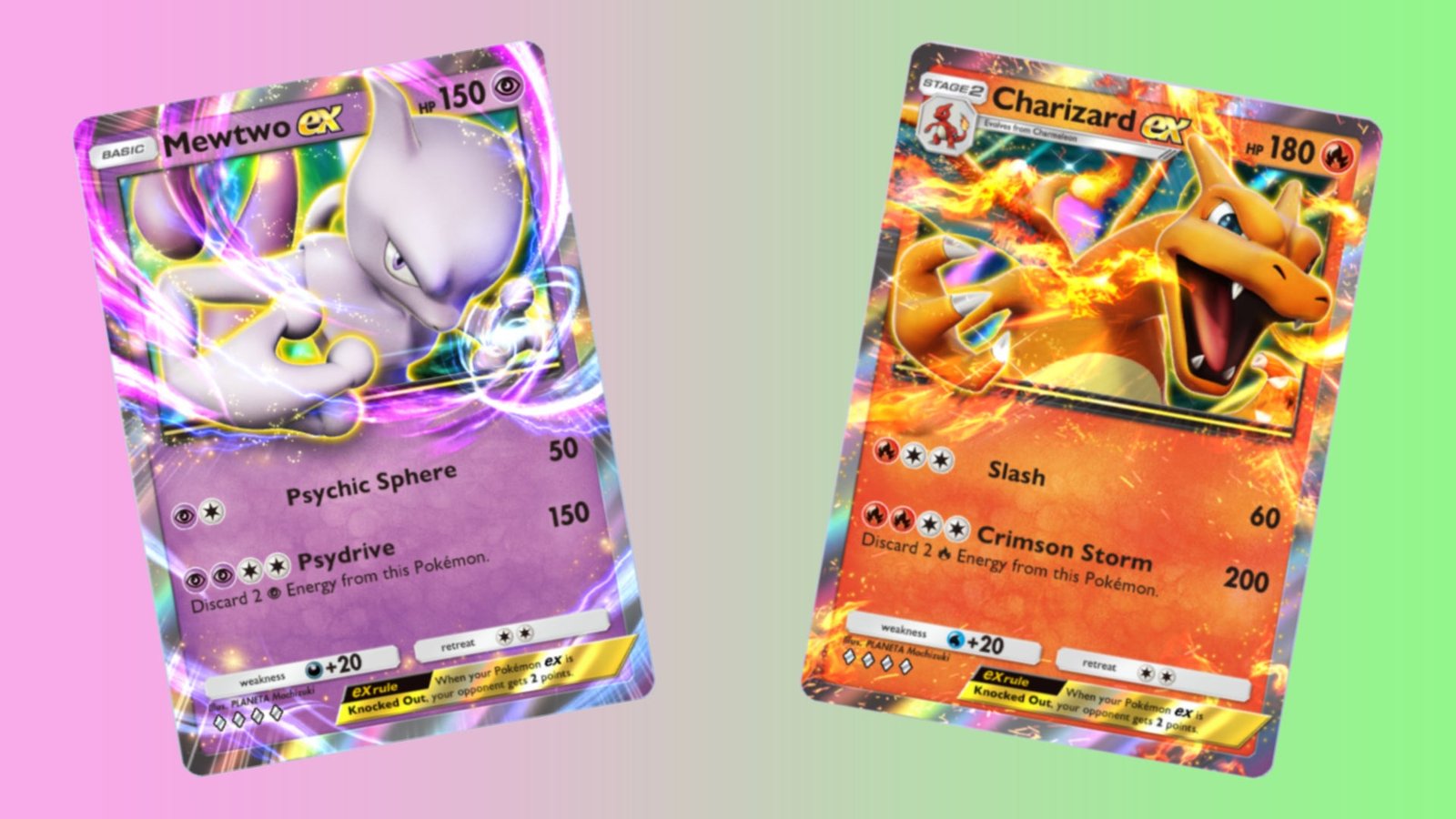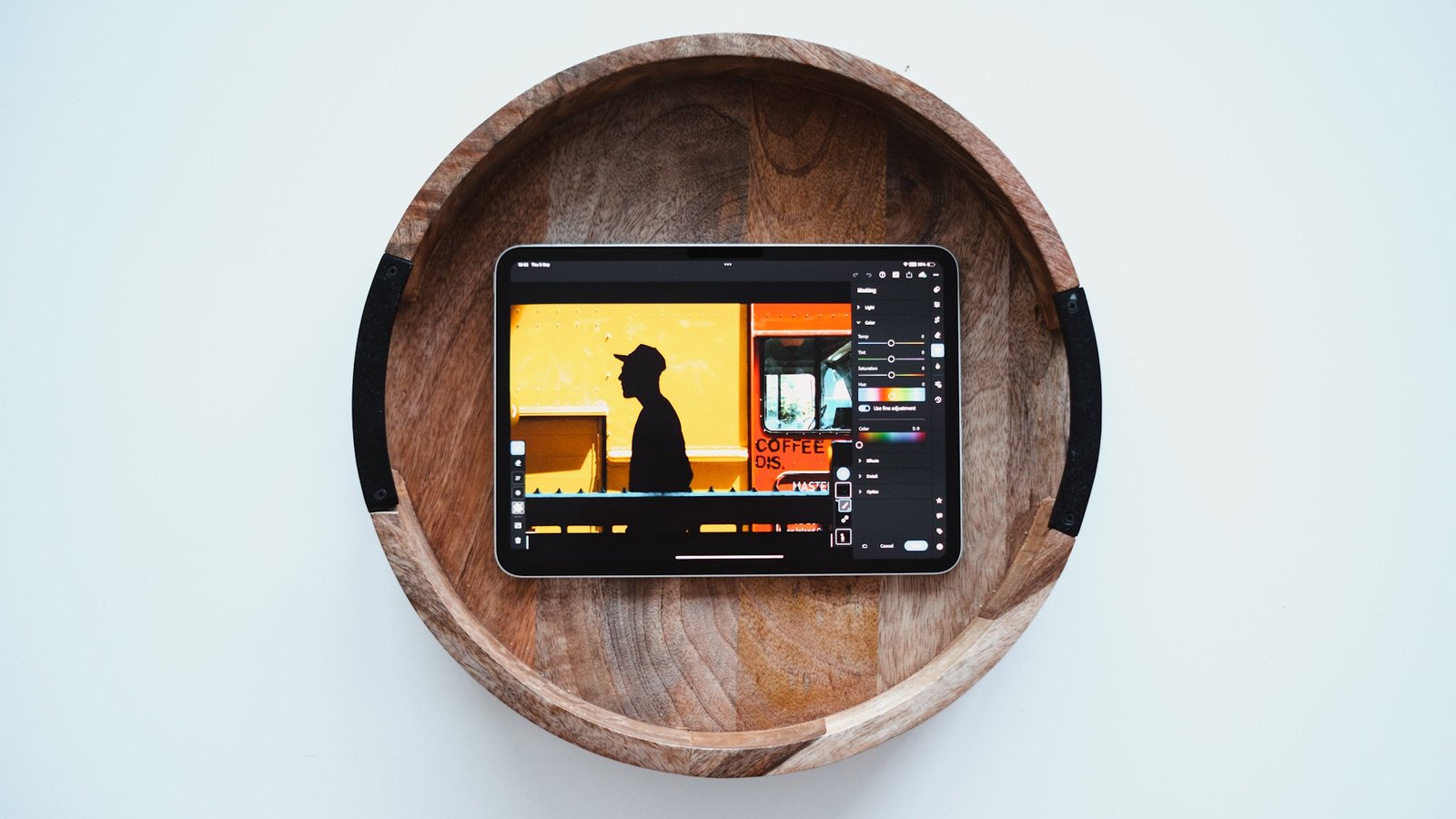If you’re experiencing issues with the WhatsApp camera not working on your Android device, here are some steps you can take to fix it:
1.Check WhatsApp Camera Permissions: Make sure that WhatsApp has permission to access your device’s camera. To do this, go to Settings > Apps > WhatsApp > Permissions > Camera, and ensure that the toggle is turned on.
2. Restart Your Device: Sometimes, simply restarting your device can fix the problem. This will clear out any temporary files or processes that may be interfering with the camera. Press and hold the power button until the power menu appears, then select Restart.
3. Clear WhatsApp Cache and Data: Clearing the WhatsApp cache and data can help fix the camera not working issue. To do this, go to Settings > Apps > WhatsApp > Storage > Clear cache and Clear data. Please note that clearing data will delete all WhatsApp messages, so be sure to back up your chat history before doing so.
4. Update WhatsApp: Make sure you have the latest version of WhatsApp installed on your device. To check for updates, go to the Google Play Store, search for WhatsApp, and tap on Update if available.
5. Check for System Updates: System updates often include bug fixes and performance improvements that can help fix app issues. Make sure your device has the latest software update installed. Go to Settings > System > Software update and see if any updates are available. If an update is available, download and install it.
6. Disable Battery Optimization: Battery optimization settings can sometimes interfere with app functionality, including the camera. To disable battery optimization for WhatsApp, go to Settings > Apps > WhatsApp > Battery > Battery optimization, and select “Don’t optimize.”
7. Clear Cache of the Camera App: Clearing the cache of the camera app can also help fix the issue. To do this, go to Settings > Apps > Camera > Storage > Clear cache.
If none of these steps work, you can try uninstalling and reinstalling WhatsApp or contacting WhatsApp support for further assistance.