In the latest update, iOS 17.2 has brought various enhancements to iPhone usability, including an option that many users have eagerly anticipated: the ability to disable inline predictive text without having to forsake predictive text altogether. This new feature addresses the concerns of users who found inline predictions distracting while typing, offering a more customized typing experience.
Apple’s iOS 17 update introduces a welcome change for iPhone users who find the inline predictive text feature more distracting than helpful. This feature, which displays word suggestions directly above the keyboard as you type, can sometimes be intrusive. Thankfully, iOS 17 now offers a simple way to turn off inline predictive text while still retaining other keyboard conveniences.
To turn off inline predictive text on your iPhone, simply follow these steps:
- Open the Settings app on your iPhone.
- Tap on General.
- Navigate to the Keyboard settings.
- Here, you’ll find an option labeled Show Predictions Inline. Toggle this option off to disable inline predictive text.
Once you’ve completed these steps, you’ll no longer see those inline word suggestions as you type. Please note that disabling this feature doesn’t affect the standard predictive text bar that continues to appear above the keyboard. If you prefer to turn off all forms of predictive text, you can find the “Predictive” toggle within the same Keyboard settings menu and switch that off as well.
This straightforward process doesn’t require any technical expertise and can significantly enhance your typing experience by eliminating unwanted distractions. Interestingly, feedback from the user community on platforms like MacRumors and 9to5Mac has been mixed. Some users find predictive text and autocorrect more hindering than helpful, claiming it disrupts their thought flow and often provides incorrect suggestions. Others, however, appreciate the time-saving aspect of predictive text, especially when it accurately anticipates multi-word phrases.
Notably, this update is available from iOS 17.2 onwards and requires an iPhone model that supports these features, specifically iPhone 12 or later for inline text predictions and improved autocorrect functionality. For users on older models or those not yet ready to update, other keyboard customization options remain accessible through the general Keyboard settings.
This granular level of control over your iPhone’s typing experience is part of Apple’s effort in iOS 17 to prioritize user customization and flexibility.
This development in iOS 17.2 not only showcases Apple’s commitment to improving user experience but also highlights the company’s responsiveness to user feedback. By offering more granular control over keyboard settings, Apple allows users to tailor their devices to suit their individual preferences and typing styles.


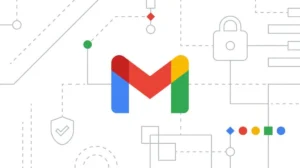


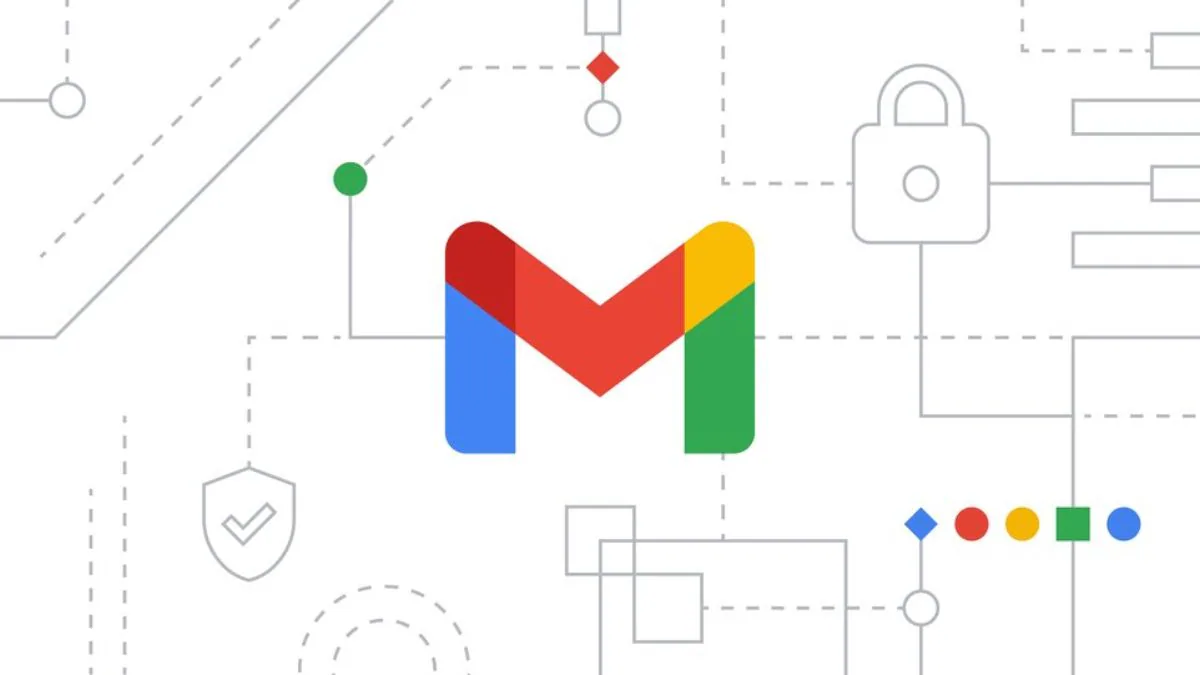
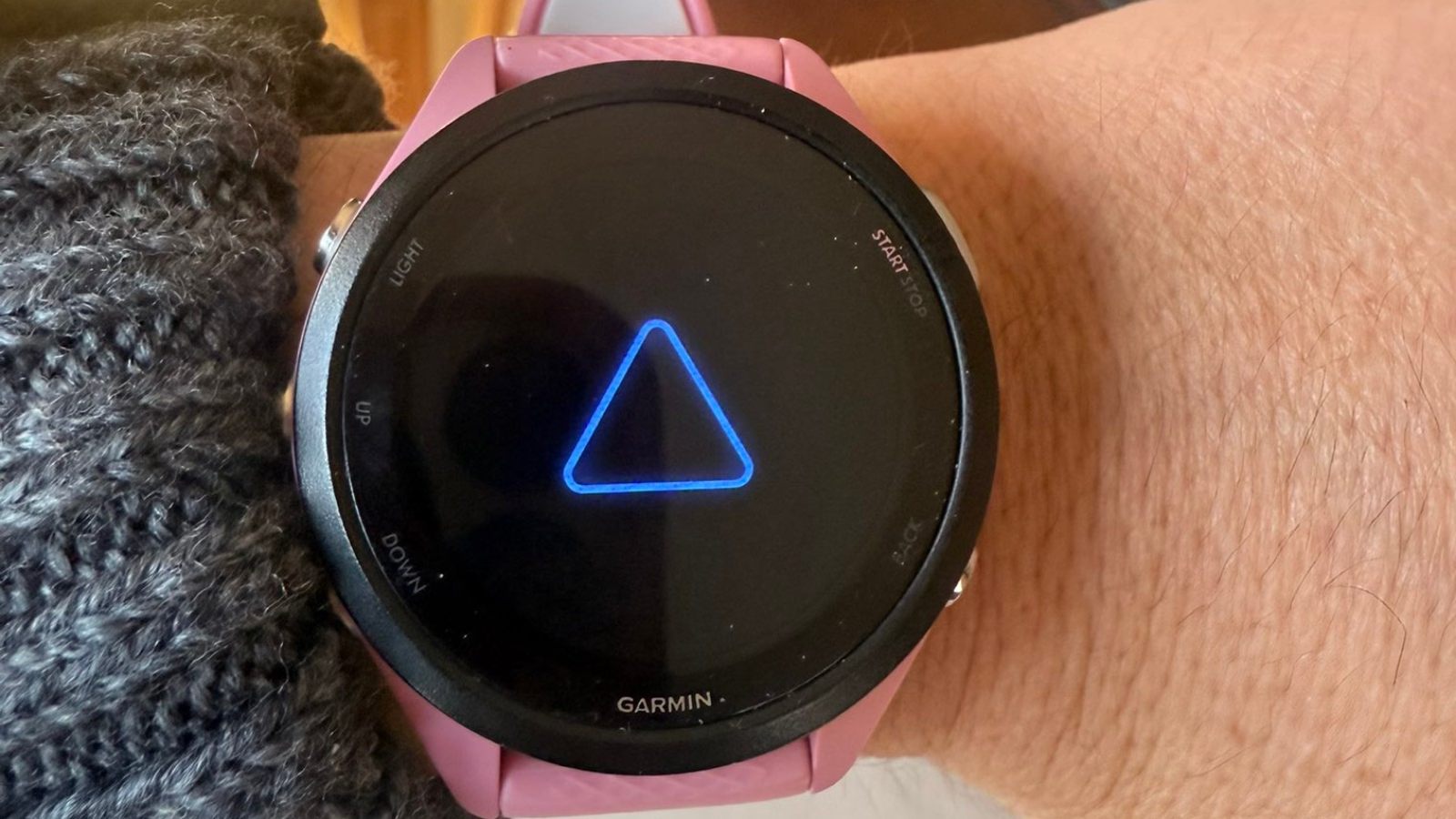


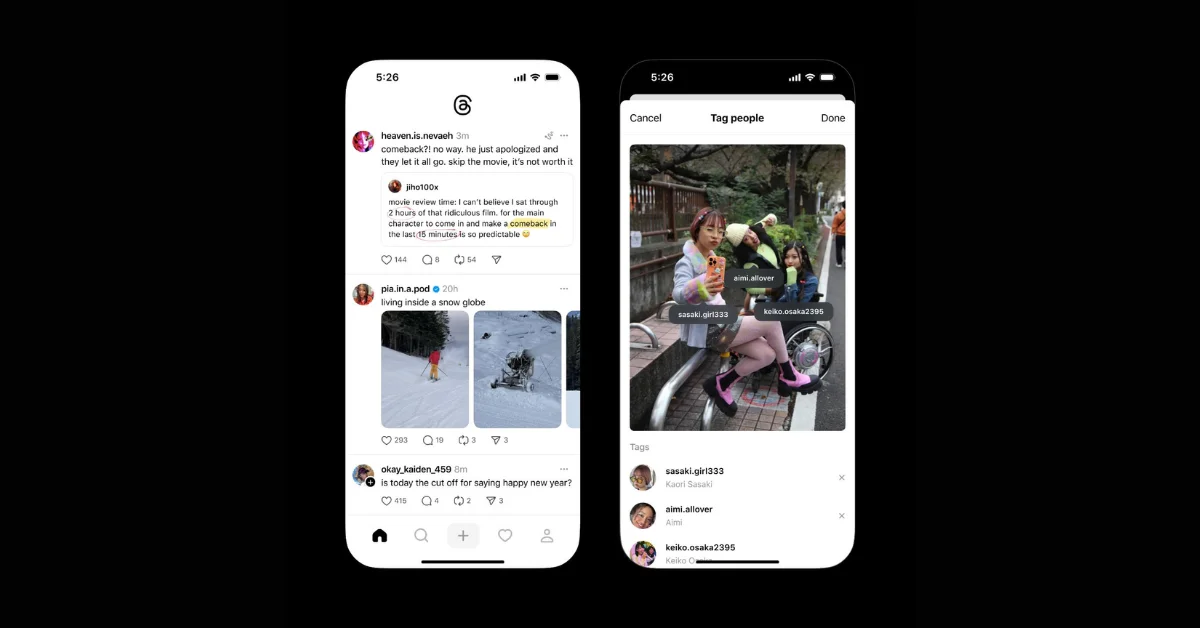









Add Comment