Orca is a pivotal tool in the landscape of assistive technologies, offering a free, open-source screen reader designed primarily for the GNOME desktop environment. Its functionality extends through speech and braille, providing accessibility solutions to visually impaired users of Linux systems.
For those new to Orca, installation can be straightforward. It is commonly pre-installed on many Linux distributions, but can also be added manually via package managers like APT for Ubuntu systems.
Navigating Orca’s Features
Operating Orca involves a series of keyboard shortcuts, which are integral to managing its features effectively. The screen reader supports different keyboard layouts—desktop and laptop—with specific modifier keys set for each. The default modifier for the desktop layout combines Insert with KP_Insert, whereas the laptop layout utilizes the CapsLock key.
Customization and Accessibility Features
Users can tailor their experience with Orca through various customization options. These include adjusting voice settings, verbosity levels, and selecting output preferences for either speech or braille. Moreover, Orca’s “Learn Mode” is especially beneficial for newcomers. This mode allows users to familiarize themselves with Orca’s commands interactively.
Integration with Applications
Orca works seamlessly with applications that support the Assistive Technology Service Provider Interface (AT-SPI), including popular tools like LibreOffice and web browsers such as Firefox and Chrome. However, it’s crucial to activate Orca before launching these applications to ensure proper functionality.
Troubleshooting and Community Support
Despite its robust design, users might occasionally face challenges with Orca. The community around Orca is active, with various resources available, including mailing lists and a dedicated issue tracker on the GNOME Project’s GitLab.
Practical Tips for Effective Use
When testing web content for accessibility, adjusting the verbosity settings according to your needs can greatly enhance the clarity of the information provided by Orca. Also, familiarizing yourself with Orca’s extensive documentation and keeping a handy list of keyboard shortcuts can optimize your usage of this screen reader.
Orca stands as a critical tool for enhancing accessibility on Linux platforms, embodying the spirit of open-source innovation. By mastering Orca, users can significantly improve their interaction with the digital world, ensuring that visual impairments do not hinder their computing experience.

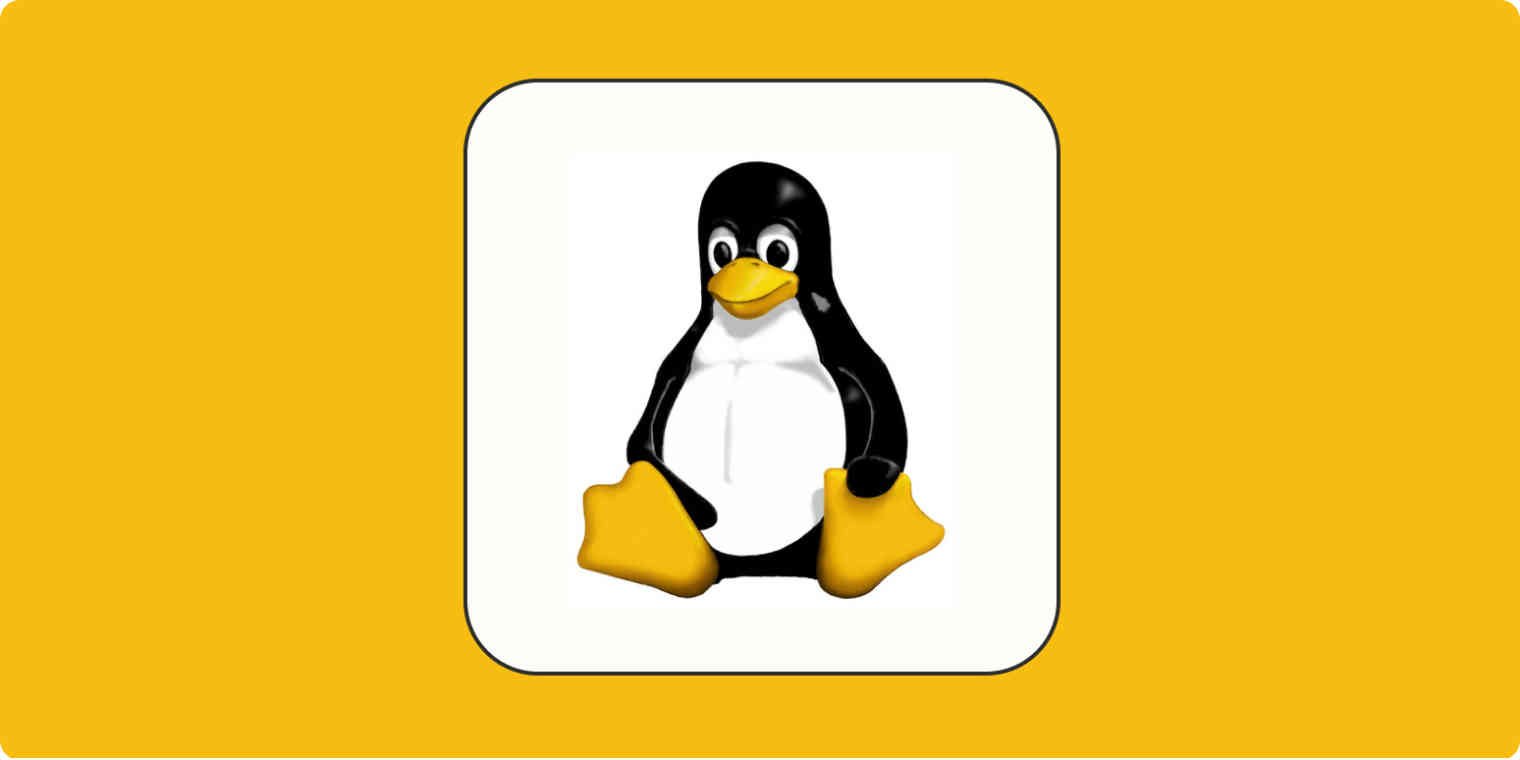





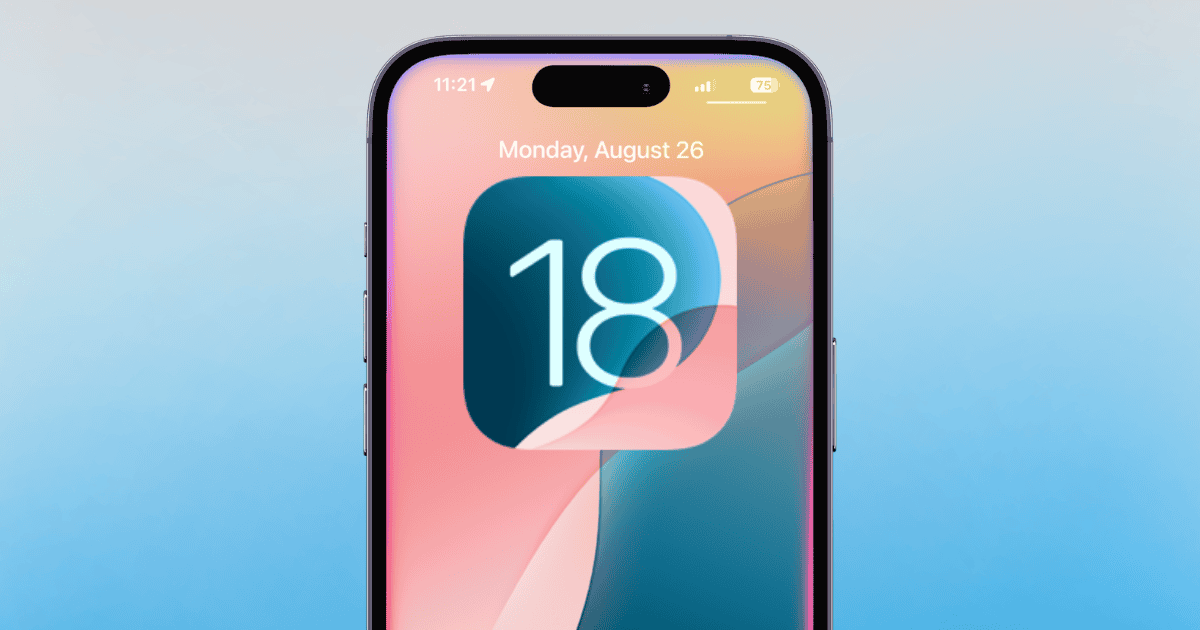









Add Comment