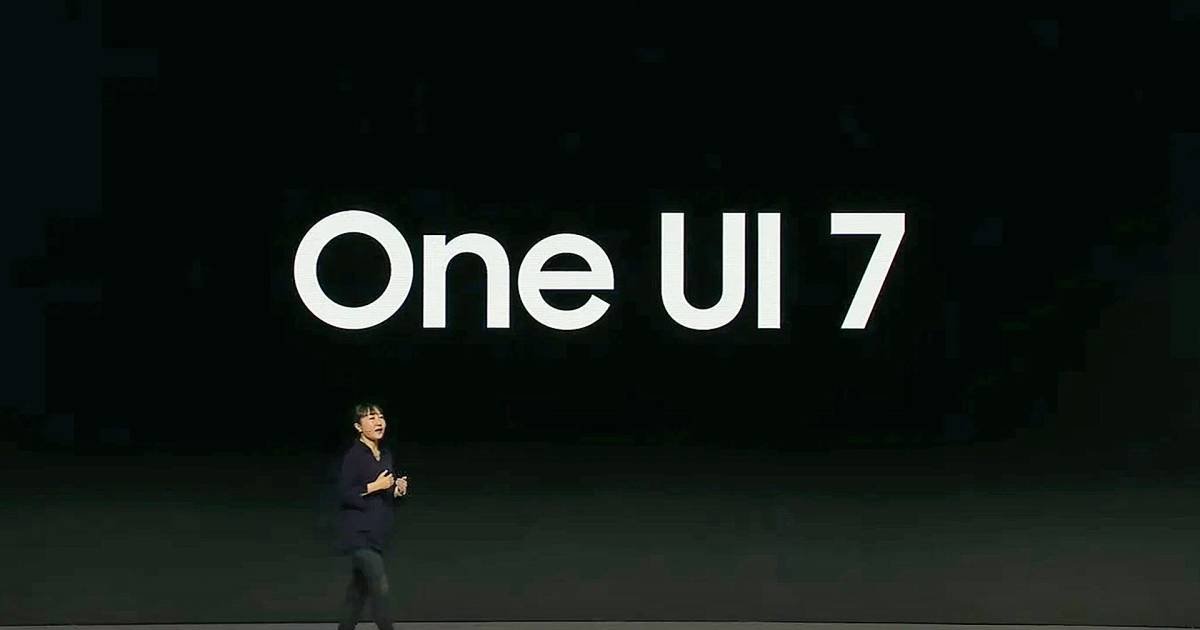Windows 11 Copilot is a powerful new AI assistant that can help you with a variety of tasks, from changing settings to summarizing web pages.
Key Highlights:
- Windows 11 Copilot is a powerful AI assistant that can help you with a variety of tasks.
- Here are the 7 best things you can do with Copilot:
- Change settings and become a power user.
- Use Paint Cocreator and background removal.
- Summarize a web page in Edge.
- Identify what’s in an image that’s dragged and dropped into Copilot.
- Use the Snipping tool and text extraction.
- Get help with creative tasks.
- Control your PC with voice commands.
- Copilot is still under development, but it has the potential to make Windows 11 even more powerful and user-friendly.

Here are the 7 best things you can do with Copilot:
- Change settings and become a power user
One of the best things about Copilot is its ability to help you change Windows settings. If you’re not sure where to find a particular setting, or if you’re afraid of messing something up, Copilot can help. Simply ask Copilot to change the setting for you, and it will do it for you.
For example, you can say “Copilot, turn on dark mode” or “Copilot, change my wallpaper to the new Windows 11 wallpaper.” Copilot can also help you with more complex tasks, such as setting up a focus timer or configuring your network settings.
- Use Paint Cocreator and background removal
Windows 11 Copilot is integrated with Paint, and it can help you with a variety of creative tasks. For example, you can use Copilot to create new images, remove backgrounds from images, or add text to images.
To use Paint Cocreator, simply open Paint and click the “Copilot” button. Then, tell Copilot what you want to do, and it will help you do it. For example, you can say “Copilot, create a new image of a cat” or “Copilot, remove the background from this image.”
- Summarize a web page in Edge
If you’re reading a long web page, Copilot can help you summarize it quickly and easily. Simply open the web page in Microsoft Edge and then click the “Copilot” button. Then, tell Copilot to summarize the page for you.
Copilot will generate a short summary of the page, including the main points and any supporting evidence. This can be a great way to get a quick overview of a web page before you read it in detail.
- Identify what’s in an image that’s dragged and dropped into Copilot
Copilot can also help you identify what’s in an image. Simply drag and drop the image into Copilot, and it will tell you what it sees. This can be a great way to learn more about an image or to find out what’s in it without having to read the file name or caption.
For example, you can drag and drop an image of a cat into Copilot, and it will tell you that it’s a cat. Or, you can drag and drop an image of a landscape into Copilot, and it will tell you that it’s a landscape.
- Use the Snipping tool and text extraction
Copilot can also help you with the Snipping tool and text extraction. For example, you can tell Copilot to take a screenshot of a particular area of your screen, or you can tell it to extract the text from an image.
This can be a great way to save time and effort when you need to take screenshots or extract text. For example, you can tell Copilot to take a screenshot of the error message you’re seeing, or you can tell it to extract the text from a PDF document.
- Get help with creative tasks
Copilot can also help you with a variety of creative tasks, such as writing poems, code, scripts, musical pieces, emails, letters, etc. Simply tell Copilot what you want to write, and it will try its best to generate it for you.
For example, you can tell Copilot to write a poem about a cat, or you can tell it to write a code snippet to perform a particular task. Copilot can also help you with more complex tasks, such as writing a script for a video