It would seem to make sense saying that “if you want to run smartphone applications, you need a smartphone” right? Well, that’s not so true anymore. Android emulators have been pushing the boundaries of the mobile ecosystem beyond the confines of mobile devices and onto our PCs as well.
For those who don’t know, an Android emulator is a program that emulates the Android ecosystem on another device, usually a PC of some sort. You may already be familiar with game system emulators, some of which are ironically available for Android. For example, Super Nintendo Entertainment System (SNES) emulators are quite commonly (although somewhat illegally) used on Android devices today.
Now, you can bring Android to your bigger monitor screen, and legally since Android is open source and free software.
It runs by simulating the processing, RAM, and storage, using your PC’s hardware instead and running in a virtual sandbox-like environment on it. Most create some virtual storage (or memory card) and a virtual Android system. As such, it requires a more powerful PC than your smartphone, since it takes extra resources to virtualize everything. Luckily, today’s PCs are more than capable of handling it. Although, if your PC is ten years old, you might be finding some issues.
Bluestacks 2, by far the most premiere of Android emulators has finally accomplished achieving this goal in a stable environment. The software creates a perfect virtual space on your computer running a modified form of stock Android that has full integration with the Google Play interface. That already puts it at a higher level than Amazon’s Kindle devices in my mind. The best thing is, you don’t even need an Android device, just a Google account.
You’ll be able to download all of your favorite applications directly to your PC through the integrated app store. The interface uses Google’s servers to create a connection with your Google account. It syncs with a special App Sync service to connect to Google Play and download your apps. Interestingly enough, it seems to register itself as a Samsung Galaxy S4 according to a sign-in confirmation email I received from Google.
Sadly, you won’t be able to access a traditional Android-style home screen, but you won’t find yourself needing it. The home screen provided does the job well. You’ll be able to locate and use all of your favorite Android apps and games with ease, even messaging services. The tabbed interface is perfect for PC users and enables switching between open applications with extreme ease.
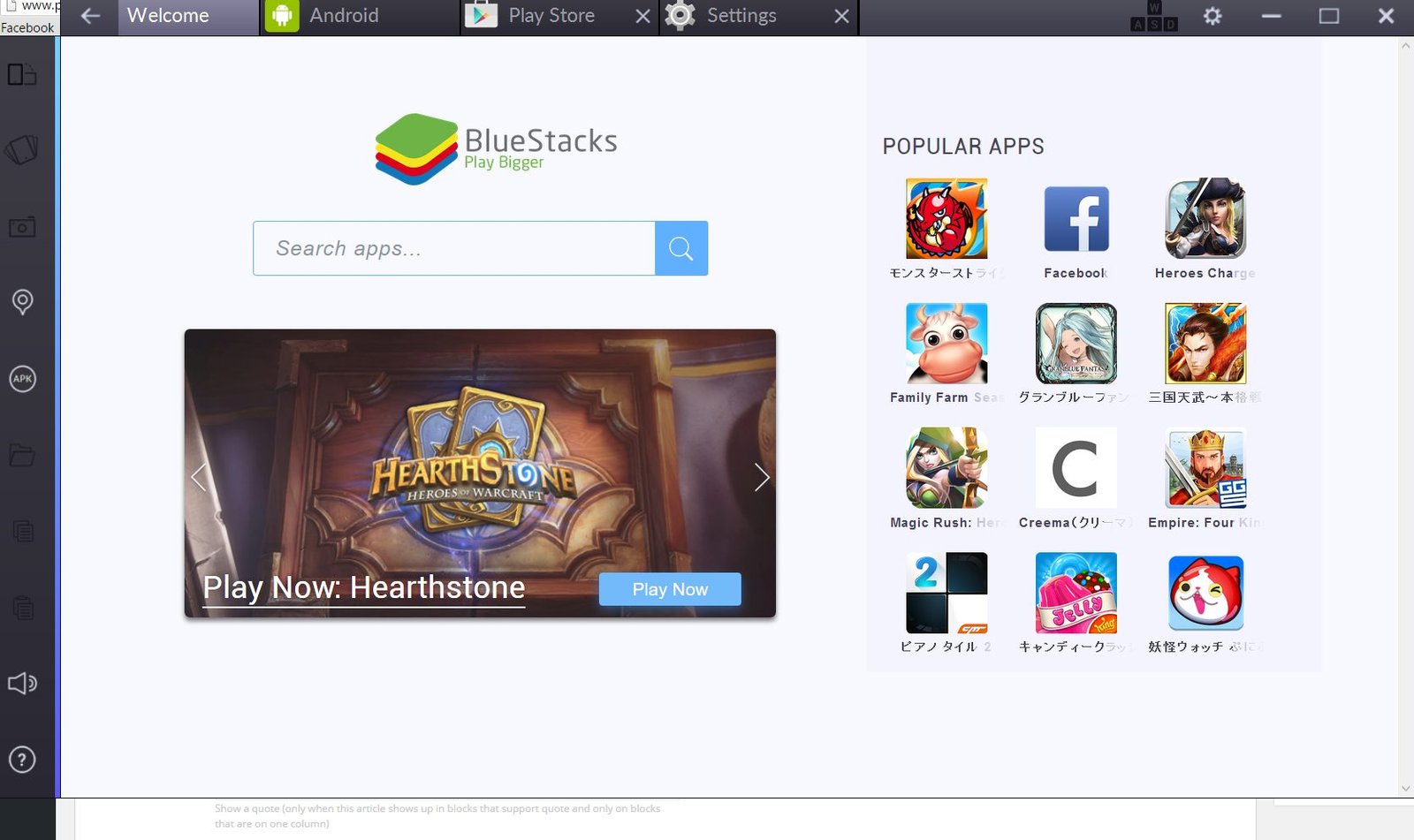
On the side, you’ll find options for spoofing your device location, simulating shaking your device (needed for some app functions), sideloading apps, copy and paste, volume controls, screenshotting, and other stuff. All of the functions are accessible with just a single click.
Playing games work extremely well, almost surprisingly so. The innovative tabbed interface of this emulator shines when gaming. The ability to play a game in fullscreen and just click a tab to switch to, for instance, a messaging app, is a powerful tool. Of course, you could just opt to tab out to Chrome and use the Facebook PC app. However, the mobile app versions tend to be sleeker and much less clunky, which is why it’s nice to be able to access them on the desktop. The ease of which it keeps apps in memory, something easily capable thanks to your PCs much larger RAM pool, ensures immediate switching as well since the app is still in memory. Notifications also link into your Windows 8 or 10 notification system, so you’ll get notified even if the emulator is minimized.

Admittedly, the app is still a little clunky at times. Of course, one can’t expect real perfection from an emulator. Things are going to be a bit glitchy since the hardware is being simulated, but it can (and in many ways already is) reaching perfection.
What does this mean for us? It could mean a lot of different things. Emulation software of this caliber could in ways only be limited by one’s imagination. You know those expensive Apple TV boxes? Well, now you can set up your “Android TV” box for free using an old PC you have lying around. Just install the emulator and connect with DVI or HDMI. Easy mode. Now you can play games and browse the web on your TV.
Of course that’s just one option. There are certainly other things you could do with this if you’re creative, but convenience or playing Android games on the big screen should be enough of a reason to use this app. However, those looking for a way to save their battery or get a more fullscreen experience with their games will certainly find this one useful already.
It’ll be even more interesting to see if people start to do more interesting things with this in the future, though. We’ll be keeping our eyes open as it develops.

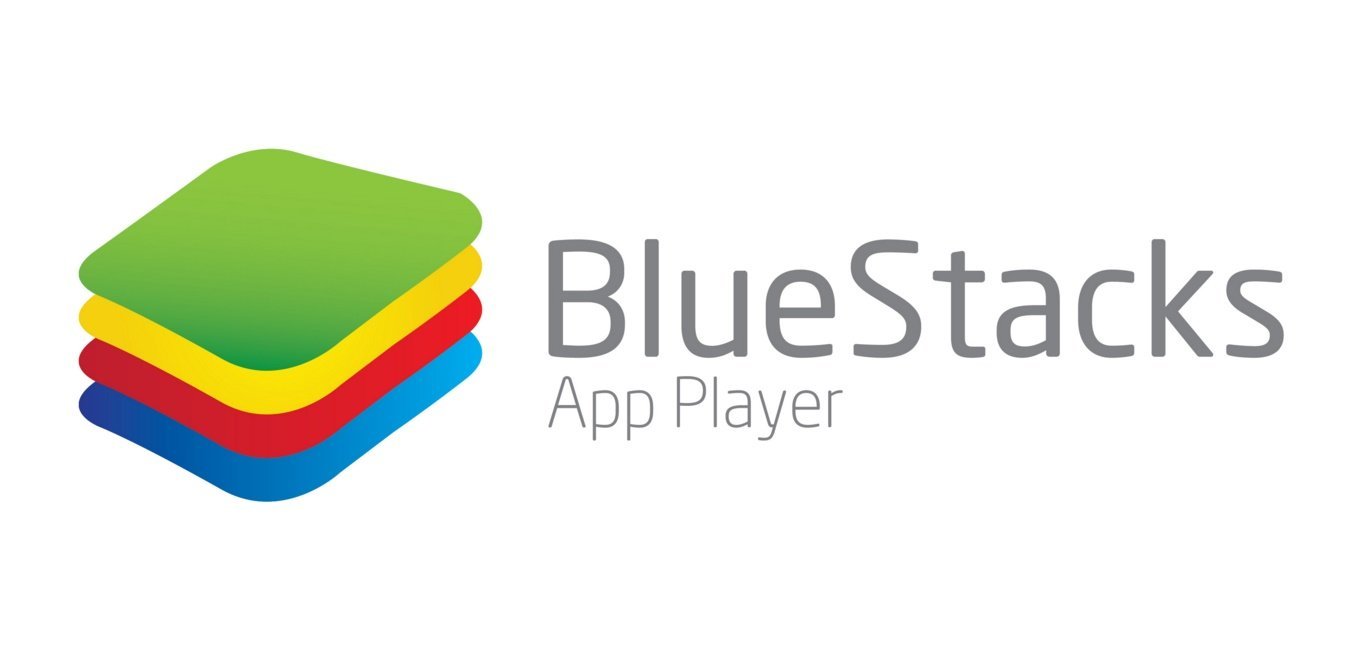






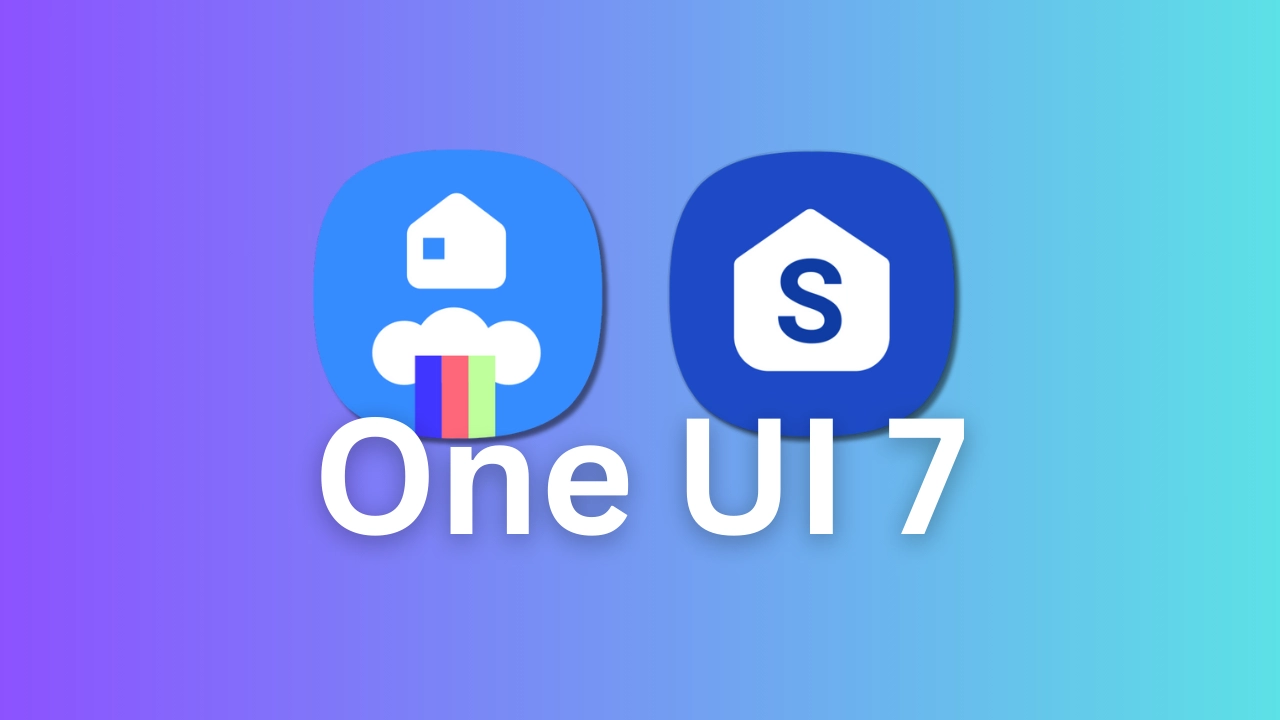
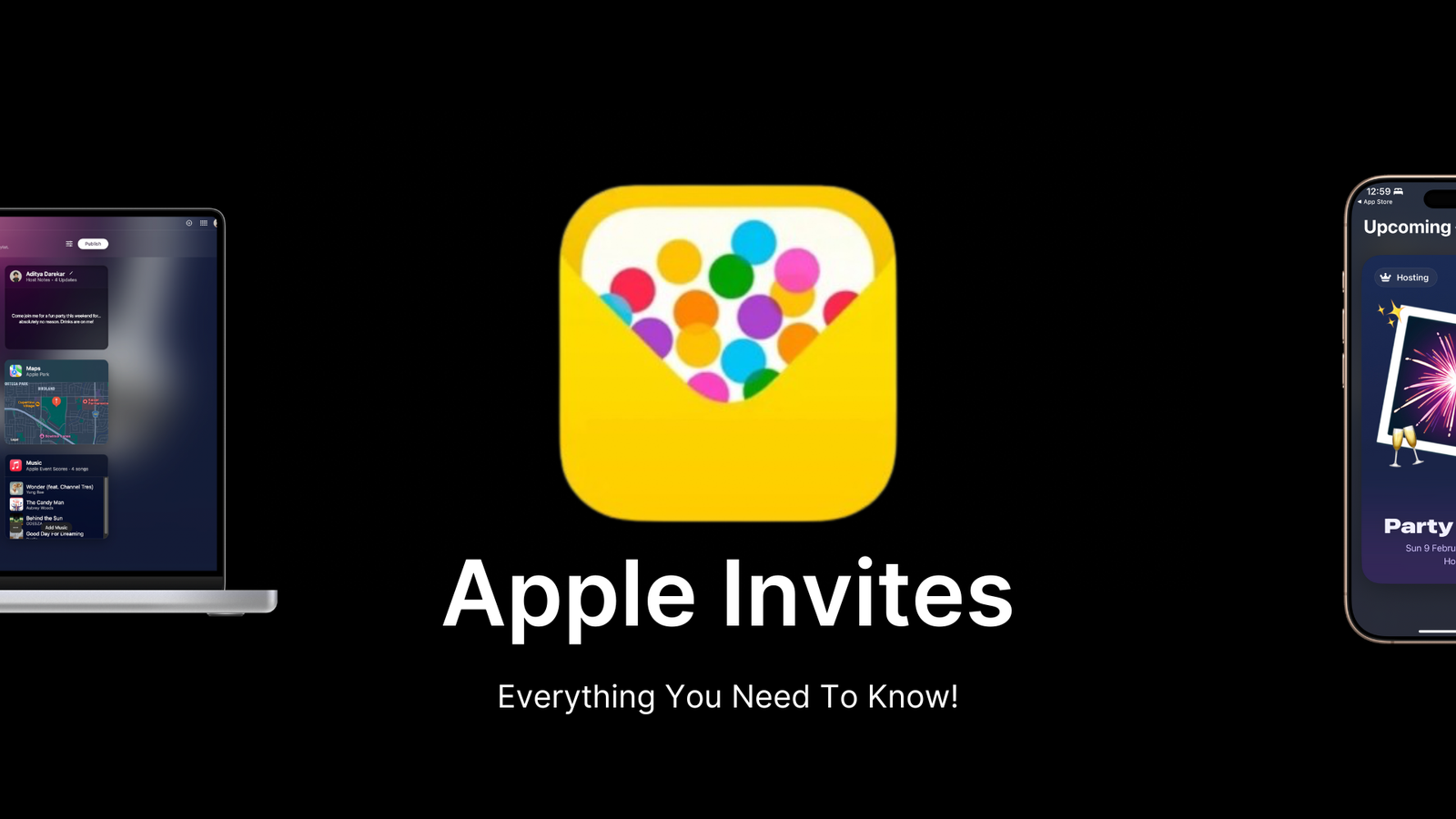









1 Comment