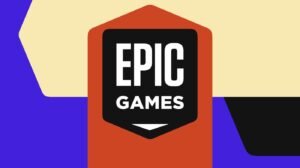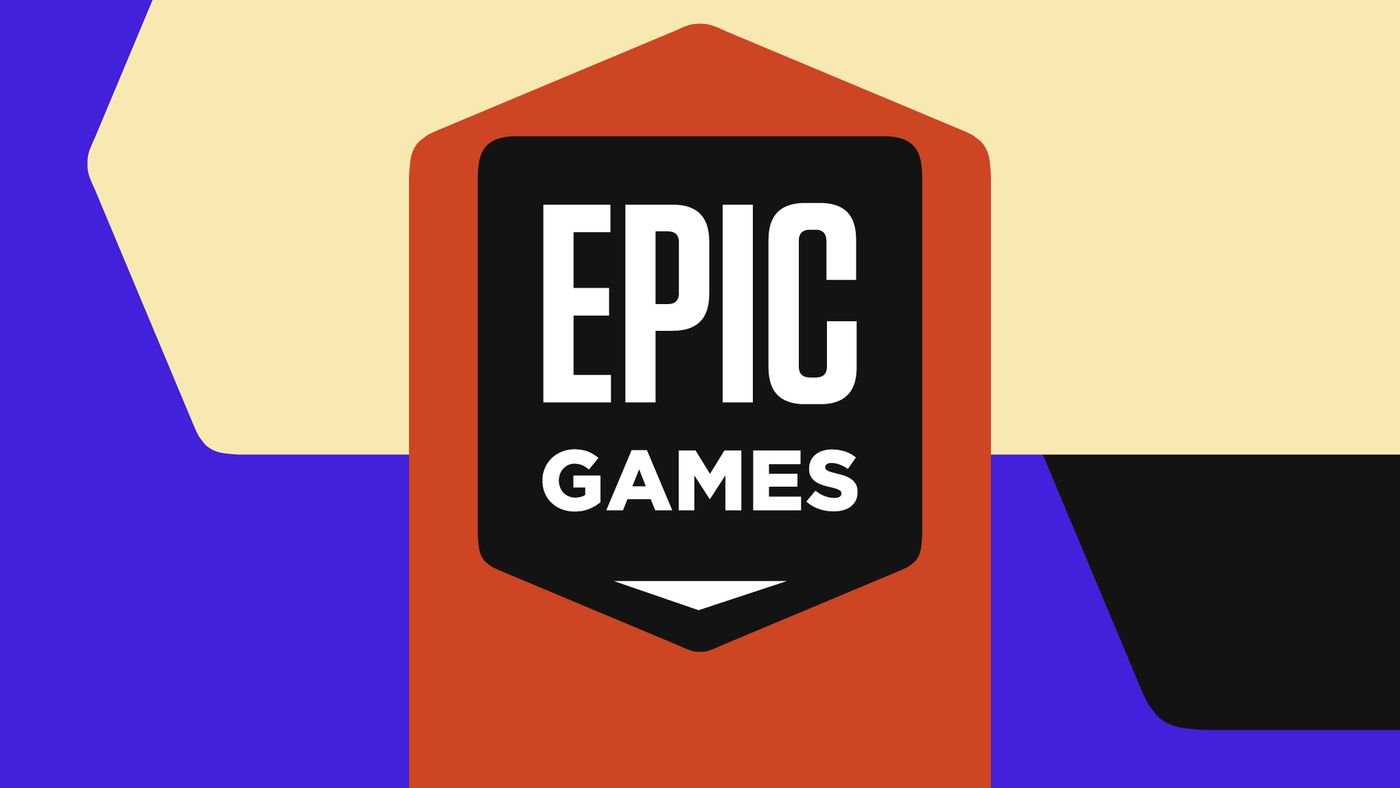Before Google to think about releasing the Android 7.0 Nougat update to the Android One smartphones, CyanogenMod officially ported CM 14.1 custom ROM for Android One 2nd gen smartphones. CyanogenMod 14.1 is based on Android 7.0 Nougat including all the features of it but still is in the nightly mode. You can still test it on your Android One smartphone before everyone else does. Follow our guide to installing CM 14.1 on your smartphone and get all the sweetness of Nougat on your Android One 2nd Gen first.
Things to keep in mind
- This is no official update from Google; this is a custom ROM made by a team of developers (experts) to bring Android 7.0 Nougat faster on our smartphone than the official update.
- Updating an Android smartphone manually is a risky thing to do, and it might be possible that you might lose all your data. So it’s better to create a backup of all your important data before and save it to your PC or on the loud.
- Follow the steps carefully as they are written, there may be a chance of brick smartphone, or you have to do it all over again.
- Your phone should have a custom recovery installed, TWRP custom recovery is recommended because of it’s easy to use touch user interface.
- Charge your smartphone first to 60-70% before this process using the wall charger to charge it fast.
- And as you installed a custom recovery on your phone, the warranty is now void, and you can’t claim it anymore. Also, you won’t get official updates on your smartphone any further.
Steps to install the CyanogenMod 14.1 on Android One 2nd gen
- Download the CyanogenMod 14.1 custom ROM zip file, also need to download Google Apps package and move both the zip files on your smartphone’s internal memory.
- Now turn off your smartphone and boot it up into the recovery mode, shut down the phone completely and boot it up holding down the power key and volume up key together.
- In recovery mode, tap on Wipe and swipe to confirm wipeing your smartphone.
- Now, come back to the main menu and tap Install and select the CyanogenMod 14.1 ROM zip file, finally swipe to confirm the installation.
- Once done, tap on install again and this time install the Google apps package zip on your smartphone.
- Finally, tap on Reboot System Now button to reboot your phone to CyanogenMod 14.1.
Conclusion
Your phone will take about 10 minutes to boot up for the first tie so don’t panic, just enjoy some game or music till then. And one booted, you’ll see the welcome screen to setup your smartphone for use. Your data will be there on your phone from music, videos, and pictures but if it’s not there for some reason then make sure that you’ve created the backup on your PC before installation. And if you or your smartphone stuck somewhere during this facility, fell free to contact us using the comment section.