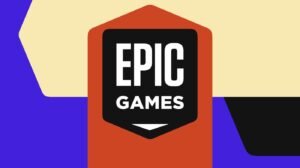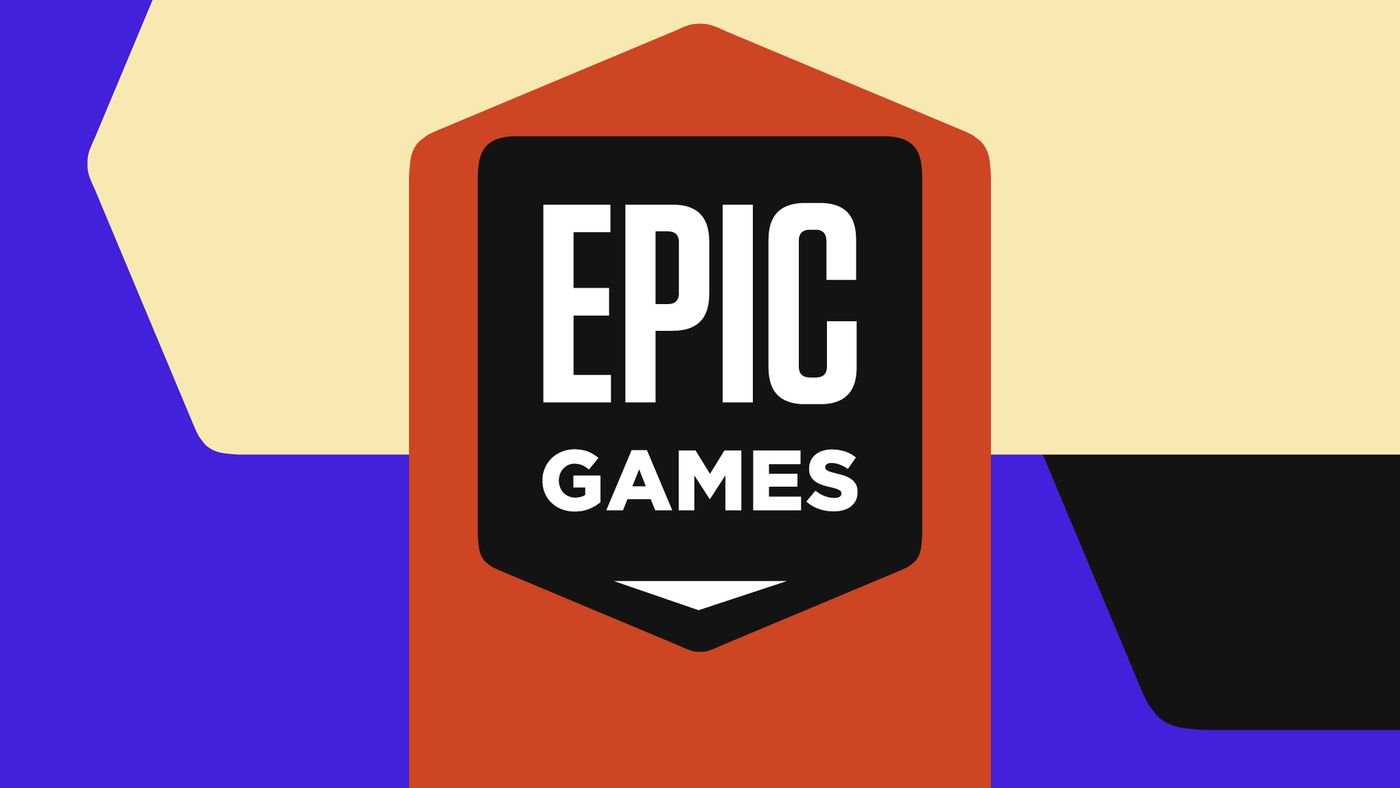Google recently released its Google Pixel smartphone with Android 7.1 Nougat and an exclusive Google assistant built right in. Well, both of those features are not so exclusive anymore. You can enable Google assistant on any smartphone running Android 7.0 Nougat and Google also released Android 7.1 Nougat beta images to some Nexus smartphones. If you own any of the eligible smartphones then you can preview the Android 7.1 Nougat on it today.
Eligible Nexus devices
- Nexus 5X
- Nexus 6P
- Pixel C
Upgrade via OTA updates
If you own one of the supported smartphones, then you can get the updates via OTA updates. You only have to enrol your smartphone for beta testing on the Android beta program website. If your device is eligible for the beta program, you will get the notification on the website.

Now all you need to do is reboot your device and check for the updates under Settings > About Device > System Updates. You’ll see a new update there, just follow the steps to install it. After downloading, your phone will reboot to finish installing updates. After installation, you can use your phone with new Android 7.1 Nougat features.
Upgrade by flashing the system image manually
Flashing the system image manually on your smartphone is a little risky so stick to the instructions and read the precautions. All the data on your phone will get wiped out, and you need to set up your device again.
Download the system image from here according to your Nexus device. Unzip the package on your PC and connect your phone to PC via USB cable. Inside the folder, right-click while holding down the Shift key on the keyboard. Select Open command window here, a command window will pop up.
First, you need to reboot your phone to the bootloader. For this, type the below command and press enter.
adb reboot bootloader
Your phone will reboot to the bootloader mode, and now you need to unlock the bootloader. During this process, all your personal data from your phone will get wiped, and your phone will get reset to the factory settings. Type the command below and hit enter.
Fastboot oem unlock
You will see a popup on your device confirm this action, agree to the pop-up and the phone will return to the factory settings. Now you have to close this command window and execute (double-click) the flash-all file. The command window will start to flash the system image on your device; it will take some time and your phone will reboot once it’s done.
Conclusion
You’re all set! Your phone will reboot to the newly installed Android 7.1 Nougat Developer preview. First boot will take more time, but after that, your phone will boot fine. Soon you’ll see the welcome screen on your phone, and you need to complete the setup to proceed to the home screen.