Google let go Motorola and also killed the Nexus branding to start a new Pixel range of smartphones. Recently Google released the two new smartphones under the new brand name – Google Pixel and Pixel XL. The Pixel phone is just like Nexus smartphones except for looks, camera, and Google Assistant.![]()
Well, you can’t add Google Pixel’s looks and camera but the Google Assistant is a software, and you can now have Google Pixel in-built assistant on your Nexus or other smartphones with Android 7.0 Nougat installed. This Google assistant is extracted from the leaked Google Pixel system images.
- You will lose your smartphone warranty after installing the custom recovery
- Backup your data and the stock build.prop file just in case. You will find the build.prop file in root/system
Prerequisites
- Nexus smartphone with Android 7.0 Nougat update or any other smartphone with Android 7.0 custom ROM installed
- TWRP custom recovery installed, the stock recovery won’t work for this. You can also install other custom recoveries available for your device.
How to enable Google Pixel Assistant on your Nexus
- Download the GoogleAssistantBuildProp.zip and GoogleAssistantVelvet.zip files and move to your smartphone’s SD card.
- Turn the phone off and boot it into recovery mode by pressing and holding the volume down button and the power button at the same time. When you see a Start with an arrow, press volume down till you selects the “Recovery mode” and press power button.
- First, tap Wipe and clean the cache of the device (clean only the cache, do not factory reset or it will delete all the personal data).
- Tap install and select both the zip files you just downloaded, you can select multiple zip files in TWRP recovery by tapping the Add More zip button.
- Now swipe to confirm and install both the zip files on your phone.
- Tap Reboot system and the recovery will reboot your phone to OS mode.
- On the first boot, you will get the Google Assistant setup screen, and you need to fill in some details to use the Google Assistant.
- When you are in home screen, go to Settings > Apps > Google > Permissions and enable all the options there.
Now you are all set to use the very new Google Assistant, just tap and hold the home button in the navigation bar. Google Assistant will pop up and you can directly ask anything to it.

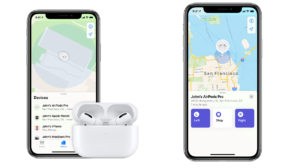

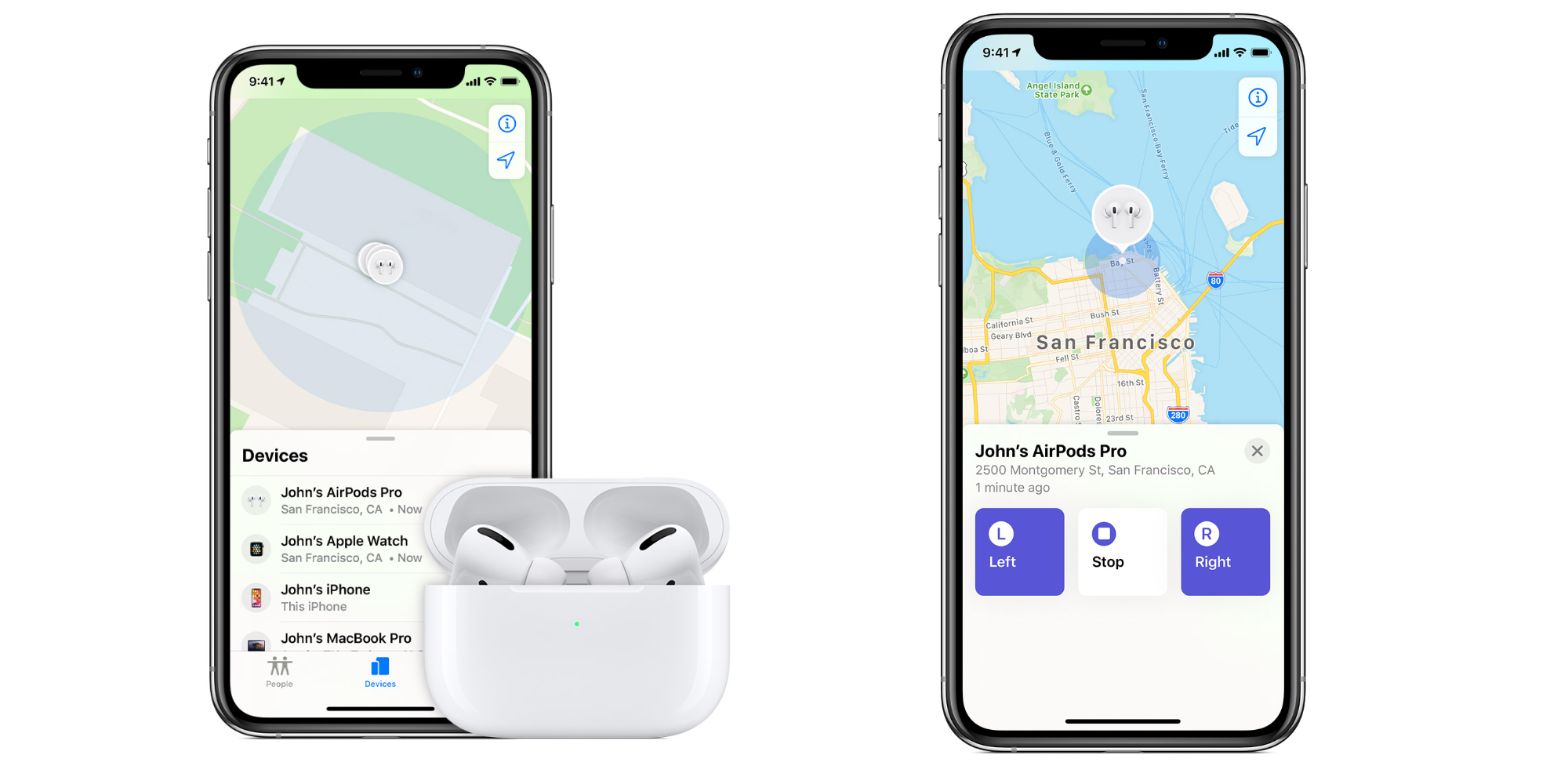
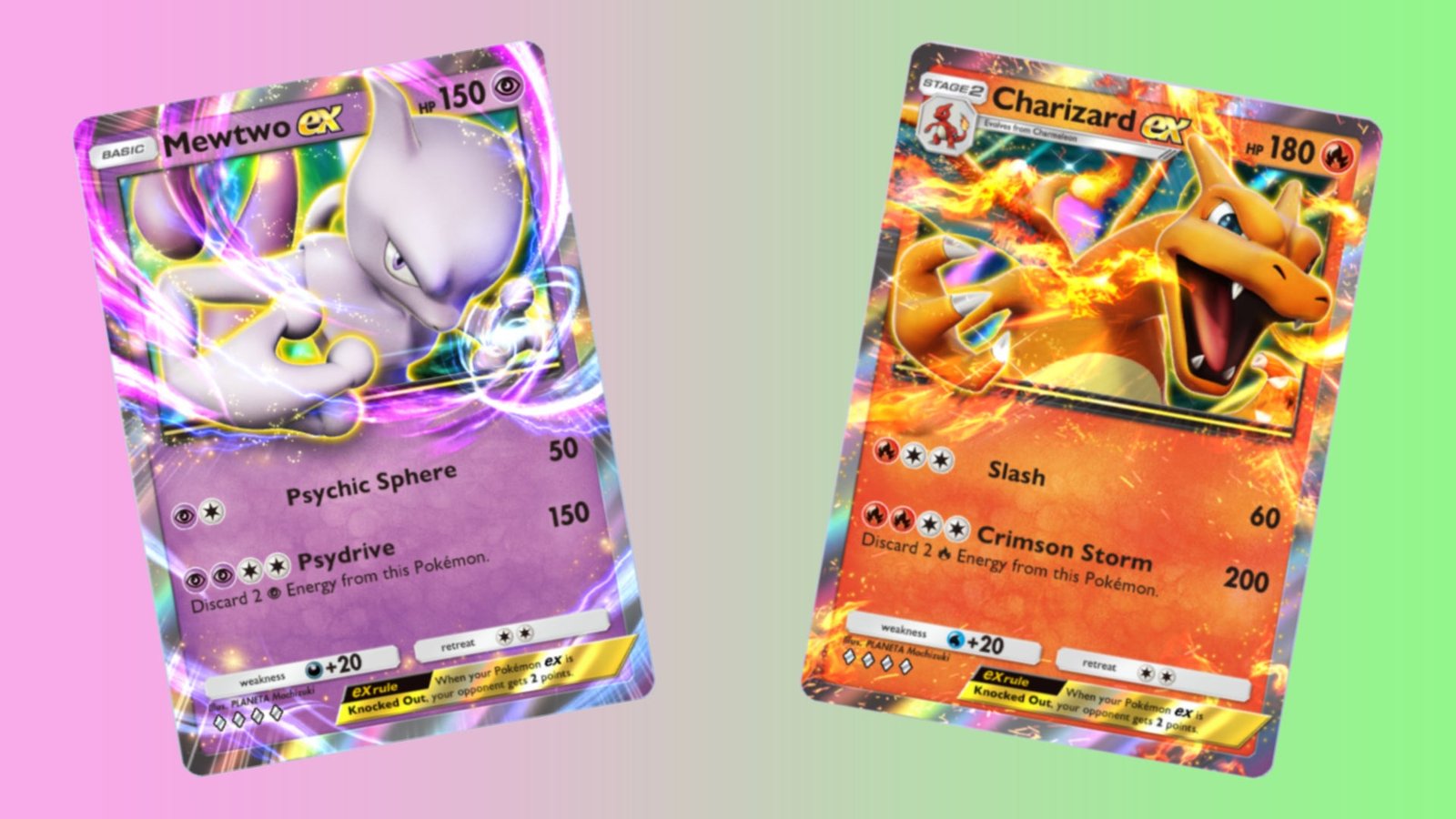
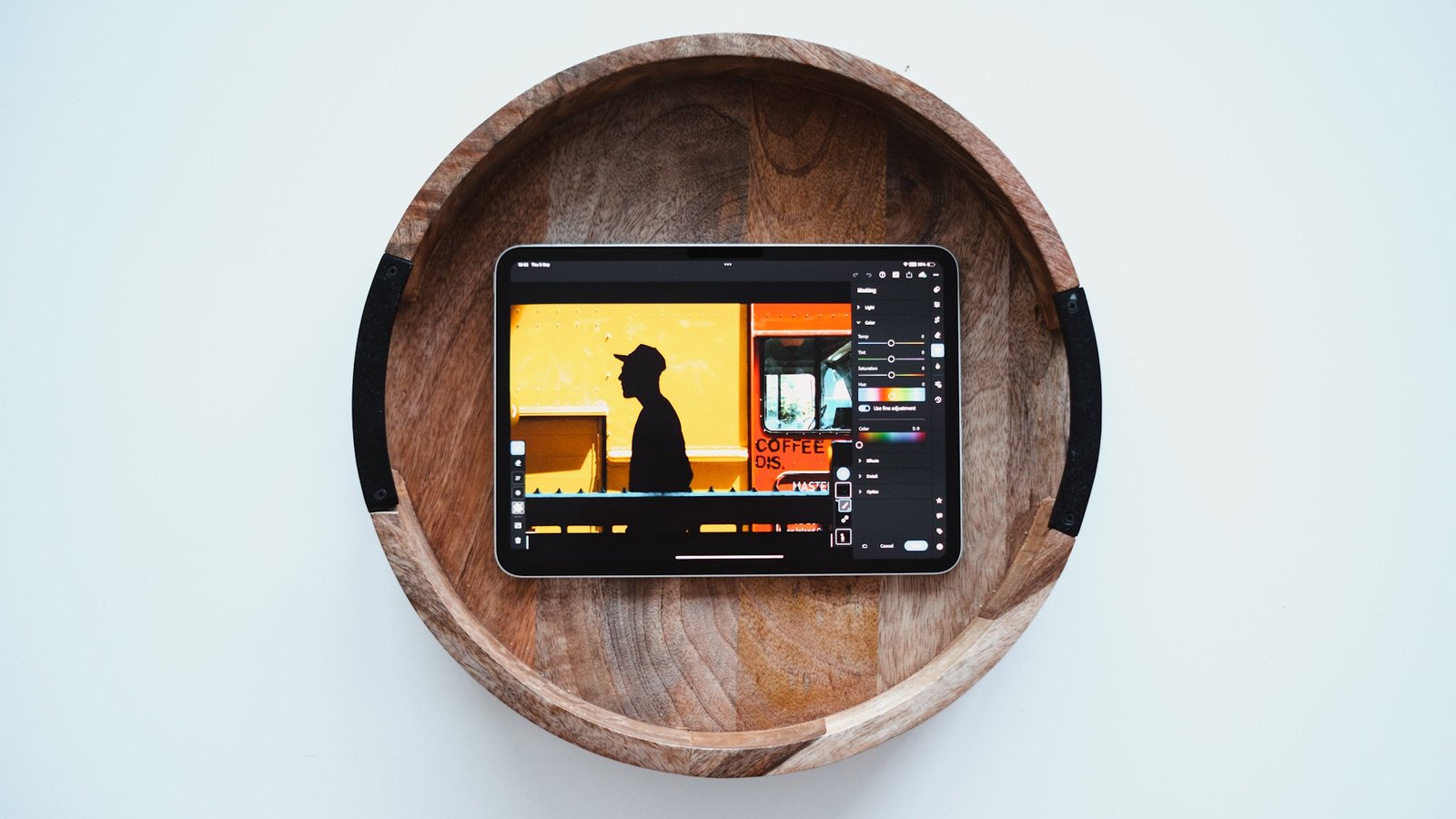










4 Comments