In today’s digital world, we juggle dozens of online accounts, each demanding strong, unique passwords. Remembering them all is a Herculean task, leading many to resort to risky habits like reusing passwords or using weak, easily-guessed ones. Enter Apple Passwords, a powerful, built-in tool designed to simplify password management and bolster your online security across all your Apple devices. Whether you’re an iPhone aficionado, an iPad enthusiast, or a Mac devotee, Apple Passwords offers a seamless solution to the password pandemonium.
What is Apple Passwords and why should you care?
Apple Passwords is a secure password manager that’s integrated into all Apple devices – iPhones, iPads, and Macs. It’s designed to generate strong passwords, store them securely, and autofill them across websites and apps, eliminating the need for those sticky notes or that dusty notebook.
But it’s more than just a password vault. With features like iCloud Keychain, your passwords are synced across all your Apple devices, ensuring you always have the credentials you need, right at your fingertips. Plus, Apple Passwords is constantly evolving, embracing cutting-edge technology like passkeys for an even more secure login experience.
Here’s how to unlock the power of Apple Passwords:
- Enable iCloud Keychain: This is your password’s magic carpet, allowing it to travel securely across all your Apple devices. * On your iPhone or iPad: Go to Settings > [your name] > iCloud > Keychain and toggle it on. * On your Mac: Go to System Settings > [your name] > iCloud > Keychain and toggle it on.
- Let Apple Passwords generate strong passwords: Say goodbye to “password123”! When creating a new online account or updating an existing one, Safari will suggest a strong, unique password. * On your iPhone or iPad: When prompted to create a password, tap “Use Strong Password.” * On your Mac: When prompted to create a password, click “Suggest Password.”
- Embrace AutoFill: No more frantic typing or frustrating forgotten passwords. Apple Passwords will automatically fill in your login details for you. * On your iPhone or iPad: When you visit a website or app, tap the username field, and select your credentials from the list. * On your Mac: When you visit a website or app, your login details should appear automatically. If not, click in the field, and select your credentials from the list.
- Manage your passwords like a pro: The Passwords app is your central hub for viewing, editing, and organizing all your saved passwords. * On your iPhone or iPad: Open the Passwords app (it looks like a key). * On your Mac: Open Safari and go to Safari > Passwords.
- Level up your security with passkeys: Passkeys are the future of authentication, replacing passwords with a more secure, phishing-resistant method.
* Look for websites and apps that support passkeys (they’re becoming increasingly common). * Follow the onscreen prompts to create and use passkeys.
My personal experience:
I used to be the king of forgotten passwords, constantly resetting them and scribbling them down on random scraps of paper. But since I started using Apple Passwords, it’s been a game-changer. The convenience of AutoFill, the peace of mind knowing my passwords are strong and secure, and the seamless syncing across all my devices – it’s simply brilliant. I even convinced my technophobic parents to switch, and now they’re hooked!
Beyond the basics:
- Sharing passwords securely: Need to share a Wi-Fi password with a guest or a streaming service login with your family? Apple Passwords allows you to share passwords securely with other Apple users.
- Two-factor authentication: For an extra layer of security, enable two-factor authentication for all your important accounts. Apple Passwords can store and autofill these codes for you.
- Security Audits: Apple Passwords can help you identify weak, compromised, or reused passwords, allowing you to take action and improve your overall security posture.
Apple Passwords is a comprehensive, user-friendly tool that takes the hassle out of password management and empowers you to take control of your online security. By embracing its features, you can navigate the digital world with confidence, knowing your accounts are protected by strong, unique passwords and cutting-edge technology.

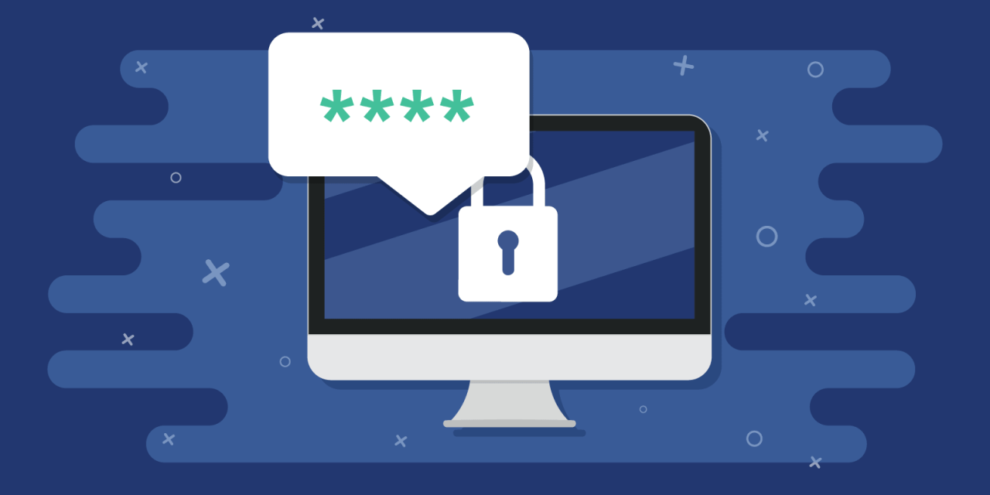







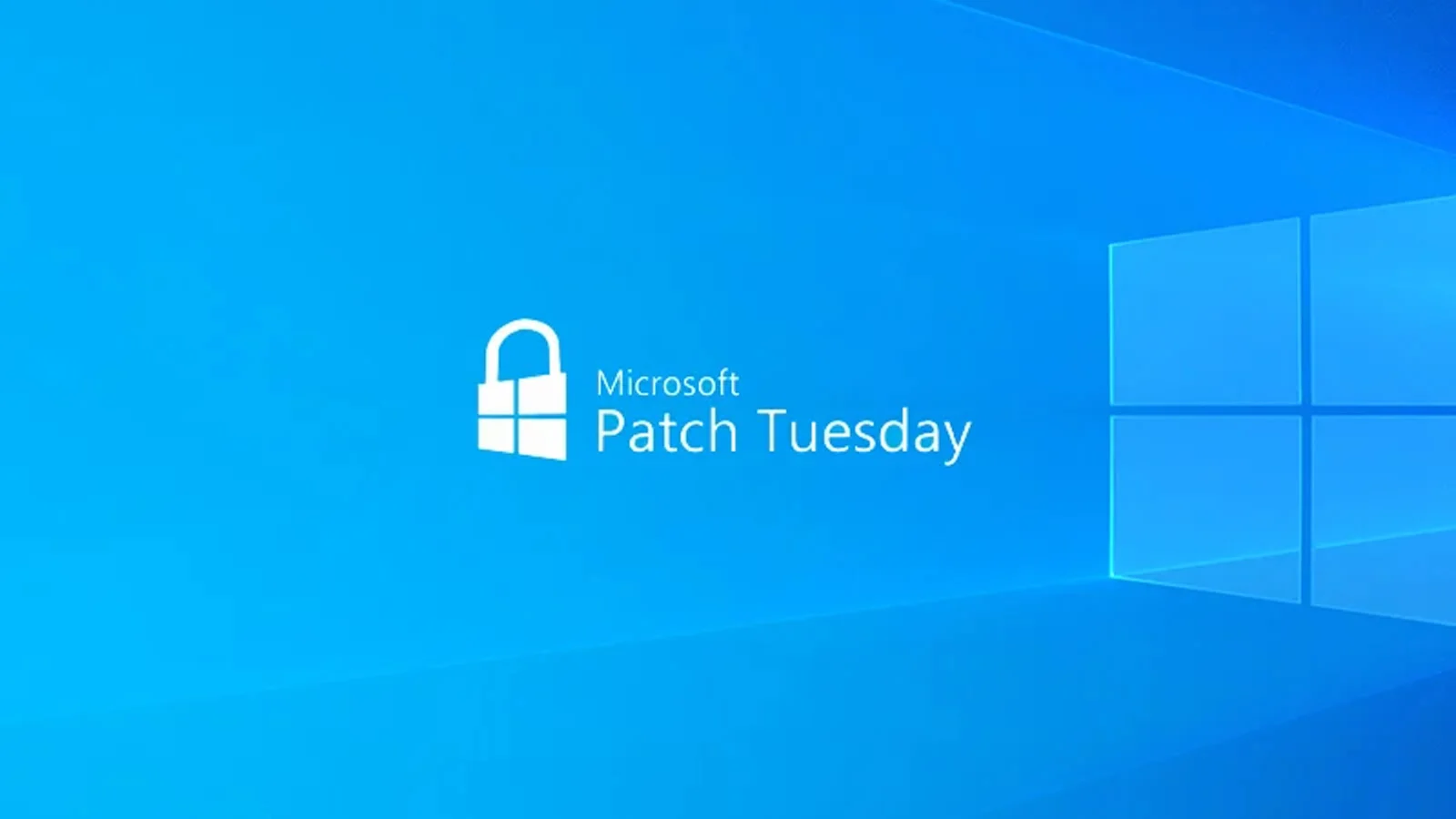









Add Comment