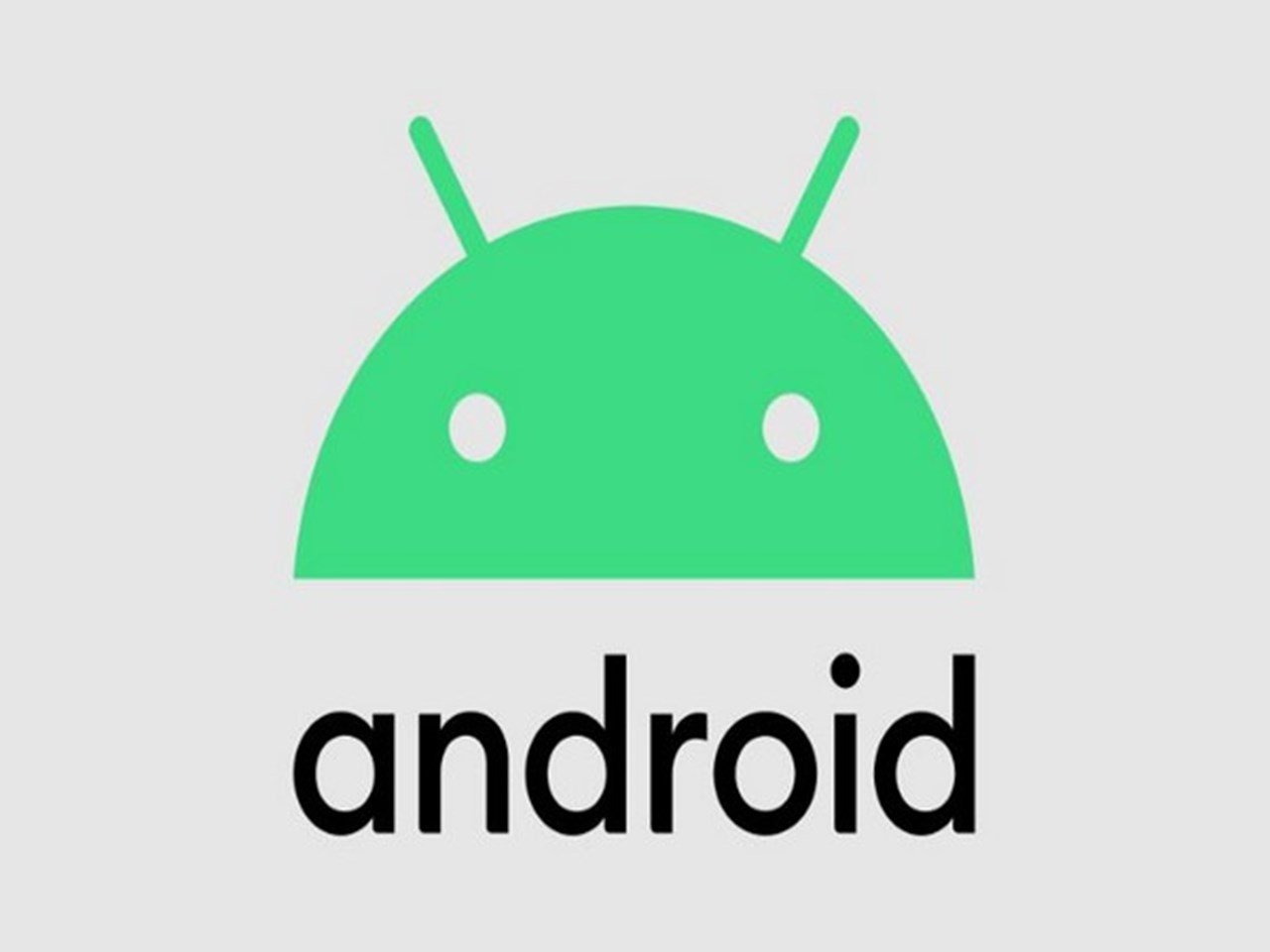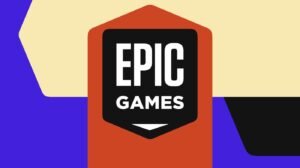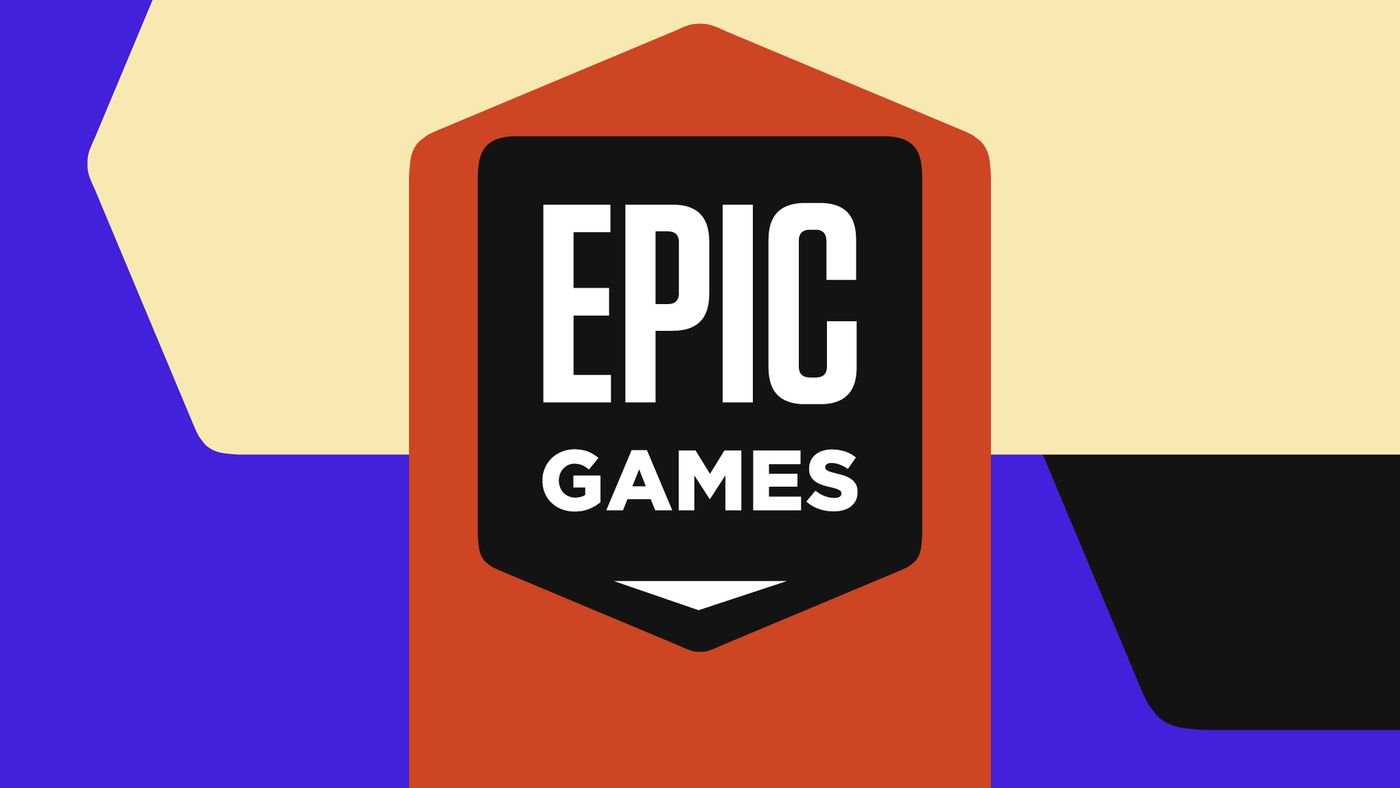In the ever-evolving world of Android, Google has introduced a new feature that aims to help users manage their device storage more efficiently. The “auto-archive” feature is designed to automatically archive apps that are infrequently used, freeing up valuable space on Android devices. Here’s a closer look at how this feature works and how to enable it.
What is Auto-Archive?
Auto-archive is a feature that allows Android users to free up space on their devices without having to uninstall apps completely. When a user opts into this feature, apps that are seldom used will be partially removed from the device. However, the app’s icon and the user’s personal app data will remain intact. This ensures that users can quickly access the app again if needed, without losing any personal data or settings.
How to Enable Auto-Archive on Android
- Open the Google Play Store: Start by launching the Play Store app on your Android device.
- Access Settings: Tap on your profile located at the top right corner of the screen. This will open a dropdown menu.
- Navigate to General Settings: From the dropdown menu, select “Settings” and then look for the “General” section.
- Toggle On Auto-Archive: Within the General settings, you’ll find an option labeled “Automatically archive apps.” Simply toggle this option on to enable the auto-archive feature.
It’s worth noting that if you don’t see the “automatically archive apps” toggle, the feature might not yet be available on your device. Google is likely rolling it out in phases, so it may take some time before all devices receive this update.
Why Use Auto-Archive?
- Efficient Storage Management: For users who have a plethora of apps, games, movies, and podcasts on their devices, storage can quickly become a concern. Auto-archive offers a solution by archiving seldom-used apps, freeing up space without the need for manual intervention.
- Preservation of App Data: Unlike uninstalling, auto-archiving preserves the user’s personal app data. This means that if you decide to use the app again, you won’t have to start from scratch.
- Easy Access: Even though the app is archived, its icon remains visible on the device. Tapping on the icon will quickly restore the app, making it ready for use.
Key Takeaways
- Android’s auto-archive feature is designed to help users manage storage by automatically archiving infrequently used apps.
- The feature ensures that while the app is archived, the user’s personal data remains untouched.
- To enable auto-archive, users need to navigate to the General settings within the Play Store and toggle on the “Automatically archive apps” option.
In today’s digital age, where our devices are filled with countless apps and files, efficient storage management is crucial. Android’s auto-archive feature is a step in the right direction, offering users a seamless way to optimize their device storage without compromising on data integrity.