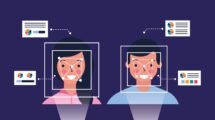WhatsApp is probably the most widely used instant messaging application around the World. With billions of active users, the chat application is available across a variety of mobile platforms including iOS, Windows and Android.
Using the application can be a breeze once you have found your way around the app. Although a large number of us use the app every other day, there are a few tips and tricks you could employ when using WhatsApp to make your experience better. Here a few of them below:
Mute annoying notifications:
If you use WhatsApp, you’re likely to be part of a chat-group. Whether it’s your family, your friends or even other interest groups, you ideally wouldn’t want your phone blowing up with messages incessantly.
The is especially true if you work in an office and need some peace and quiet to get your work done. While you cannot ask the participants of the chat group to stop spamming you, you could simply mute your notifications and visit them at a later time.
To disable notifications from group chats on an iPhone, go to the group-chat window and hit the ‘Subject’ bar at the top, when you land on the ‘Group Info Screen’ simply hit ‘Mute’. If you use an Android device, go to the group-chat window, hit ‘Menu’ and then ‘Mute’.
Turn off automatic downloads and media saving:
Tonnes of media is exchanged over WhatsApp everyday. You may receive images, videos and voice notes from your contacts, some of which you might not want to necessarily view. If so, why waste your time and data-usage downloading it at all?
To turn-off automatic downloads on an iPhone, go to the settings pane within WhatsApp and hit ‘Chats’, you will see an option to turn-off automatic media downloads. Similarly, you can turn off automatic-saving of media onto your phone by going to ‘Data’ under the ‘Settings’ tab on WhatsApp on an iPhone and de-selecting ‘Save Incoming Media’.
Archive personal chats:
Unlike the popular notion, archiving a chat doesn’t mean backing it up. When you archive a chat on WhatsApp, you simply move it to another directory, where the chat doesn’t appear among the list of all your other chats. To visit archived chats, simply scroll to the top of the page on your ‘Chats’ window and you will see the ‘Archived Chats’ tab.
To archive a particular chat on your iOS device on WhatsApp, go to your ‘Chats’ tab and drag the desired chat window to the left like you would if you were deleting it. You will see options to either archive or delete the chat.
Read receipt timings:
We all know that if a message in your chat window to someone has two gray ticks, the message is unread, whereas if it has two blue ticks, the person has read your message.
While this is handy, you can even find out exactly what time the message was ‘delivered’ and ‘read’. In order to do so, simply pick a message and hold it down until you receive a few options. Select ‘info’ and you will see what time the message was delivered as well as read.
Use a passcode:
If you would like to keep your chats personal, you could turn off on-screen notifications which would stay hidden for as long as your phone wasn’t unlocked.
But if you’re looking for a more permanent fix, you could get yourself a third-party solution to lock your WhatsApp application with a passcode. These are available for both Android as well as iOS devices, some of which are ‘free’ while others cost nominal amounts.
Use it on a desktop:
That’s right, WhatsApp is not necessarily bound to your smartphone. A web-interface allows you to sync messages in a real-time fashion, by connecting your phone to a desktop.
To do so visit the WhatsApp webpage and scan the QR code from the screen with your mobile device. Then follow the instructions on your mobile phone and you are all set to go!
BOLD ITALIC and Strikethrough fonts:
WhatsApp’s newest addition to its list of features is the ability for its users to play with the font. You can now either send messages or a part of it in ‘bold’, ‘italics’ or ‘strikethrough’ font.
In order to make your text bold add an asterisk (*) before and after the words or message (*Hello), to make your text italic add an underscore (_) before and after the message (_Hello_) and to use strikethrough font add a tilde (~) before and after the message (~Hello~).