For too long, Windows users accessing Apple Music have felt like they were missing out on the premium audio experience enjoyed by their Mac and mobile counterparts. The wait is finally over! Apple has quietly rolled out significant improvements to the Apple Music app for Windows, bringing the magic of lossless and spatial audio to your desktop. This means you can now listen to your favorite tracks with breathtaking clarity and a three-dimensional soundscape that will make you feel like you’re right in the recording studio or at a live concert.
This upgrade isn’t just a minor tweak; it’s a game-changer for audiophiles and casual listeners alike. Imagine hearing the subtle nuances in your favorite classical piece, the crispness of every guitar strum in a rock anthem, or the immersive depth of spatial audio placing instruments all around you. This enhanced audio fidelity elevates the entire listening experience, revealing details you might have never noticed before.
What Exactly is Lossless Audio?
Think of it like this: when music is digitally compressed to make file sizes smaller for streaming, some of the original audio data is lost. This results in a slightly degraded sound quality. Lossless audio, on the other hand, preserves every single bit of information from the original recording. This means you hear the music exactly as the artist intended it to be heard, with all the richness, depth, and clarity intact. Apple Music offers two tiers of lossless quality:
- Lossless: Up to 24-bit at 48kHz, which is already a significant step up from standard compressed audio.
- Hi-Res Lossless: Up to 24-bit at an impressive 192kHz, offering the absolute highest fidelity for discerning listeners with compatible equipment.
Spatial Audio: Dive into an Immersive Soundscape
Spatial Audio takes your listening experience to another dimension. Using Dolby Atmos technology, this feature creates a three-dimensional audio environment. Instead of sound simply coming from your left and right speakers or headphones, Spatial Audio places different instruments and vocals in distinct locations all around you. This creates a truly immersive and engaging listening experience, making you feel like you’re surrounded by the music. Imagine listening to a live performance where the drums are behind you, the vocals are right in front, and the guitars are slightly to your left and right. That’s the magic of Spatial Audio.
How to Unlock Premium Audio on Your PC
Ready to treat your ears to this incredible upgrade? Here’s a simple guide on how to enable lossless and spatial audio in the Apple Music app for Windows:
For Lossless Audio:
- Open the Apple Music App: Launch the Apple Music application on your Windows PC.
- Navigate to Settings: Click on the three dots (•••) located at the top of the sidebar. From the dropdown menu, select “Settings”.
- Go to Playback: In the Settings window, click on the “Playback” tab.
- Turn on Lossless Audio: Locate the “Lossless audio” option and toggle the switch to turn it on.
- Choose Your Quality: A dropdown menu will appear under “Streaming” and “Download”. Here, you can select your preferred lossless audio quality: “Lossless” or “Hi-Res Lossless”. Keep in mind that Hi-Res Lossless requires more data and bandwidth.
For Spatial Audio with Dolby Atmos:
- Open the Apple Music App: Launch the Apple Music application on your Windows PC.
- Navigate to Settings: Click on the three dots (•••) at the top of the sidebar and select “Settings”.
- Go to Playback: In the Settings window, click on the “Playback” tab.
- Select Dolby Atmos: Find the “Dolby Atmos” option. You can choose between “Automatic” (Dolby Atmos will play when available and your system supports it), “Always On” (Dolby Atmos will be enabled for all supported songs), or “Off”.
Important Considerations for the Best Audio Experience
While enabling these features is straightforward, here are a few things to keep in mind to ensure you get the best possible audio quality:
- Wired Headphones or Speakers: For the truest lossless experience, especially with Hi-Res Lossless, using high-quality wired headphones or speakers connected directly to your PC is recommended. Bluetooth connections can sometimes introduce limitations in bandwidth.
- Dolby Access App (for Spatial Audio): According to Apple’s support documentation, you might need the Dolby Access app installed on your Windows device to play supported songs in Dolby Atmos. You can usually find this app in the Microsoft Store.
- Internet Connection: Streaming lossless audio, particularly Hi-Res Lossless, requires a stable and reasonably fast internet connection due to the larger file sizes. If you experience buffering, you might consider downloading songs in lossless quality for offline listening.
- Storage Space: Lossless audio files are significantly larger than their compressed counterparts. If you plan on downloading a lot of music in lossless quality, ensure you have sufficient storage space on your PC.
- Your Audio Equipment: While you’ll notice an improvement with most decent headphones or speakers, investing in higher-quality audio equipment will truly allow you to appreciate the nuances and details offered by lossless and spatial audio. Check your computer’s specifications or consult the manufacturer to see if an external digital-to-analog converter (DAC) is recommended for sample rates higher than 48 kHz.
A Welcome Upgrade for PC Users
This move by Apple to bring high-fidelity audio to its Windows app is a significant step forward. It demonstrates a commitment to providing a consistent and premium listening experience across all platforms. For PC users who are passionate about music, this upgrade is a breath of fresh air, finally allowing them to fully immerse themselves in the rich sonic landscapes offered by Apple Music’s vast library. So go ahead, dive into the settings, turn on those enhancements, and rediscover your favorite music like never before!

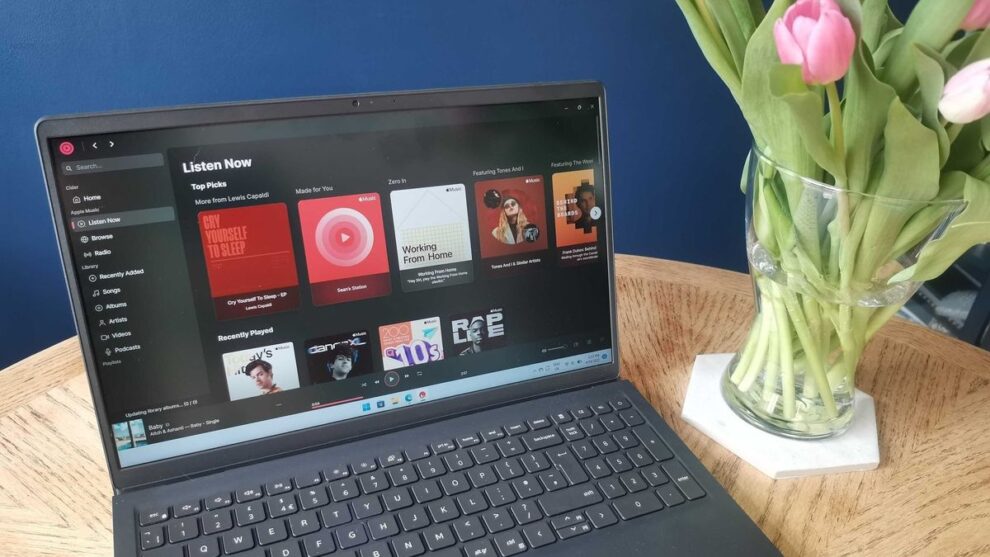
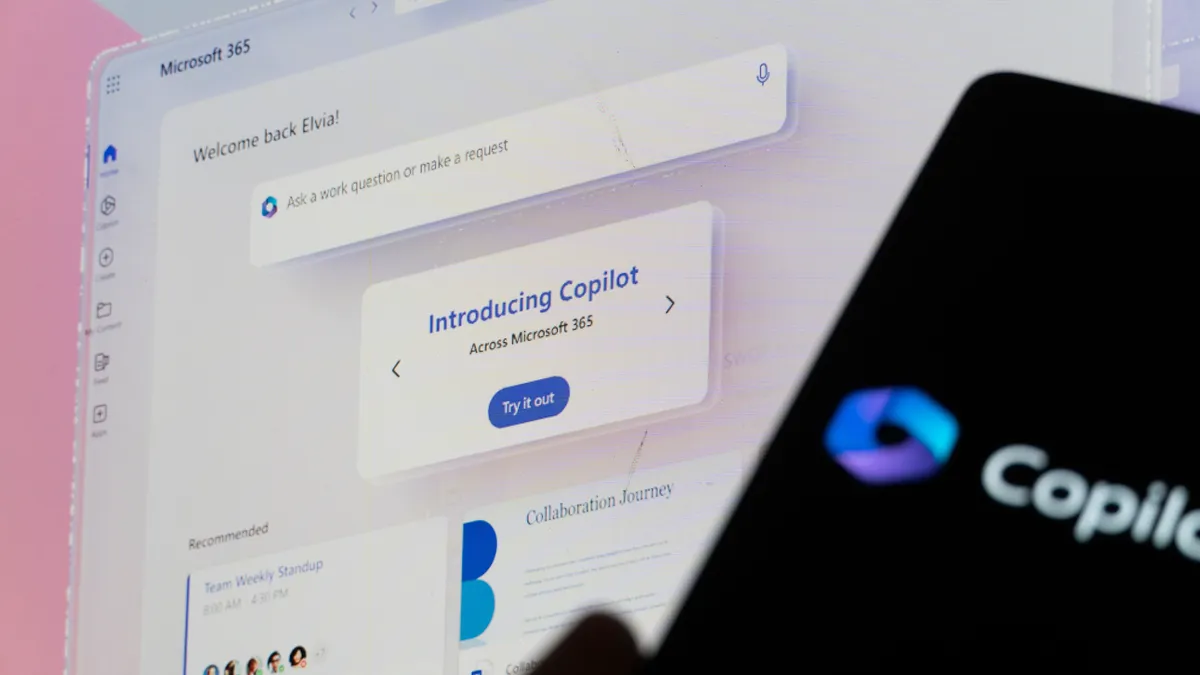
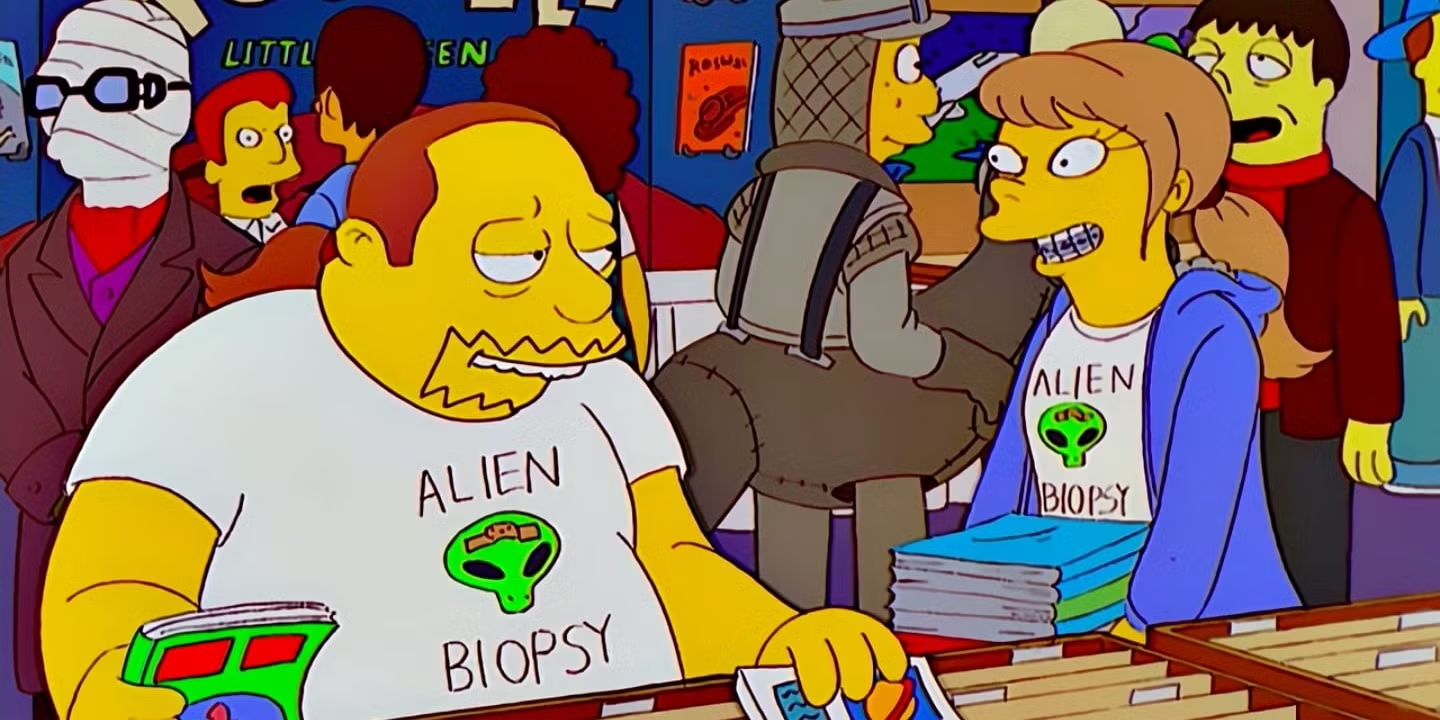





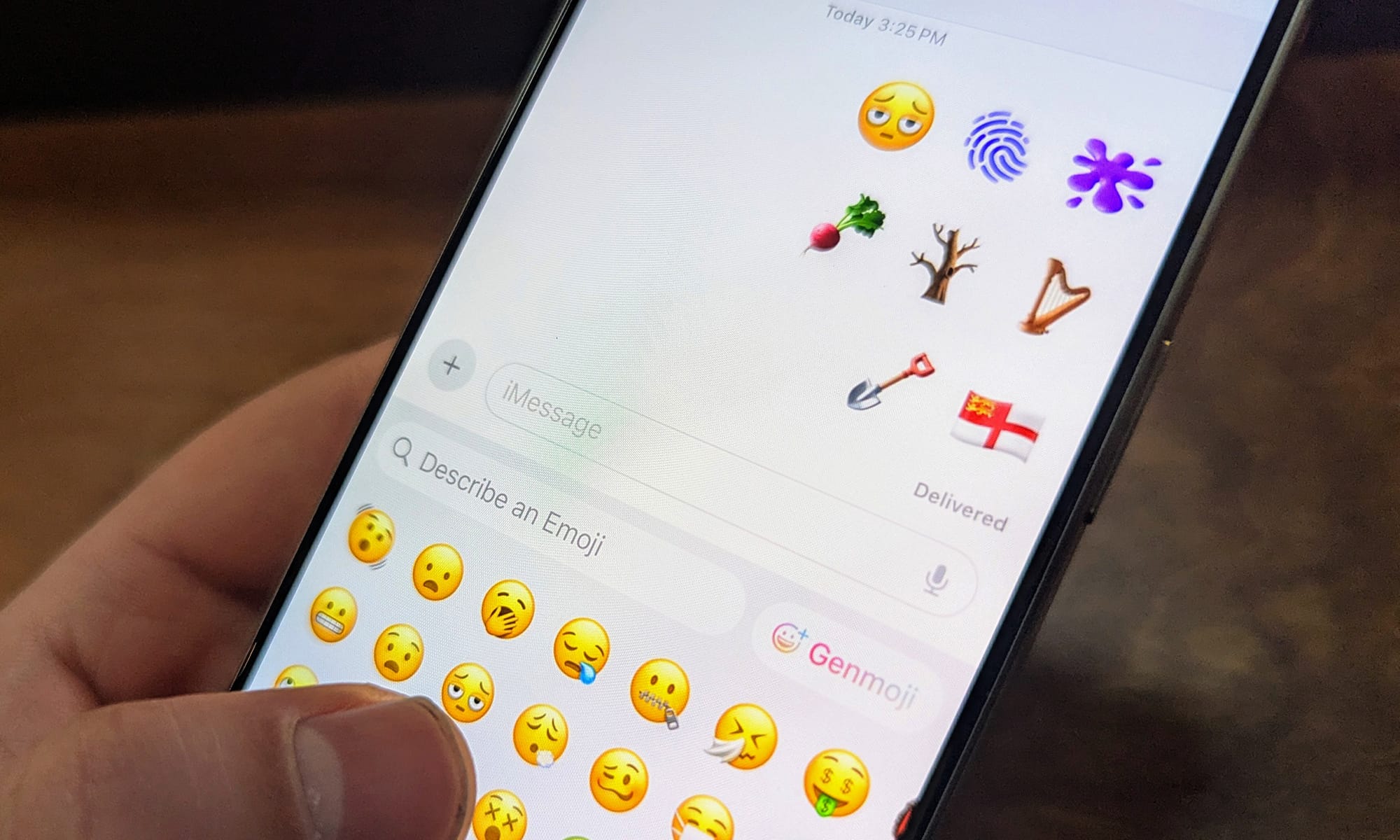
Add Comment