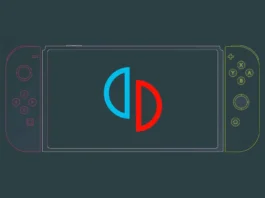With the increasing concern over data privacy, running a private AI chatbot on your Windows PC is an excellent way to keep your interactions secure. Here’s a comprehensive guide on setting up and running private AI chatbots locally on your system.
Introduction to Private AI Chatbots
Private AI chatbots are designed to operate on your local machine, ensuring your data stays secure and private. Unlike cloud-based solutions, these chatbots don’t rely on external servers, giving you complete control over your data and how it is used.
Setting Up the Environment
To begin, you’ll need to set up the appropriate environment on your Windows PC. Here are the steps:
- Install Python: Download and install Python 3.10 or later from the official Python website. During installation, ensure you check the option to add Python to your system PATH.
- Install Visual Studio: Download and install Visual Studio 2022 Community Edition from the Visual Studio website. During the installation, select the “Desktop Development with C++” and “Universal Windows Platform development” workloads.
- Download a Model: Obtain the default model (such as the “groovy” model) from GPT4All. This model is necessary for the chatbot to function.
Setting Up PrivateGPT
PrivateGPT is a popular framework for running local AI chatbots. Follow these steps to set it up:
- Download PrivateGPT: Visit the PrivateGPT GitHub repository and download the repository as a ZIP file. Extract the contents to a suitable location on your PC.
- Prepare the Model: Create a folder named “models” within the extracted PrivateGPT directory and place the downloaded model file in this folder.
- Configure Environment Variables: Rename the “example.env” file in the main directory to “.env”. Open this file with Notepad to configure any necessary environment variables, such as specifying the model path if you’ve downloaded a different model.
- Add Training Data: Place any documents you wish to use for training the chatbot into the “source_documents” folder. This can include various file formats like TXT, PDF, DOCX, etc.
Training and Running the Chatbot
Now that everything is set up, you can proceed to train and run your chatbot:
- Install Dependencies: Open Command Prompt, navigate to the PrivateGPT directory, and run the following command to install necessary packages:
Copy code
pip install -r requirements.txt
- Create Local Embeddings: Use the command below to process the documents and create local embeddings:
Copy code
python ingest.py
- Run the Chatbot: Finally, start the chatbot with the following command:
Copy code
python privateGPT.py
Your chatbot is now ready to use. Enter your queries in the command-line interface and receive responses based on the trained data.
Advantages of Local AI Chatbots
Running AI chatbots locally has several benefits:
- Data Privacy: Your data remains on your local machine, significantly reducing privacy risks.
- Customization: You can tailor the chatbot’s responses and training data to suit your specific needs.
- Performance: While initial setups might be slower, running the model locally eliminates the latency associated with cloud-based solutions.
Setting up a private AI chatbot on your Windows PC is a viable way to ensure privacy and control over your data. With tools like PrivateGPT, you can train and run sophisticated AI models locally, providing a secure and customizable chatbot experience.