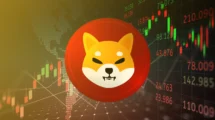If you are moving from Android to iPhone then the first problem you’ll face is to move your contacts. Apple and Google are two whole separate worlds which don’t coincide at any point. You cannot even connect these two smartphones via any connectivity options you find on an iPhone. Don’t panic. Here is a trick to move contacts from your old Android phone to your new iPhone.
Move contacts using Cloud Sync
Android and Apple both syncs your contacts up to the cloud; G-Mail account in Android and iCloud account in iPhone. So basically we are transferring the contacts from your G-Mail account to your new iCloud account.
- Make sure that contacts sync is enabled on your Android phone. To check this, go to Settings > Accounts > “yourgmail@gamil.com” > enable Contacts Sync.

- Open a desktop browser and navigate to Google Accounts and log in with the same Google id as your Android phone.
- Select the contacts you want to transfer or select all contacts. Click More > Export > vCard format and click Export.

- This will download a .vcf format file on your PC containing your contacts.
- Now in a new tab, open the iCloud website and log in with your Apple ID. Click Contacts > Settings > Import vCard and select the .vcf file you downloaded from the Google Contacts web page.

- You’ll see all your Google contacts on the page; now your contacts are saved to your iCloud account.
- All you need to do now is to sync all those contacts from iCloud to your iPhone. On your iPhone, go to Settings > iCloud > enable Contacts.
- Wait for some time, and you’ll see all your contacts in your iPhone’s Contacts app.
Move contacts using phone only
- Open People app on your Android phone, click more and tap export contacts. This will save a .vcf file on your Android phone.
- Send that .vcf file attached in an email to your iCloud ID from your Android phone.
- Open that email (with the .vcf file attached) on your iPhone and tap the .vcf file from the attachments.
- The phone will prompt you whether to add the contacts to your iPhone, confirms the pop-up and this will add all your contacts to your iPhone.
Conclusion
These are the easiest methods to transfer your contacts from Android to iPhone. There are several more methods which you can use to do this, but those are time taking. If you know any other method, then feel free to share it with us in the comments section.