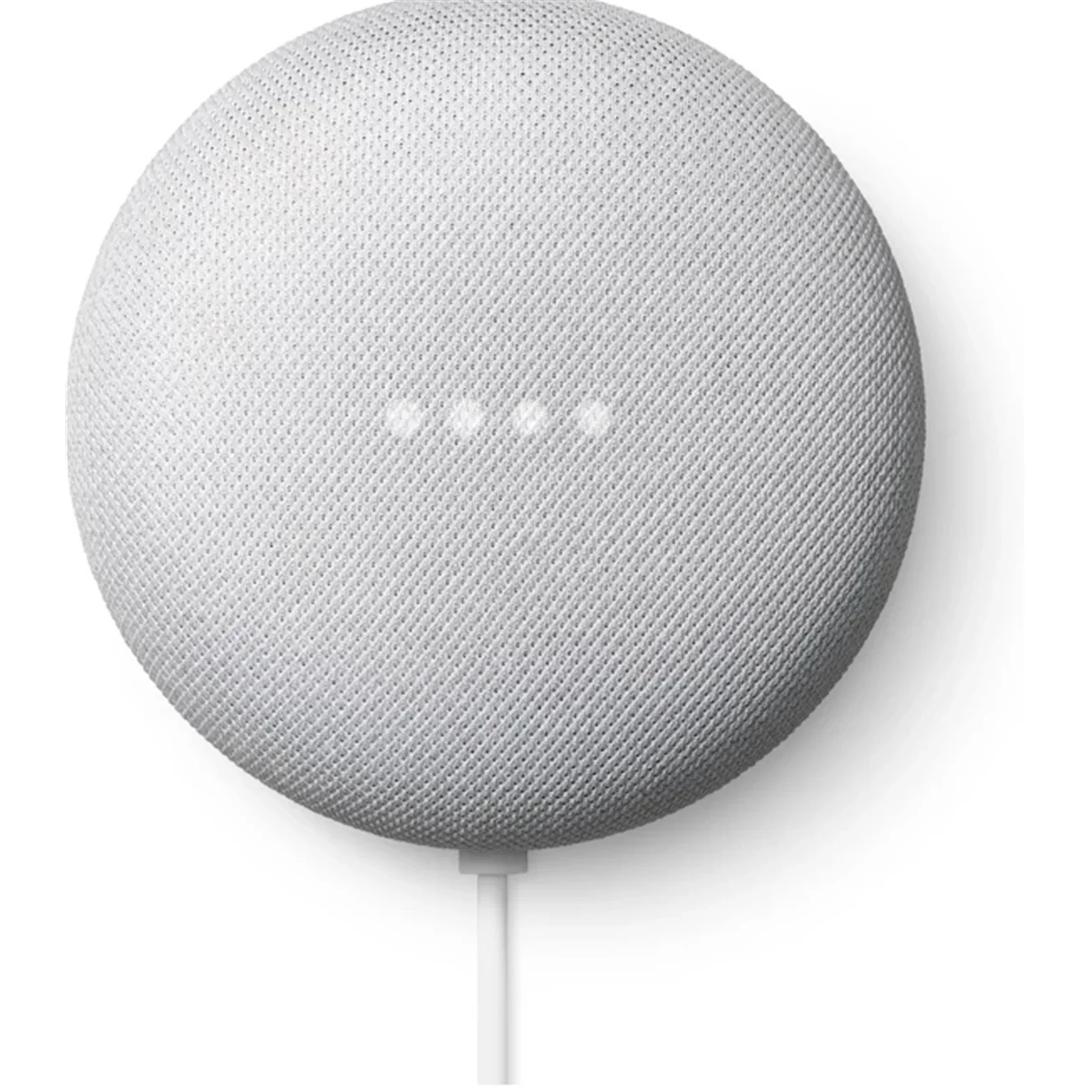In the realm of smart home devices, the Google Nest Mini has carved out its own niche, offering a blend of convenience and functionality that many have come to rely on. However, like any piece of technology, it’s not without its issues. Here’s a breakdown of the most common problems users have encountered with the Google Nest Mini and straightforward fixes to keep this smart assistant running smoothly.
Key Highlights
- Connectivity Woes: Users often face challenges connecting their Nest Mini to Wi-Fi or Bluetooth, which can hamper the device’s functionality.
- Audio Anomalies: From static noise to unresponsive music playback commands, sound issues are a notable headache.
- Inter-device Synchronization: Difficulties in pairing with other devices or recognizing already configured Nest devices crop up from time to time.
- Account Linking Issues: The Nest Mini sometimes decides to unlink from Google Home accounts, disrupting the user experience.
- Unexpected Responses: At times, the Nest Mini may respond to unintended sounds or fail to activate upon command.
- LED Glitches: Persistent LED lights could be a sign of an underlying issue needing a reset.
Addressing these issues generally involves a series of troubleshooting steps such as ensuring correct Wi-Fi network and password, moving the device closer to the router to avoid interference, and rebooting the device by unplugging it for a couple of minutes before restarting. For sound problems, checking volume levels or resetting the device might be necessary. Synchronization and response issues can often be resolved by resetting or retraining voice commands. Lastly, account linking and unexpected LED lights might require a factory reset or software update to rectify.
One common issue is the Nest Mini not responding to voice commands. This can be due to several factors, including the microphone being accidentally turned off, the device being placed in a location with a lot of interference, or the need for a reboot or factory reset.
For those experiencing connectivity issues, such as the Nest Mini failing to connect to Wi-Fi, the recommendations include ensuring you are attempting to connect to the correct Wi-Fi network with the correct password, moving the device closer to the router to avoid interference, and rebooting the device by unplugging it for about two minutes before plugging it back in.
Playback problems, such as skipping songs or failing to play music, may arise due to software bugs or issues with Bluetooth connectivity. A reboot of the Nest Mini or a reconnection of Bluetooth devices may resolve these issues. Moreover, ensuring that your music accounts are properly linked to the Google Home app and that the device’s volume is not turned down too low are essential troubleshooting steps.
While these solutions can mitigate many of the common problems faced by Nest Mini users, some issues may persist due to software glitches or hardware limitations. For instance, the incompatibility between the first-gen Home Mini and the newer Nest Mini model, or the device’s occasional failure to distinguish between background noise and genuine commands, underscores the importance of ongoing software updates and user adaptability.
In essence, the Google Nest Mini remains a valuable tool for enhancing home automation and convenience. However, like all technology, it requires a bit of patience and troubleshooting to navigate its quirks. The key to a seamless experience lies in understanding these common issues and knowing how to address them effectively.