Imagine, you purchased a laptop pre-installed with Windows 8.1 and you upgraded to Windows 10 by taking advantage of the free upgrade offer. However, after few days you thought that Windows 10 doesn’t meet your expectations. In such a scenario, you can uninstall Windows 10 and roll back to original Windows 7 or Windows 8.1.
Rolling back to Windows 8.1
If you upgraded a PC to Windows 10 by not performing a clean installation, you can easily revert back to the previous version of Windows. To perform this step, open the Start menu, select Settings and click on the “Update and security” icon. From the displayed Window, select the option captioned “Recovery“.
Depending upon the version from which you upgraded to Window 10, you will be able to view “Go back to Windows 7” and “Go back to Windows 8.1” option.
You just need to select the Get Started button to remove Windows 10 and bring back the system to its previous state. While doing this process, Microsoft will gather data as to why you want to roll back.
If you have upgraded your PC one month back or if you already run Disk clean-up utility, you will not be able to revert back to previous Windows, since the tool will delete all the previous windows installation files.
You will not view the downgrade option if you deleted the C:Windows.old folder manually. In such a case, you need to verify the recycle bin to find the presence of the deleted file. If you find it, you can restore the file and proceed with the downgrade process.
Windows 10 automatically removes all the previous Windows installation files after one month from the date of upgrade to free disk space.
Worst case scenario – alternative method
If you are unable to revert back to Windows 8.1, as per the above steps, you need to perform a clean install of Windows, which requires the original DVD and the relevant product key. You need to find out the relevant ISO file, burn to DVD or USB drive and complete the installation process.
This is a lengthy work and requires experience in handling files and media. If you are not familiar, you need to hire a qualified technician or ask a friend who has experience with the particular procedure. Sometimes, you can track the product key from the laptop base. You have to pull out the battery to locate the key.
The Verdict
Reverting back to Windows 8.1 has its own benefits such as smart search, improved apps, cloud capabilities with OneDrive, desktop tweaks, personalization, improved store, Skype, easy usage and configuration, including support for 3D printing and Wi-Fi Direct printers.
If you have any questions regarding the procedure, do not hesitate to drop a comment below and we will get back to you as soon as possible.

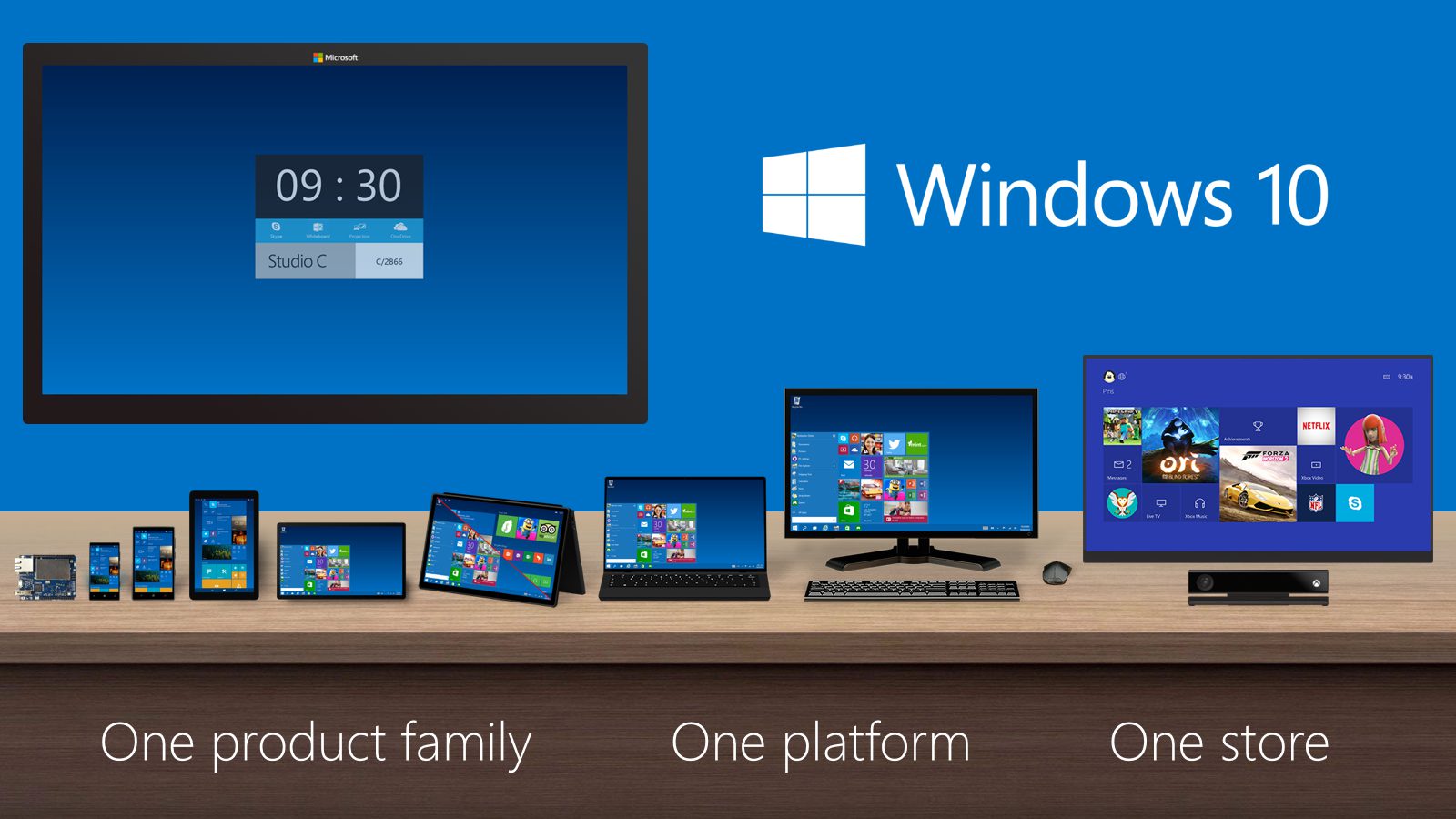







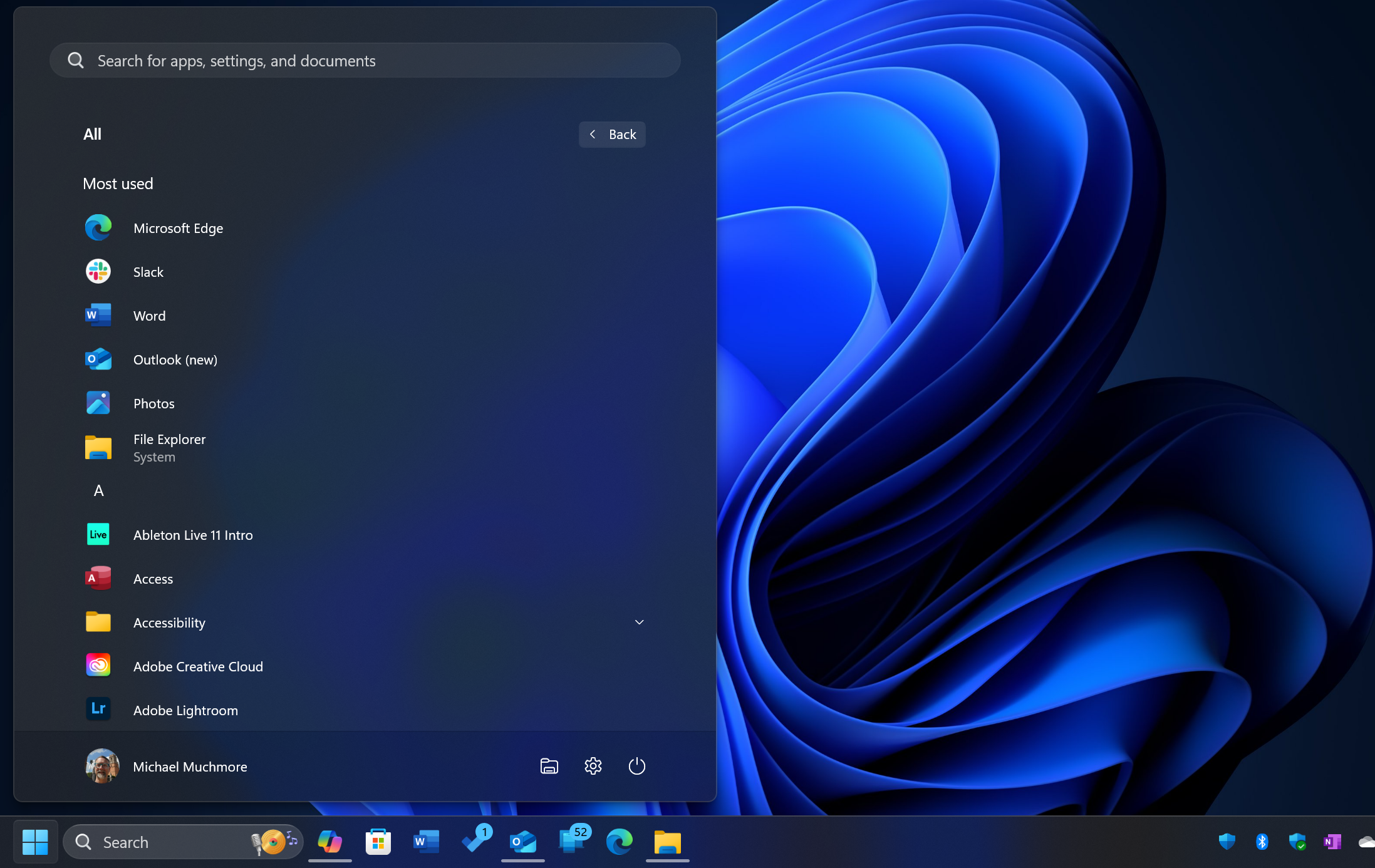
1 Comment