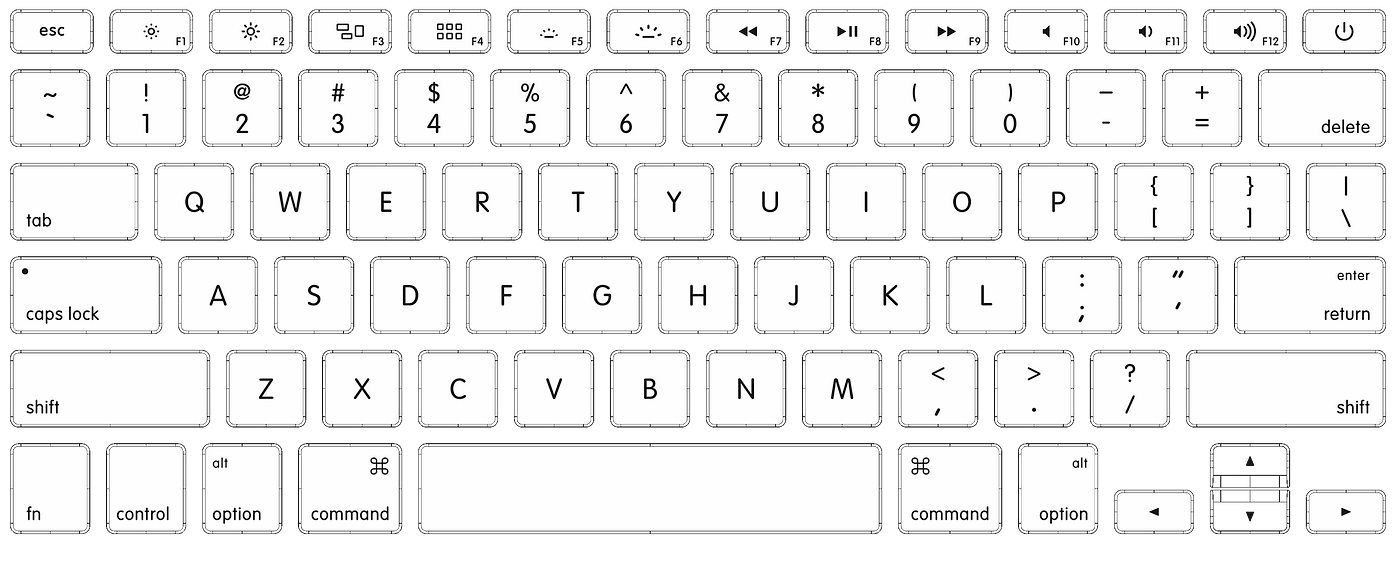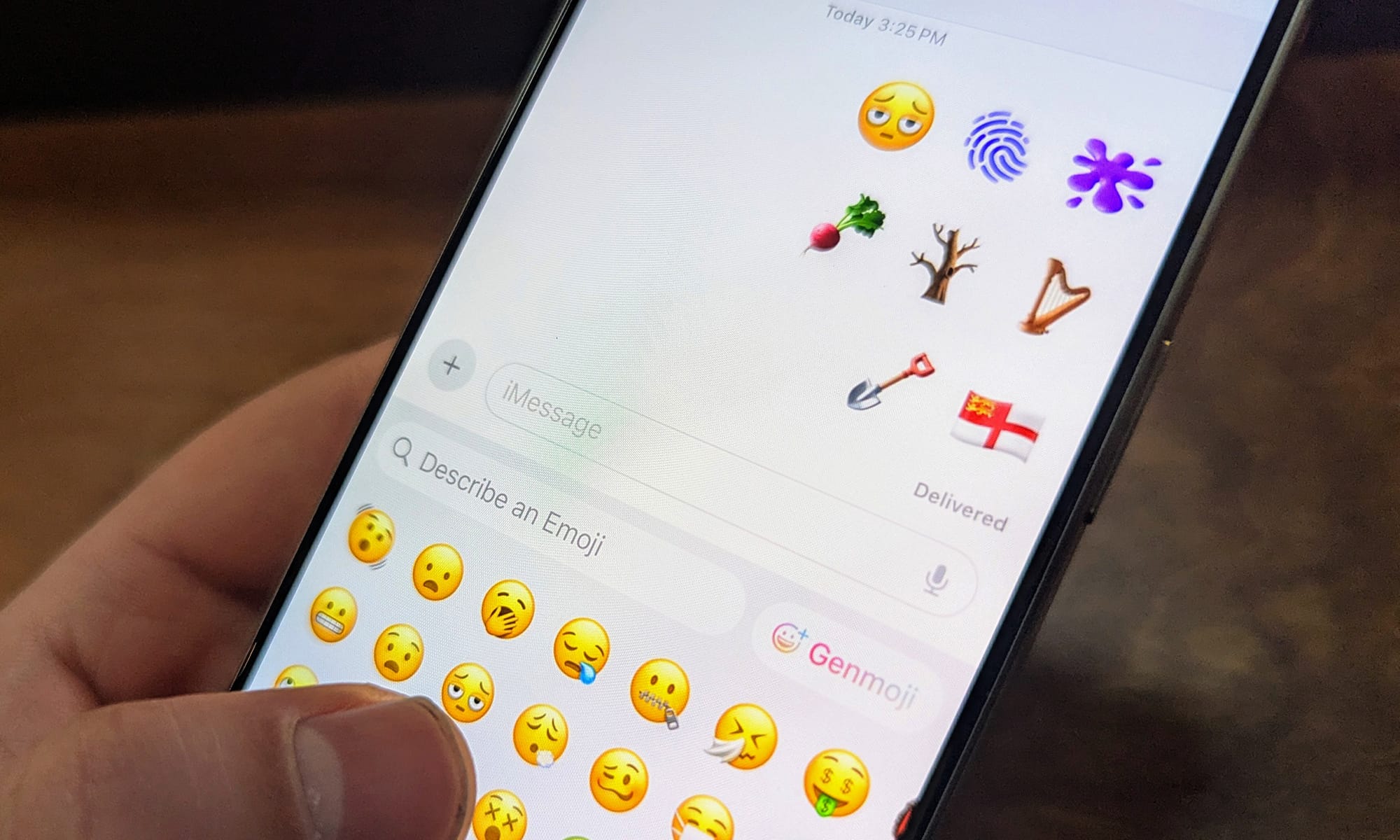Mac keyboard shortcuts can save you a lot of time and effort, especially if you use your Mac for work or school.
Key Highlights:
- Right-click: Control-click an item.
- Add emojis: Press Control-Command-Space or Fn-E.
- Take a screenshot: Shift-Command-3 (entire screen), Shift-Command-4 (selected area), or Shift-Command-5 (more options).
- Open Launchpad: F4.
- Force quit an app: Command-Option-Escape.
- Switch between apps: Command-Tab.
- Cycle through open apps: Command-` (backtick).
- Show the desktop: Command-F3.
- Activate Spotlight: Command-Space.
- Dictate text: Command-Twice.
- Undo: Command-Z.
- Redo: Command-Shift-Z.
- Copy: Command-C.
- Paste: Command-V.
- Cut: Command-X.
- Select all: Command-A.

Here are some of the most useful Mac keyboard shortcuts to know:
- Right-click: Control-click an item. This is equivalent to right-clicking on a Windows PC.
- Add emojis: Press Control-Command-Space or Fn-E. This will open the Character Viewer, where you can browse and select emojis to insert into your text.
- Take a screenshot: Shift-Command-3 (entire screen), Shift-Command-4 (selected area), or Shift-Command-5 (more options).
- Open Launchpad: F4. This will open the Launchpad, where you can access all of your apps.
- Force quit an app: Command-Option-Escape. This is useful if an app is frozen or unresponsive.
- Switch between apps: Command-Tab. This will cycle through all of your open apps.
- Cycle through open apps: Command-` (backtick). This will cycle through all of your open apps in reverse order.
- Show the desktop: Command-F3. This will minimize all of your open windows and show the desktop.
- Activate Spotlight: Command-Space. This will open Spotlight, where you can search for files, apps, and other information on your Mac.
- Dictate text: Command-Twice. This will turn on dictation, so you can speak your text instead of typing it.
- Undo: Command-Z. This will undo your last action.
- Redo: Command-Shift-Z. This will redo your last undone action.
- Copy: Command-C. This will copy the selected text to the clipboard.
- Paste: Command-V. This will paste the text in the clipboard into the current document or window.
- Cut: Command-X. This will cut the selected text and move it to the clipboard.
- Select all: Command-A. This will select all of the text in the current document or window.
In addition to the keyboard shortcuts listed above, there are also many other useful Mac keyboard shortcuts that you can learn. You can find a list of all of the keyboard shortcuts available in the macOS Help menu.
Mac keyboard shortcuts can save you a lot of time and effort, especially if you use your Mac for work or school. By learning the most useful keyboard shortcuts, you can quickly and easily perform common tasks without having to use the mouse or trackpad.